1. What Causes Image Pixelation?
Image pixelation is a common issue that can significantly degrade the quality of digital images. It occurs when an image is enlarged beyond its original resolution, resulting in a loss of detail and a grainy appearance. It is important to understand you can use a tool to fix pixelated image instantly to avoid manual editing which would require time and skills for best results.
a. Common Reasons for Pixelated Images:
- Low-Resolution Source Images: Images captured with low-resolution cameras or saved in low-quality formats are more prone to pixelation when enlarged.
- Excessive Image Scaling: When an image is scaled up too much, its pixels become stretched and visible, leading to a pixelated appearance.
- Lossy Compression: Compression techniques like JPEG can reduce file size but can also introduce artifacts and loss of detail, especially when applied aggressively.
- Poor Image Editing Techniques: Incorrectly resizing or cropping images can exacerbate pixelation.
- Scanning Low-Quality Images: Digitizing old photos or documents with low-resolution scanners can result in pixelated images.
b. Understanding Image Resolution and Quality:
Image resolution refers to the number of pixels in an image. A higher resolution image contains more pixels, allowing for greater detail and sharper images. When an image is scaled up, the pixels are stretched to fill the larger space, and if the original resolution is too low, the image will appear pixelated.
c. Impact of Improper Scaling and Compression:
Scaling an image beyond its native resolution can lead to significant pixelation. This is because the image’s pixels are stretched to fit the larger size, making them appear larger and more visible. Similarly, excessive compression can remove important image data, resulting in a loss of detail and a pixelated appearance.
To avoid these issues, it’s essential to use appropriate image editing tools and techniques to resize and compress images without compromising quality. AI-powered image upscaling tools can be particularly effective in reducing pixelation and enhancing image detail to fix pixelated image easily.
2. Understanding SuperID's AI-Powered Image Enhancement
a. What is SuperID?
SuperID is an advanced AI-powered image enhancement tool designed to fix pixelated image or revitalize low-resolution. By leveraging advanced machine learning algorithms, SuperID can intelligently analyze and restore lost details, resulting in significantly improved image quality.
b. How AI Technology Improves Image Quality
Traditional image upscaling techniques often struggle to maintain image quality, leading to artifacts and a loss of detail. AI-powered tools like SuperID, however, utilize sophisticated algorithms to analyze the image’s structure and content. By understanding the underlying patterns and relationships between pixels, the AI can intelligently fill in missing information, resulting in a sharper, clearer, and more natural-looking image.
c. Advantages Over Traditional Image Enhancement Tools
- Superior Image Quality: AI-powered tools like SuperID can produce significantly better results than traditional methods, especially when dealing with heavily pixelated or low-resolution images.
- Preservation of Detail: AI algorithms can effectively preserve fine details, such as textures, edges, and subtle nuances, that might be lost with traditional methods.
- Reduced Noise and Artifacts: AI-powered tools can effectively reduce noise and artifacts, resulting in cleaner and more visually appealing images.
- Faster Processing Times: AI-powered tools can process images quickly, even in large batches, saving you valuable time.
- Ease of Use: User-friendly interfaces and automated processes make it easy to use AI-powered image enhancement tools without requiring advanced technical knowledge.
By leveraging the power of AI, SuperID offers a superior solution to fix pixelated image and enhance image quality overall.
3. Step-by-Step Guide to Fix Pixelated Image with SuperID
a. Preparing Your Image
Before you embark on the image restoration journey, it’s essential to prepare your image for optimal results. Here are some crucial considerations:
b. Supported File Formats:
- JPEG: The most common image format, suitable for a wide range of applications.
- PNG: Ideal for images with transparency or lossless compression.
- WebP: A modern image format that offers efficient compression and supports transparency.
c. Size Limitations:
While SuperID can handle a wide range of image sizes, it’s important to consider the optimal dimensions for your specific needs. Larger images may require more processing time and computational resources.
d. Best Practices Before Uploading:
- Check for Corruption: Ensure your image is not corrupted or damaged.
- Backup Your Original Image: Always create a backup of the original image before applying any edits.
- Consider the Desired Output Size: Determine the final size you need for the upscaled image. This will help you choose the appropriate upscaling settings.
By following these guidelines, you can maximize the effectiveness of SuperID’s image restoration capabilities and achieve the best possible results.
e. Using SuperID's Enhancement Features
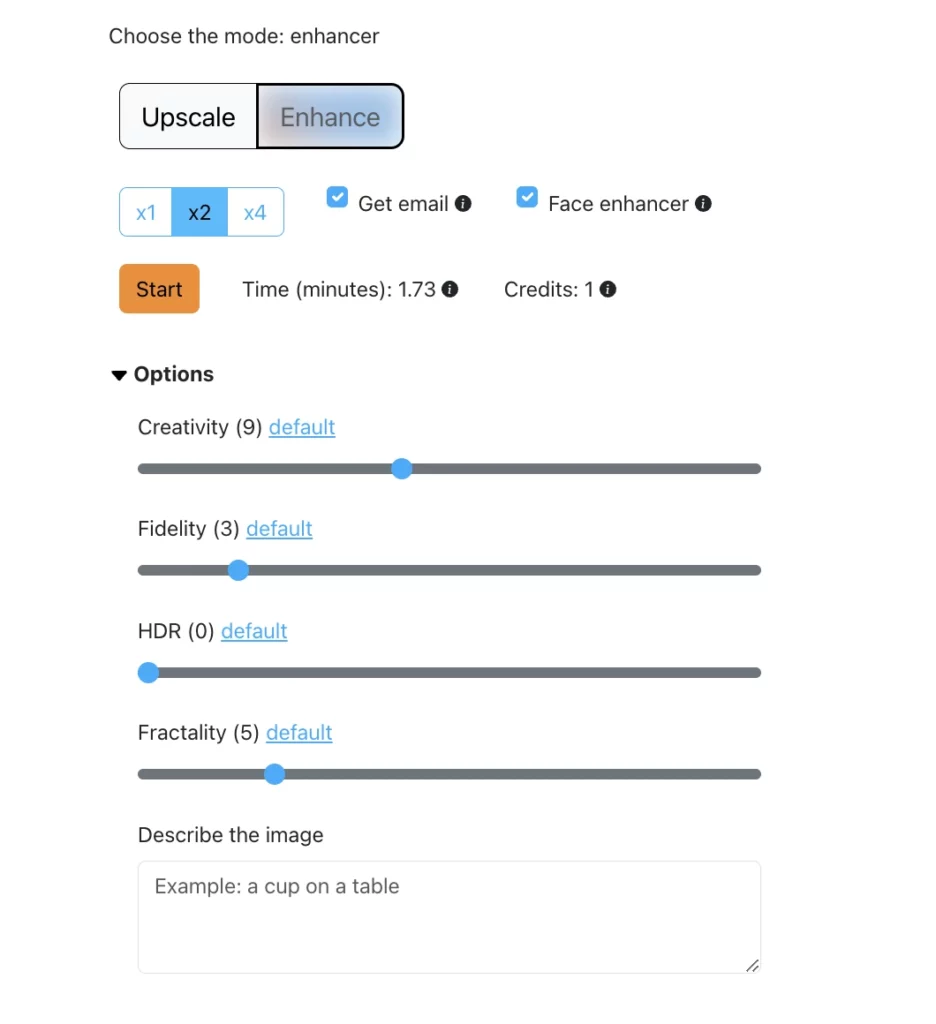
- Access the Enhancement Tools: Once you’ve uploaded your image to SuperID, you’ll be presented with a variety of enhancement options like “Upscale” and “Enhance”. SuperID is designed to address common image quality issues, including pixelation.
- Setting Optimal Parameters: SuperID offers adjustable parameters that allow you to fine-tune the enhancement process. Experiment with different settings to achieve the desired level of improvement. Consider factors like:
- Creativity: Creativity plays a key role in producing images that can either closely mirror the originals uploaded or showcase enhanced diversity. A higher setting will produce a new image that deviates more from the original. This is where the unique feature of SuperID shines through!
- Fidelity: This feature determines the placement of the objects within the image. Lowering the values provides more flexibility during generation but could cause larger deviations from the original image.
- HDR: Dynamic range, it controls the image exposure.
- Fractality: Adjust the intensity of your prompt’s influence and the level of complexity per pixel.
- Processing Time Expectations: The processing time for an image can vary depending on factors such as image size, complexity, and server load. Generally, SuperID processes images relatively quickly, often within a few seconds or minutes. However, larger or more complex images may take longer.
4. Best Practices for Optimal Results with AI Image Upscaling
a. Image Selection:
While AI image upscaling tools like SuperID are incredibly powerful, it’s important to select suitable images for optimal results to fix pixelated image. Here are some tips to consider:
- Image Format:
- JPEG: A widely-used format that is well-suited for image upscaling.
- PNG: Ideal for images with transparency or sharp edges.
- Avoid heavily compressed or low-quality formats that may limit the potential for improvement.
- Image Resolution:
- While AI can enhance lower-resolution images, starting with a higher resolution image will yield better results.
- Aim for a minimum resolution of 720p for noticeable improvements.
- Lighting Conditions:
- Well-lit images with balanced lighting tend to upscale better.
- Avoid images with excessive shadows or highlights that may be difficult to enhance.
b. Common Mistakes to Avoid:
- Over-Processing:
- While AI tools can significantly improve image quality, excessive upscaling can lead to artifacts and a loss of detail.
- It’s important to strike a balance between enhancement and preserving the original image integrity.
- Neglecting Original Image Quality:
- While AI can work wonders, it’s crucial to start with a decent quality image. Severely damaged or heavily compressed images may not yield optimal results.
- Ignoring Color Balance:
- Pay attention to color balance and white balance before and after upscaling.
- Some tools might unintentionally alter the color palette, so it’s essential to review the results and make necessary adjustments.
c. Tips for Achieving the Best Results:
- Experiment with Different Settings:
- Many image upscaling tools offer adjustable settings, such as noise reduction, sharpness, and color enhancement. Experiment with different combinations to find the optimal settings for your specific image.
- Compare Before and After:
- Regularly compare the original and upscaled images to assess the improvements.
- This helps you fine-tune your settings and avoid over-processing.
- Use a Reliable Tool:
- Choose a reputable AI image upscaling tool like SuperID, which utilizes advanced algorithms to deliver high-quality results.
By following these best practices and leveraging the power of AI image upscaling tools, you can significantly fix pixelated image in a few clicks, whether you’re a professional photographer, a graphic designer, or simply an enthusiast.
5. Alternative Methods to Fix Pixelated Image
While AI-powered tools like SuperID offer a convenient and effective solution for image upscaling, there are traditional software solutions and other AI-based tools available to address pixelation.
a. Traditional Software Solutions
i. Photoshop Techniques
Photoshop, as a powerful image editing software, offers several techniques to address pixelation:
- Image Resizing: While not ideal for extreme upscaling, using Photoshop’s built-in resizing tools with appropriate resampling techniques can help reduce pixelation to some extent.
- Smart Sharpen: This filter can enhance details and reduce blurriness, but it’s important to use it judiciously to avoid introducing artifacts.
- Noise Reduction: For images with excessive noise, applying noise reduction filters can help improve clarity, although it may also soften details.
ii. Free Software Alternatives
Several free software options can be used for basic image upscaling and noise reduction:
- GIMP: A free, open-source image editor that offers basic image resizing and sharpening tools.
- Paint.NET: Another free image editor with some image enhancement features.
- Online Tools: Websites like Pixlr and Fotor provide online tools for basic image editing, including resizing and sharpening.
However, these traditional methods often fall short in terms of image quality and the ability to handle severe pixelation. They may introduce artifacts, blurriness, or unnatural enhancements, especially when upscaling images significantly.
b. Comparison with SuperID
SuperID’s AI-powered image upscaling technology offers several advantages over traditional methods:
- Superior Image Quality: AI algorithms can intelligently analyze and reconstruct image details, resulting in significantly improved image quality.
- Preservation of Detail: SuperID can maintain fine details and textures, even when upscaling images by a significant factor.
- Reduced Artifacts: AI-powered upscaling minimizes the introduction of artifacts, such as halos or ringing, that can occur with traditional methods.
- Ease of Use: SuperID’s user-friendly interface makes it easy to upscale images without requiring advanced technical skills.
While traditional methods and other AI-based tools can be used to address pixelation, SuperID’s AI-powered image upscaling technology offers a superior solution. By leveraging advanced algorithms and machine learning, SuperID can deliver exceptional results, making it the ideal choice for anyone seeking to enhance the quality of their images.
6. Tips to Prevent Image Pixelation
a. Proper Image Capture Techniques
i. Camera Settings:
- Resolution: Use the highest resolution setting available on your camera to capture maximum detail.
- ISO: Keep the ISO setting as low as possible to reduce noise and grain.
- Aperture: Adjust the aperture to control depth of field and overall image sharpness.
- Shutter Speed: Use a fast shutter speed to minimize motion blur, especially when photographing moving subjects.
ii. Lighting Conditions:
- Optimal Lighting: Shoot in well-lit environments to avoid low-light noise and grain.
- Avoid Harsh Lighting: Direct sunlight can create harsh shadows and overexposure, so consider using diffusers or shooting in shaded areas.
- Utilize Natural Light: Natural light often produces more flattering and vibrant images.
iii. Resolution Guidelines:
- Web Images: Aim for a resolution of 72 DPI at a size of 1000-1500 pixels on the longest side.
- Print Images: Use a higher resolution of 300 DPI for optimal print quality.
b. Correct Storage and Sharing Methods
i. File Format Selection:
- Lossless Formats: Use lossless formats like PNG or TIFF for high-quality images that need to be edited or printed.
- Lossy Formats: For web images, use lossy formats like JPEG to reduce file size while maintaining acceptable quality.
ii. Compression Techniques:
- Choose the Right Compression Level: Balance compression level with image quality. Higher compression levels can reduce file size but may also lead to some loss of detail.
- Avoid Excessive Compression: Excessive compression can significantly degrade image quality, resulting in pixelation and other artifacts.
iii. Backup Recommendations:
- Regular Backups: Regularly back up your images to an external hard drive or cloud storage to protect against data loss.
- Multiple Copies: Store multiple copies of your important images in different locations to minimize the risk of data loss.
- Cloud Storage: Utilize cloud storage services to easily access and share your images from any device.
By following these tips, you can capture and store high-quality images that are less prone to pixelation and other image degradation issues.
7. Frequently Asked Questions (FAQs)
i. Can SuperID fix severely pixelated images?
While SuperID is a powerful AI-powered image upscaler, it’s important to understand that the degree of improvement achievable depends on the severity of pixelation. For heavily pixelated images, the results may be limited. However, SuperID’s advanced algorithms can often significantly improve image quality, even in challenging cases.
ii. What's the maximum image size supported?
SuperID can handle a wide range of image sizes. However, for optimal results, it’s recommended to use images that are at least 300 pixels in width or height. Larger images generally produce better results, as the AI has more information to work with.
iii. How does pricing work?
SuperID offers a user-friendly pricing model, often based on a credit system. You purchase credits, and each image processed consumes a certain number of credits. It’s best to check the latest information on SuperID’s website pricing page.
iv. Can I use SuperID for commercial uses like upscaling images for printing?
Yes, you can use SuperID for commercial purposes, including upscaling images for printing. The high-quality results produced by SuperID make it an excellent tool for professional use. However, it’s essential to review the specific terms and conditions of your SuperID plan to ensure compliance with commercial usage. You can take a look at our guide on How to Improve Photo Resolution for Printing to learn more!
v. Can it fix text in pixelated images?
While SuperID excels at improving overall image quality, it may not be able to perfectly restore text in severely pixelated images. In some cases, the AI can partially recover text, but for optimal results, it’s recommended to use dedicated text restoration tools or consult with a professional image restoration specialist.
However, for images with moderate pixelation, SuperID can often significantly improve the readability of text.
8. Fix Pixelated Image: Elevate Your Images with SuperID
a. When to Use SuperID
SuperID’s AI image upscaling tool is a versatile solution that can be applied to various scenarios. Here are some common use cases:
- Restoring Old Photos: Revive faded or damaged images by increasing their resolution and clarity.
- Enhancing Low-Resolution Images: Improve the quality of images captured on low-resolution devices or those compressed for online sharing.
- Preparing Images for Print: Ensure your images look their best when printed by upscaling them to high resolution.
- Enhancing Digital Art and Graphics: Improve the quality of digital art, illustrations, and graphic designs.
- Social Media and Marketing: Create visually appealing content for social media platforms and marketing campaigns.
b. Final Tips for Success
To get the best results from SuperID, consider the following tips:
- Image Quality Matters: Start with the highest quality source image possible. The better the original image, the better the upscaled result.
- Experiment with Different Settings: SuperID offers various settings to fine-tune the upscaling process. Experiment with different options to achieve the desired level of detail and clarity.
- Consider the Original Image: The effectiveness of image upscaling depends on the original image quality. Heavily compressed or pixelated images may not yield optimal results.
- Use SuperID Responsibly: While SuperID can significantly improve image quality, it’s important to use it responsibly. Avoid over-upscaling images, as this can lead to artifacts and loss of detail.
c. Free Trial: Experience the Power of SuperID
Want to see the magic of SuperID for yourself? Sign up for a free trial and experience the transformative power of AI-powered image upscaling. With SuperID, you can take your images to the next level and achieve stunning results.
By following these tips and leveraging the power of SuperID, you can significantly improve the quality of your images and elevate your visual content.
