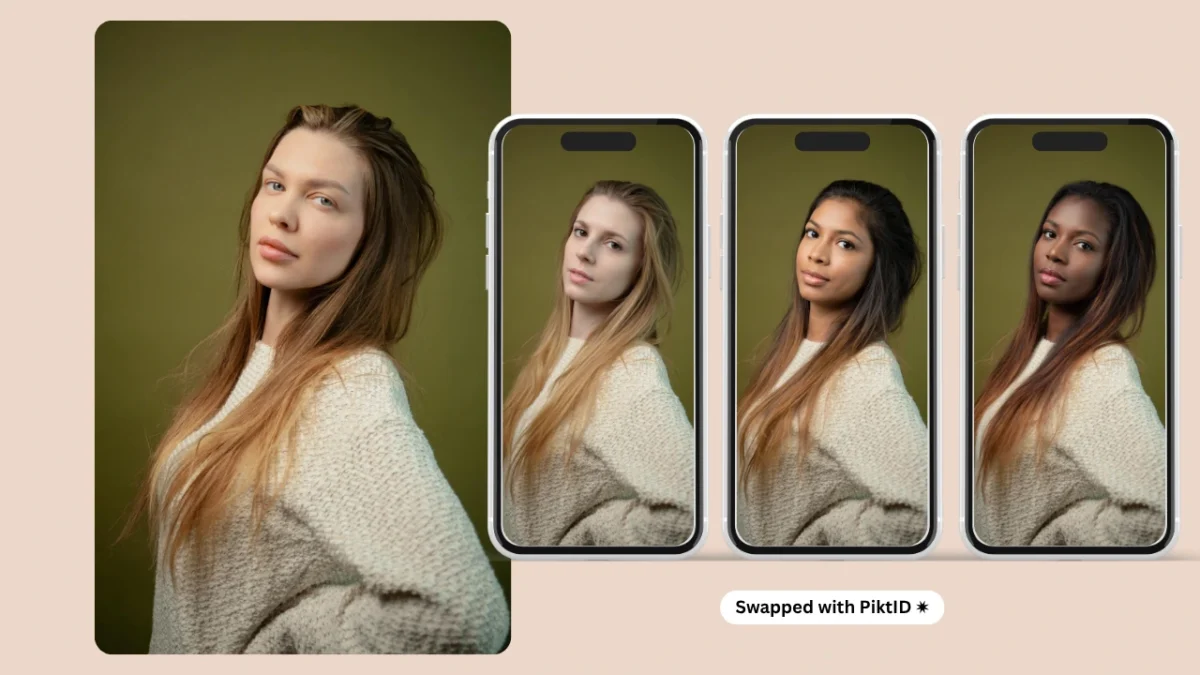If you’ve ever wondered how to face swap on iPhone easily yet professionally, this guide shows you both quick consumer options and production-grade workflows. While everyday users often rely on apps like Reface or FaceApp for fun edits, professionals require higher-quality, privacy-conscious results — that’s where PiktID comes in.
This article walks through how to face swap on iPhone using both mobile-first tools and PiktID’s advanced ecosystem, including the Studio, Swap, and Anonymize features for secure and photo realistic editing. You’ll learn how to perform accurate swaps directly from your phone, ensure lighting and expressions stay natural, and manage stored identities safely for repeated creative use. Whether you’re a casual creator or a brand marketer, this guide simplifies the process.
1. Why Face Swapping on iPhone Matters

1The question of how to face swap on iPhone has become increasingly relevant in today’s mobile-first creative landscape. Most creators, marketers, and influencers shoot and edit directly from their iPhones — making fast, intuitive, and accurate face swap capabilities essential for keeping up with social media cycles and brand deadlines.
There are two main audiences driving this trend. The first includes casual users looking to create fun or viral content for platforms like Instagram and TikTok. For them, apps such as Reface or FaceApp offer convenience and instant entertainment. However, the second group — fashion brands, e-commerce teams, and agencies — require far more control, privacy, and realism. They need swaps that preserve expression, lighting, and texture fidelity, often for campaign visuals or mockups.
In that context, PiktID’s Swap tool stands apart as the professional alternative. It not only enables seamless, photorealistic swaps but also integrates with Anonymize — allowing users to replace real models while keeping identities secure. For those learning how to use PiktID as an AI photo face swap efficiently without compromising quality or compliance, PiktID offers the best of both worlds: simplicity and production-level power.
2. Quick Landscape: Top iPhone Apps & Their Pros/Cons

When exploring how to face swap on iPhone, users often start with popular mobile apps that promise instant results. While many deliver quick entertainment or social-media-ready edits, few offer the precision and realism professionals expect.
Reface is one of the most recognizable apps for quick face swaps in photos and videos. It delivers instant results and a highly intuitive interface, making it great for casual use. However, while Reface is fun and fast, its output quality remains consumer-grade — facial alignment, lighting accuracy, and texture blending are often inconsistent. For those learning how to face swap on iPhone with professional results, these limitations can be noticeable.
FaceApp goes beyond simple swapping by offering portrait retouching, age filters, and face morphing features. Its processing speed and simplicity are appealing, but privacy concerns and limited production controls make it less suitable for creators or brands who need reliable, repeatable outputs.
Canva and Adobe Express (mobile) have recently introduced AI-powered face tools. They’re great for compositing, color correction, and finishing touches, offering more flexibility in post-editing workflows. However, when it comes to pure face replacement accuracy, these platforms still rely on manual refinement.
The common gap across these tools — even when learning how to face swap on iPhone — lies in professional-grade realism. None of them preserve lighting and shadows perfectly, maintain hair integration across complex textures, or support consistent identity reuse. Features like batch processing and controlled anonymization are absent, which makes them less ideal for production or campaign workflows.
Read More about using PiktID as a Face Replacement app.
3. Why Use PiktID on iPhone

PiktID’s Swap tool redefines how to face swap on iPhone by combining professional precision with ease of use. Unlike typical mobile apps, it’s built for creators, studios, and e-commerce teams who need photorealistic results — not just quick edits.
With PiktID Swap, users can achieve lighting-aware face replacements directly from their iPhone using mobile Safari, without requiring desktop software. The platform integrates advanced identity management features — Anonymize → Create/Store → Swap — enabling users to anonymize faces, create reusable model identities, and apply them consistently across new images.
For iPhone users, this means they can experiment, generate, and manage assets seamlessly on the go. Whether it’s creating campaign-ready visuals or editing UGC content, PiktID delivers studio-quality realism with intuitive mobile usability. Additional advantages include full privacy control (through anonymization), automated face swaps via API, and the ability to maintain visual consistency across multiple projects.
In short, for anyone searching how to swap faces in photos and get professional, reliable results, PiktID provides the perfect balance of power, privacy, and creative control.
4. Best iPhone Workflow: Step-by-Step (PiktID Studio + Swap)
Face swapping has evolved beyond desktop photo editors — today, creators, marketers, and casual users can perform studio-quality swaps directly from their iPhone. If you’re wondering how to face swap on iPhone without complicated software or a long setup, PiktID offers two seamless paths: a no-code Studio workflow and a developer-friendly API route. Both methods are optimized for mobile use, so you can create, test, and share results instantly from your device.

Overview
There are two main approaches for how to face swap on iPhone using PiktID:
- Quick Path (Studio Webapp) — Use PiktID Studio in Safari for a completely no-code experience. Ideal for creators, stylists, or social media users who want instant swaps and photorealistic results.
- Dev Path (API Integration) — Designed for developers or brands managing high-volume projects. You can trigger swaps directly from your iPhone by calling the Swap API through your backend or a mobile script.
Both paths preserve realism, maintain lighting and texture consistency, and support PiktID’s advanced features like Anonymize, Generate Person, and Stored Identities for professional-grade face swaps.
Prep on iPhone
Before diving into how to face swap on iPhone, ensure your image setup is optimized for best results.
- Capture Tips: Take a frontal or ¾ angle photo with even lighting. Avoid harsh shadows or strong backlight.
- Motion & Accessories: Minimize blur and remove large accessories (like oversized sunglasses or hats) that might obscure the face.
- Format & Resolution: Use JPEG or PNG, with a resolution of at least 1024×1024 pixels.
- Storage Tip: Store your image in the Photos app or iCloud Drive for easy upload into PiktID Studio or API workflows.
These steps help PiktID’s AI accurately detect facial landmarks, skin tone, and lighting conditions to produce seamless swaps.
Swap more than faces, here’s our guide about using PiktID as an AI clothes swap.
Studio (No Code, iPhone Safari)
If you’re looking for the easiest way to learn how to face swap on iPhone, start with the PiktID Studio web app — accessible directly from Safari.

Step 1: Open PiktID Studio
Visit PiktID Studio in Safari or open the Swap web app link. The interface automatically scales for mobile, giving you full control without needing a desktop.
Step 2: Upload Your Target Image
Choose the image where the new face will be applied. This could be a portrait, lifestyle shot, or even a professional campaign photo. Upload it directly from your iPhone’s camera roll or Files app.

Step 3: Add a Source Identity
You can upload a source photo — the face you want to apply — or use PiktID’s Anonymize and Generate Person tools.
- Anonymize: Automatically removes identifiable facial features while maintaining composition.
- Create Models & Store Identity: Generate and store a reusable identity that can be applied to future images.
- Swap with Stored Identity: Apply a stored face identity to any new target photo, ensuring consistency across campaigns or content batches.
This feature is particularly useful for creators who want to build consistent “virtual models” for their fashion or marketing visuals.

Step 4: Refine with Mask Editor
If needed, use the built-in mask editor to refine hairlines, edges, or overlapping areas. Quick controls help define the precise swap boundaries, ensuring smooth transitions between skin, hair, and background.
Step 5: Configure Options
Fine-tune the swap with advanced settings:
- flag_hair: Enables natural hair integration, maintaining strands and highlights.
- similarity: Controls how closely the output matches the original identity.
- prompt_strength: Adjusts creative variation for stylized or realistic results.
Step 6: Generate and Review
Tap Generate to process the image. Within seconds, you’ll get multiple variants. Check them in the History tab, select the most accurate one, and download the HD version for final use.
Mobile Pro Tip:
For best results when downloading HD versions, use Wi-Fi to avoid compression. Save images to Photos and back them up on iCloud or Google Drive for easy sharing or integration into your workflow.
This process delivers a seamless, professional-grade face swap — all performed directly on your iPhone, without installing any additional app.
5. iPhone UX Tips and Mobile Constraints

Understanding how to face swap on iPhone efficiently also means optimizing your mobile workflow.
- Connectivity: Always use Wi-Fi for larger uploads or HD downloads.
- Permissions: Allow Safari or the PiktID Web App access to your Photos for direct uploads.
- File Management: Use the Files app to store prompt notes, seeds, or downloaded swaps.
- Batch Swaps: When processing group shots, ensure you select the correct FACE_ID to prevent identity mismatch.
- Battery & Foreground Use: Long-running browser tasks may pause if Safari moves to background. For large projects, prefer the API approach for uninterrupted execution.
By combining these techniques, users can easily master how face changing works on an iPhone — from quick one-click edits to enterprise-grade automation using PiktID’s Swap tool.
6. Common Issues & Smart Fixes When Face Swapping on iPhone
Even with powerful AI, achieving perfect swaps can sometimes take a few adjustments. If your results aren’t as realistic or aligned as expected, here are the most common reasons — and how to fix them quickly on your iPhone.

a. The swap looks misaligned or unnatural
Possible Cause: The source and target faces differ too much in angle or lighting.
Quick Fix: Retake your photo using a similar pose and light direction. For best alignment, try a neutral expression and centered framing.
Pro Tip: PiktID’s AI is optimized for face alignment, but matching camera height and lighting between both photos can dramatically improve realism.
b. The output skin tone looks slightly off
Possible Cause: Lighting differences between the two faces (e.g., daylight vs. indoor).
Quick Fix: Use the optional “hair integration” and “prompt strength” settings in the Studio workflow to balance tones.
You can also use the “Generate Person” feature to create an identity under consistent lighting, then reapply it with Swap.
c. The new face doesn’t fully replace the old one
Possible Cause: Incorrect mask or boundary detection.
Quick Fix: Open the mask editor and manually adjust the swap region, especially around hairlines or beards.
When learning how to face swap on iPhone for professional use (e.g., e-commerce or influencer visuals), always double-check mask precision before generating.
d. Expression or emotion mismatch
Possible Cause: The AI preserves facial structure, but if expressions vary (smile vs. neutral), slight mismatch may occur.
Quick Fix: Use source photos with similar expressions. PiktID’s Anonymize + Stored Identity combo helps retain identity while blending natural expressions more smoothly.
e. HD download failed or timed out
Possible Cause: Browser inactivity or unstable connection during generation.
Quick Fix: Keep Safari open in the foreground and ensure Wi-Fi is stable. If you’re doing multiple swaps, use the API route instead — it runs asynchronously and stores download links automatically.
f. Output looks too stylized or unrealistic
Possible Cause: High prompt strength or overactive creative settings.
Quick Fix: Lower the prompt_strength parameter to make the result more photorealistic. For content meant for catalog or influencer work, aim for prompt strength between 0.2–0.4.
g. Faces not detected in the image
Possible Cause: The image has extreme angles, shadows, or obstructions.
Quick Fix: Use frontal or semi-frontal images where both eyes and mouth are clearly visible. If you’re working with group photos, verify the approved_faces bitmask when calling the API to confirm correct indexing.
h. Want consistent results across multiple photos?
Use Stored Identities in PiktID’s Swap system. Once you’ve anonymized or generated a preferred face, you can reapply it to any future image — all directly from your iPhone. This is ideal for creators maintaining brand visuals, stylized campaigns, or digital avatars.
7. Comparison: Reface / FaceApp / Canva vs PiktID
| Feature | Reface | FaceApp | Canva | PiktID |
| Realism | Moderate | High | Basic | Ultra-realistic |
| Lighting Preservation | Low | Medium | Low | Advanced blending engine |
| Batch Support | No | No | Limited | Yes |
| Privacy & Anonymize | Limited | Limited | Basic | Built-in Anonymize + Identity Control |
| API Access | No | No | No | Yes |
| Mobile UX | Easy | Simple | Design-focused | Professional + Creator-friendly |

Narrative:
When comparing how to face swap on iPhone across different platforms, it’s clear that each app serves a unique audience. Reface and FaceApp are great for casual users looking to create fun social media edits or memes. Canva adds basic editing capabilities but lacks realistic blending and precision control.
PiktID, however, stands apart for professionals and creators who need accurate lighting preservation, batch consistency, and strong privacy safeguards. The built-in Anonymize and Swap identity features make it ideal for creators who reuse models across projects while protecting real identities. Its API and advanced AI blending engine allow fashion brands, marketing teams, and content creators to achieve studio-grade results straight from their iPhone.
8. Privacy, Consent & Safety — What iPhone Users Must Know

Before using any app that allows you to face swap on iPhone, it’s critical to understand the ethical and privacy responsibilities involved. Always obtain clear consent when swapping another person’s face, whether it’s for personal, social, or commercial use. In scenarios involving user-submitted images, PiktID’s Anonymize feature provides an additional safeguard — it creates a synthetic identity so that the original face is never stored or exposed.
Transparency is equally important. If you’re creating content for publication or social sharing, consider watermarking or disclosing that the image contains AI-generated or altered faces. This helps maintain authenticity and builds trust with audiences, especially in marketing or editorial contexts.
In terms of data security, most reputable AI platforms, including PiktID, implement strict data handling policies. Temporary uploads are often auto-deleted within 24 hours to protect user privacy, ensuring that no personal facial data is stored longer than necessary. Users can also manually delete stored faces or swap histories for additional control.
By understanding these principles, creators who are learning how to face swap on iPhone can embrace AI innovation responsibly—balancing creativity with respect for privacy and ethical standards.
9. Troubleshooting Common Problems
When learning how to face swap on iPhone using AI tools like PiktID, users may encounter a few common visual inconsistencies. Here’s how to fix them for flawless results:

a. Soft edges or hairline artifacts:
If your face swaps show uneven transitions around the hairline or edges, enable Hair Integration and Refine Mask options. These settings improve blending between the original and swapped faces, ensuring a natural finish that aligns perfectly with lighting and texture.
b. Mismatched lighting:
When experimenting with how to face swap on iPhone under varied light conditions, lighting mismatches can appear. To correct this, adjust prompt_strength or apply lighting cues to balance tones. For manual precision, you can also use local dodge and burn techniques to match highlights and shadows.
c. Wrong face selected in group photos:
If the AI replaces the wrong person’s face in a group shot, double-check the approved_faces and coordinates_list fields in your workspace. These controls ensure the right faces are targeted and swapped accurately.
d. Mobile upload failures:
Sometimes, iPhone uploads may time out due to connection strength. If your face swap doesn’t process, retry using Wi-Fi, or upload your photo from a desktop as a backup. Maintaining stable connectivity ensures faster results when using AI-powered tools for how to face swap on iPhone.
10. PiktID offers 10 Free Credits on Sign Up

Quick decision guide:
Want production-level fidelity, data privacy, and batch control — all from your iPhone? Use PiktID Studio + Swap + Anonymize for the best results.
Try PiktID Studio (Swap) today. Sign up for 10 free credits and experiment with how to face swap on iPhone effortlessly.

Key Takeaways
- This guide details how to face swap on iPhone using consumer apps and professional tools like PiktID.
- Casual users favor apps like Reface for quick edits, while brands seek PiktID for photo realistic, privacy-focused results.
- PiktID Studio offers seamless face swapping via Safari, requiring no app downloads, with advanced features for accuracy and privacy.
- Follow easy steps in PiktID to upload images, swap faces, refine results, and ensure consistency across projects.
- Ethical use is crucial; always get consent when swapping faces, and utilize PiktID’s Anonymize feature for privacy protection.
Additional Resource : Image face swap : How to face swap photos
11. FAQ — How to Face Swap on iPhone
Q1: How do I face swap on iPhone without an app?
You can use PiktID Studio directly in Safari to face swap on iPhone without downloading any app. Simply upload your photo, select the Swap feature, and let AI replace the face seamlessly with natural lighting and tone.
Q2: Which iPhone apps do the best face swaps?
PiktID offers one of the most accurate AI-based face swap tools for iPhone users through its browser version. Other apps like Reface or FaceApp are popular, but PiktID focuses on high-resolution outputs and professional use cases for creators and brands.
Q3: Can I face swap videos on iPhone?
Yes, some third-party apps allow video face swaps. However, PiktID specializes in photorealistic still images, ideal for marketing, creative shoots, and brand visuals where consistency and quality matter most.
Q4: How to face swap on iPhone using AI for realistic results?
Upload your image to PiktID Studio, use the Swap tool to select a new face, and apply AI-driven adjustments that match skin texture, lighting, and facial expressions. This method delivers far better accuracy than manual editing apps.
Q5: Is face swapping legal on iPhone?
Yes, it’s legal if you have the consent of all individuals involved. For commercial use, ensure that you have the right to modify and share the images. PiktID encourages responsible use and transparency when creating AI-modified visuals.
Q6: How long do generated images stay online after using PiktID?
PiktID retains generated images temporarily to protect user privacy. It’s best to download your creations immediately after processing to ensure secure storage and control over your visuals.
Q7: Can I face swap multiple images at once on iPhone?
Yes, you can upload several photos to PiktID Studio and apply the Swap feature across them. This helps maintain consistency across product shots or creative campaigns without repeating the entire process manually.
Q8: Does face swap on iPhone affect image quality?
Not with PiktID. The AI engine is optimized for high-resolution processing, ensuring that skin tone, lighting, and shadow consistency are preserved even after swapping faces. This makes the results suitable for both personal and professional use.
Related Links: