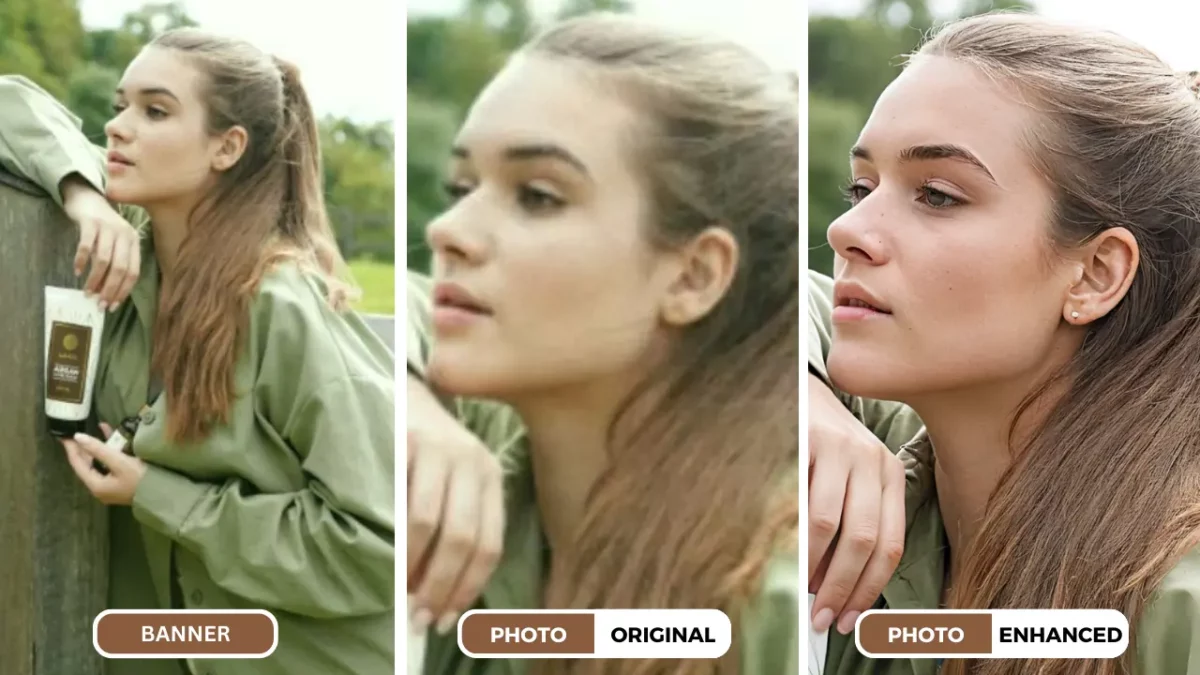Lernen, wie man die Fotoauflösung für den Druck verbessert
Die Bedeutung der Fotoauflösung für den Druck
Qualitativ hochwertige Abzüge sind das ultimative Ziel für viele Fotografen und Enthusiasten. Ganz gleich, ob Sie Ihre Familienerinnerungen mit anderen teilen oder Ihre professionelle Arbeit präsentieren möchten, die Klarheit und Detailgenauigkeit Ihrer Bilder ist entscheidend. Ein Schlüsselfaktor für beeindruckende Abzüge ist Fotoauflösung. In dieser einfachen Anleitung erfahren Sie, wie Sie die Fotoauflösung für den Druck mit AI verbessern können.
Fotoauflösung bezieht sich auf die Anzahl der Pixel in einem Bild, gemessen in Pixel pro Zoll (PPI). Ein höherer PPI-Wert bedeutet mehr Details und schärfere Ausdrucke. Leider leiden viele Fotos unter einer niedrigen Auflösung, was zu unscharfen, verpixelten Abzügen führt.
An dieser Stelle kommt SuperID ins Spiel. Dieses KI-gestützte Tool kann die Fotoauflösung erheblich verbessern und Ihre Bilder in druckfertige Meisterwerke verwandeln.
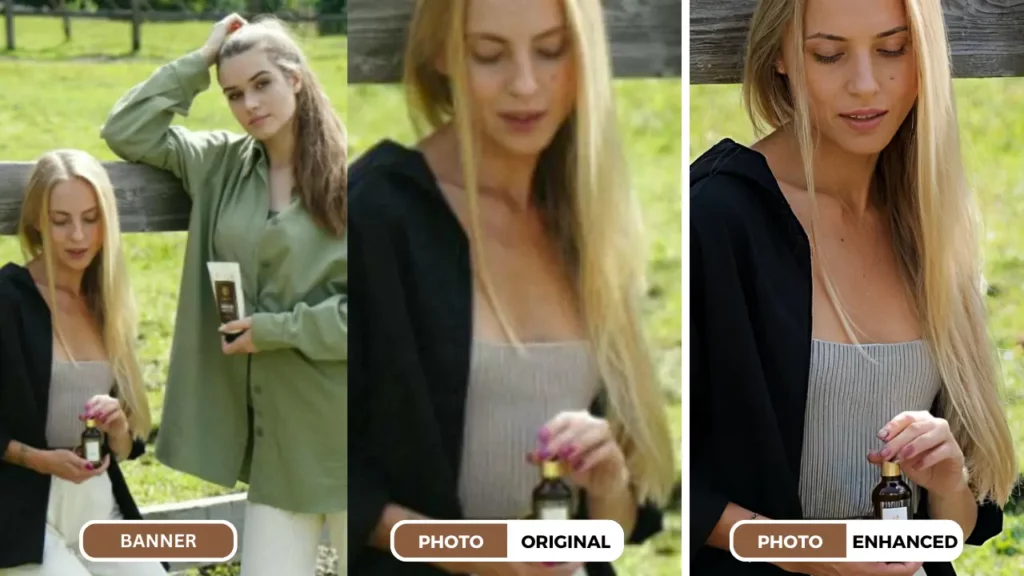
Verstehen der Fotoauflösung
Pixel, Zentimeter und Druckqualität
Fotoauflösung wird gemessen in Pixel pro Zoll (PPI). Dieser Wert gibt die Dichte der Pixel innerhalb eines bestimmten Zolls eines Bildes an. Ein höherer PPI-Wert bedeutet mehr Details und schärfere Ausdrucke.
Ein Bild mit einer Auflösung von 300 PPI enthält zum Beispiel 300 Pixel innerhalb eines Zolls des Bildes. Dies gilt im Allgemeinen als Mindestauflösung für hochwertige Ausdrucke.
Das Verhältnis zwischen Bildgröße, Auflösung und Druckgröße:
- Größeres Bildformat: Erfordert eine höhere Auflösung für scharfe Ausdrucke.
- Kleineres Druckformat: Sie können eine geringere Auflösung tolerieren, aber die Qualität kann darunter leiden.
Übliche Druckgrößen und empfohlene Mindestauflösungen:
| Druckgröße | Empfohlene Mindestauflösung (PPI) |
| 4×6 Zoll | 200-240 PPI |
| 5×7 Zoll | 200-240 PPI |
| 8×10 Zoll | 240-300 PPI |
| 11×14 Zoll | 300 PPI |
| 16×20 Zoll | 300 PPI |
Anmerkung: Dies sind allgemeine Empfehlungen. Für optimale Ergebnisse sollten Sie die höchstmögliche Auflösung für die gewünschte Druckgröße wählen.
Wenn Sie diese Faktoren kennen, können Sie die erforderliche Auflösung für Ihre Bilder bestimmen und fundierte Entscheidungen über den Druck treffen.
Herausforderungen bei niedrig aufgelösten Bildern
Bilder mit geringer Auflösung stellen ein großes Hindernis für qualitativ hochwertige Ausdrucke dar. Zu den häufigsten Problemen gehören:
Unschärfe und Mangel an Details
- Unschärfe: Bilder mit niedriger Auflösung erscheinen oft unscharf, insbesondere wenn sie für den Druck vergrößert werden. Dieser Mangel an Schärfe mindert den optischen Gesamteindruck.
- Verpixelung: Wenn Bilder vergrößert werden, werden einzelne Pixel sichtbar, wodurch ein körniger oder mosaikartiger Effekt entsteht.
Auswirkungen auf die Druckqualität
- Unbefriedigende Drucke: Bilder mit niedriger Auflösung ergeben Abzüge, denen es an Klarheit und Detailreichtum fehlt, was ihre Wirkung schmälert.
- Begrenzte Nutzung: Diese Bilder sind möglicherweise nicht für großformatige Abzüge oder professionelle Anwendungen geeignet.
Bilder mit geringer Auflösung können eine große Enttäuschung sein, vor allem, wenn Sie beeindruckende Ausdrucke anstreben. Zum Glück gibt es Lösungen für diese Probleme.
SuperID: Die Lösung für Probleme mit geringer Auflösung
Einführung von SuperID
SuperID ist ein fortschrittliches KI-gestütztes Bildverbesserungswerkzeug, das entwickelt wurde, um die Herausforderungen von Bildern mit geringer Auflösung zu bewältigen. Wir wissen, wie man die Fotoauflösung für den Druck mithilfe von KI verbessern kann, denn SuperID kann die Fotoauflösung erheblich verbessern und Ihren Bildern mehr Details verleihen.
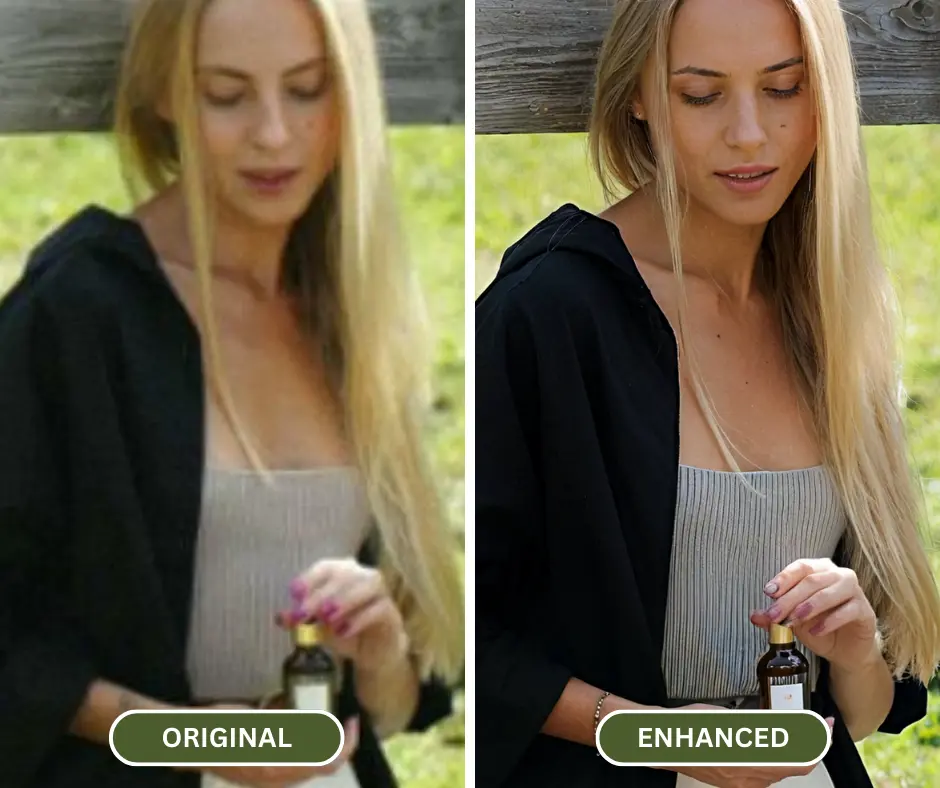
Wie SuperID funktioniert
SuperID setzt hochentwickelte Algorithmen ein, um Bilddetails zu analysieren und zu verbessern. Der Prozess umfasst:
- Identifizierung von Bereichen mit niedriger Auflösung: Die künstliche Intelligenz identifiziert genau die Bildbereiche, in denen Details fehlen.
- Generierung neuer Bilddaten: SuperID erstellt auf intelligente Weise neue Pixelinformationen, um die Lücken zu schließen und die Schärfe zu verbessern.
- Erhaltung der Bildqualität: Der Verbesserungsprozess wird sorgfältig kalibriert, um natürliche Farben und Texturen zu erhalten.
Vorteile der Verwendung von SuperID
- Erhöhte Auflösung: Erleben Sie eine spürbare Verbesserung der Fotoauflösung, die zu schärferen und klareren Bildern führt.
- Verbesserte Druckqualität: Erzielen Sie beeindruckende Drucke mit leuchtenden Farben und außergewöhnlichen Details.
- Vielseitigkeit: Verwenden Sie SuperID für eine breite Palette von Bildformaten und -größen.
- Zeitersparnis: Verbessern Sie schnell und einfach mehrere Bilder.
- Benutzerfreundliches Interface: Einfach und intuitiv zu bedienen, auch für Anfänger.
Durch die Nutzung von KI bietet SuperID eine revolutionäre Lösung für das Problem von Bildern mit geringer Auflösung.
Verwendung von SuperID zum Verbessern der Fotoauflösung
Ein schrittweiser Leitfaden
SuperID bietet eine benutzerfreundliche Oberfläche, die es einfach macht Ihre Fotoauflösung verbessern. Befolgen Sie diese einfache Schritte zur Verbesserung der Fotoauflösung zum Drucken mit SuperID:
1. Laden Sie Ihr Bild hoch:
- Besuchen Sie die SuperID-Website: (https://studio.piktid.com/superID)
- Registrieren und "Ihr Bild hochladen"
2. Wählen Sie Enhancement Level:
SuperID bietet verschiedene Hochskalierungs- und Verbesserungsstufen, um Ihren Bedürfnissen gerecht zu werden. Wählen Sie die gewünschte Stufe je nach gewünschtem Detailgrad und Klarheit.
- Gehobene Klasse: Erhöht einfach die Bildqualität ohne neue Details hinzuzufügen. Dies ist ideal, um die Integrität des Originalbildes zu erhalten und gleichzeitig seine Auflösung zu verbessern.
- Verbessern: Gibt der KI mehr Freiheit im Verbesserungsprozess und ermöglicht es ihr, Details hinzuzufügen und größere Änderungen vorzunehmen. Allerdings kann sich das resultierende Bild stärker vom Original unterscheiden.
Höhere Stufen bieten deutlichere Verbesserungen, können aber eine längere Bearbeitungszeit erfordern.
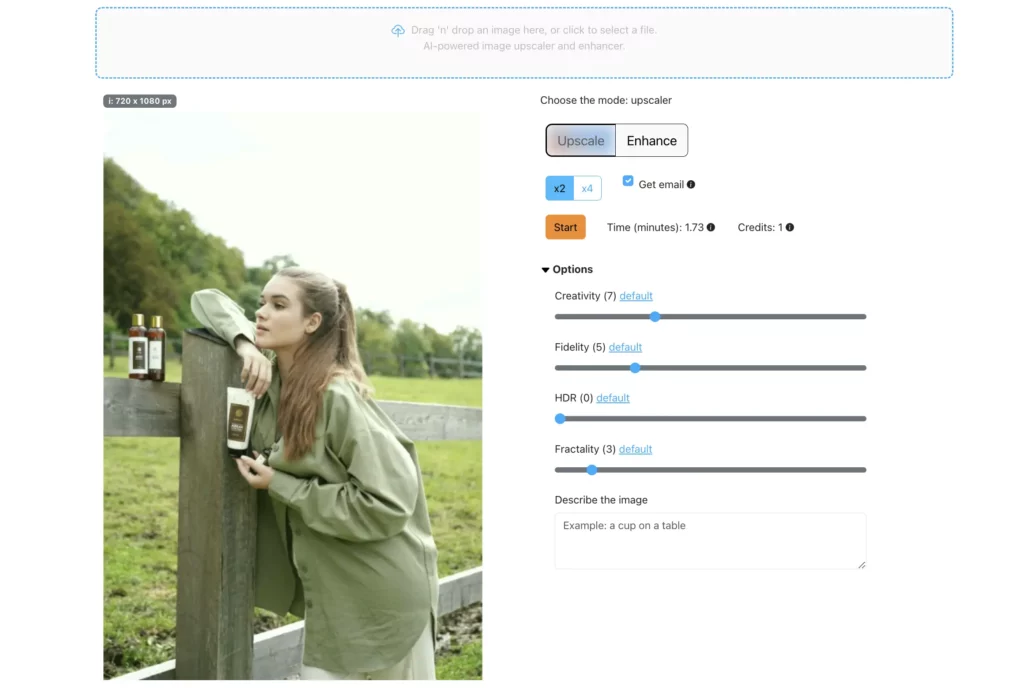
3. Startverbesserung:
- Klicken Sie auf den "Verbessern SieSchaltfläche " oder "Hochwertig", um die Bildverarbeitung zu starten.
- Die KI-Algorithmen von SuperID arbeiten daran, die Auflösung der Fotos zu verbessern.
4. Laden Sie das Enhanced Image herunter:
- Sobald der Verbesserungsprozess abgeschlossen ist, sehen Sie einen Vergleich zwischen dem Originalbild und dem verbesserten Bild.
- Herunterladen der verbessertes Bild auf Ihrem Gerät.
Wenn Sie diese Schritte befolgen, können Sie die Auflösung Ihrer Fotos schnell und einfach verbessern, um beeindruckende Abzüge zu erhalten.
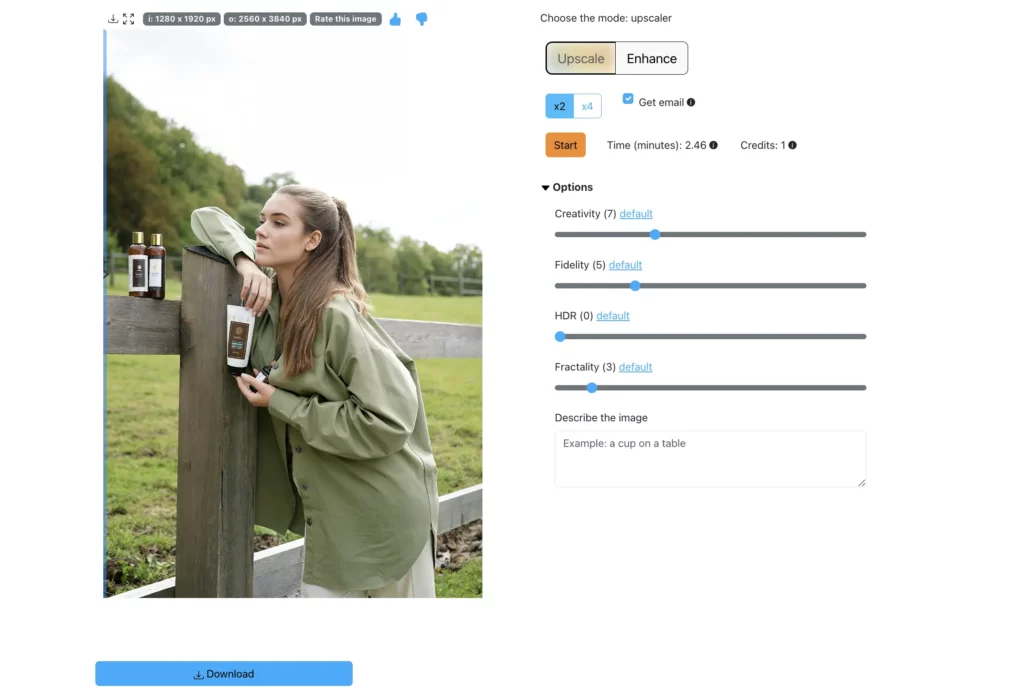
Vergleich zwischen SuperID und traditionellen Methoden
Obwohl SuperID einen revolutionären Ansatz zur Verbesserung der Fotoauflösung bietet, ist es wichtig, die Grenzen herkömmlicher Methoden zu kennen.
Traditionelle Methoden: Größenanpassung und Interpolation
- Größe ändern: Dabei werden die Abmessungen eines Bildes geändert, ohne die Anzahl der Pixel zu verändern. Dadurch kann zwar die Bildgröße erhöht werden, aber es werden keine neuen Informationen hinzugefügt, was zu Verpixelung und Detailverlusten führt.
- Interpolation: Bei dieser Technik wird versucht, neue Pixel durch die Berechnung von Werten zwischen vorhandenen Pixeln zu erzeugen. Dies führt jedoch oft zu einem unscharfen oder künstlichen Aussehen.
SuperID vs. traditionelle Methoden
| Merkmal | SuperID | Traditionelle Methoden |
| Bildqualität | Bewahrt Details und Schärfe | Führt oft zu Detailverlusten und Unschärfe |
| Geschwindigkeit | Schnell und effizient | Kann zeitaufwendig sein |
| Benutzerfreundlichkeit | Benutzerfreundliche Schnittstelle | Erfordert fortgeschrittene Kenntnisse in der Bildbearbeitung |
| KI-gestützte | Ja | Nein |
Die KI-gesteuerte Technologie von SuperID übertrifft herkömmliche Methoden, indem sie überlegene Ergebnisse liefert und gleichzeitig wesentlich einfacher in der Anwendung ist.
Tipps zum Erreichen optimaler Druckqualität
Während SuperID die Fotoauflösung deutlich verbessert, tragen mehrere weitere Faktoren zu einer hervorragenden Druckqualität bei:
Die Wahl des richtigen Papiers
- Papierart: Verschiedene Papiersorten (glänzend, matt, Kunstdruck) führen zu unterschiedlichen Ergebnissen. Wählen Sie ein Papier, das zu Ihrem Bildstil passt.
- Papiergewicht: Dickeres Papier bietet oft eine luxuriösere Haptik und eine bessere Farbwiedergabe.
Drucker-Einstellungen
- Farbprofil: Verwenden Sie ein Farbprofil, das zu Ihrem Drucker und Papier passt, um eine genaue Farbwiedergabe zu gewährleisten.
- Druckmodus: Wählen Sie den Druckmodus mit der höchsten verfügbaren Qualität, um optimale Ergebnisse zu erzielen.
- Qualität der Tinte: Hochwertige Tinten sorgen für brillante und langlebige Ausdrucke.
Professionelle Druckdienstleistungen
- Erwägen Sie Professional Labs: Für kritische Projekte oder große Drucke sollten Sie professionelle Druckdienste in Anspruch nehmen.
- Farbkalibrierung: Professionelle Labors verfügen häufig über kalibrierte Geräte für eine genaue Farbabstimmung.
Bild-Optimierung
- Schärfen: Wenden Sie eine subtile Schärfung an, um Details zu verbessern, ohne Artefakte zu erzeugen.
- Farbkorrektur: Passen Sie die Farben für Ausgewogenheit und Lebendigkeit an.
- Beschneiden: Entfernen Sie unerwünschte Elemente, um den Fokus zu verbessern.
Wenn Sie diese Tipps befolgen und sie mit der Leistung von SuperID kombinieren, können Sie eine beeindruckende Druckqualität erzielen, die Ihre Erwartungen übertrifft.
Abschließende Überlegungen zur Verbesserung der Fotoauflösung für den Druck
Atemberaubende Drucke mit SuperID
Die Verbesserung der Fotoauflösung ist für die Erstellung atemberaubender Drucke unerlässlich. Wenn Sie die Bedeutung der Auflösung, die Herausforderungen, die Bilder mit niedriger Auflösung mit sich bringen, und die Leistungsfähigkeit von Tools wie SuperID verstehen, können Sie Ihre Druckqualität verbessern.
SuperID bietet eine bahnbrechende Lösung für die Verbesserung der Fotoauflösung. Seine KI-gesteuerte Technologie liefert außergewöhnliche Ergebnisse und übertrifft herkömmliche Methoden in Bezug auf Bildqualität, Geschwindigkeit und Benutzerfreundlichkeit. In diesem Leitfaden zur Verbesserung der Fotoauflösung für den Druck erfahren Sie, wie KI den Zeit- und Kostenaufwand für die Bildverbesserung minimieren kann.
Denken Sie daran, SuperID mit einer sorgfältigen Auswahl des Papiertyps, der Druckereinstellungen und der Bildoptimierung zu kombinieren, um eine optimale Druckqualität zu erzielen.
Lassen Sie sich nicht von niedrig aufgelösten Bildern aufhalten. Nutzen Sie die Leistung von SuperID und erleben Sie den Unterschied, den es bei Ihren Abzügen machen kann.
Besuchen Sie SuperID noch heute und beginnen Sie mit der Erstellung beeindruckender Grafiken!
Häufig gestellte Fragen
Häufig gestellte Fragen zu SuperID und Fotoauflösung
F1: Hat die Verwendung von SuperID Auswirkungen auf die Originalbilddatei?
A: Nein, SuperID erstellt eine neue, verbesserte Bilddatei, wobei Ihr Originalbild unberührt bleibt.
F2: Kann ich SuperID verwenden, um mit meinem Smartphone aufgenommene Bilder zu verbessern?
A: Auf jeden Fall! SuperID funktioniert mit Bildern aus verschiedenen Quellen, einschließlich Smartphones, Digitalkameras und gescannten Fotos.
F3: Wie viel kostet SuperID?
A: SuperID bietet eine kostenlose Testversion mit 10 Credits. Jede Bildverbesserung verbraucht zwischen 0,25 und 4 Credits, je nach Bildgröße. Wenn Sie Ihre Credits aufgebraucht haben, können Sie weitere Credits kaufen. Wenn Sie Ihr Guthaben aufgebraucht haben, können Sie weitere Credits erwerben.
F4: Wie groß ist die maximale Dateigröße, die SuperID verarbeiten kann?
A: SuperID kann ein breites Spektrum an Dateigrößen verarbeiten. Um optimale Ergebnisse zu erzielen, sollten Sie jedoch Bilder verwenden, die nicht übermäßig groß sind.
F5: Kann ich mehrere Bilder auf einmal verarbeiten?
A: Während SuperID derzeit Bilder einzeln verarbeitet, wird die Stapelverarbeitung möglicherweise in zukünftigen Updates auf der Grundlage der Benutzernachfrage eingeführt. Für weitere Informationen besuchen Sie bitte unsere API-Seite....