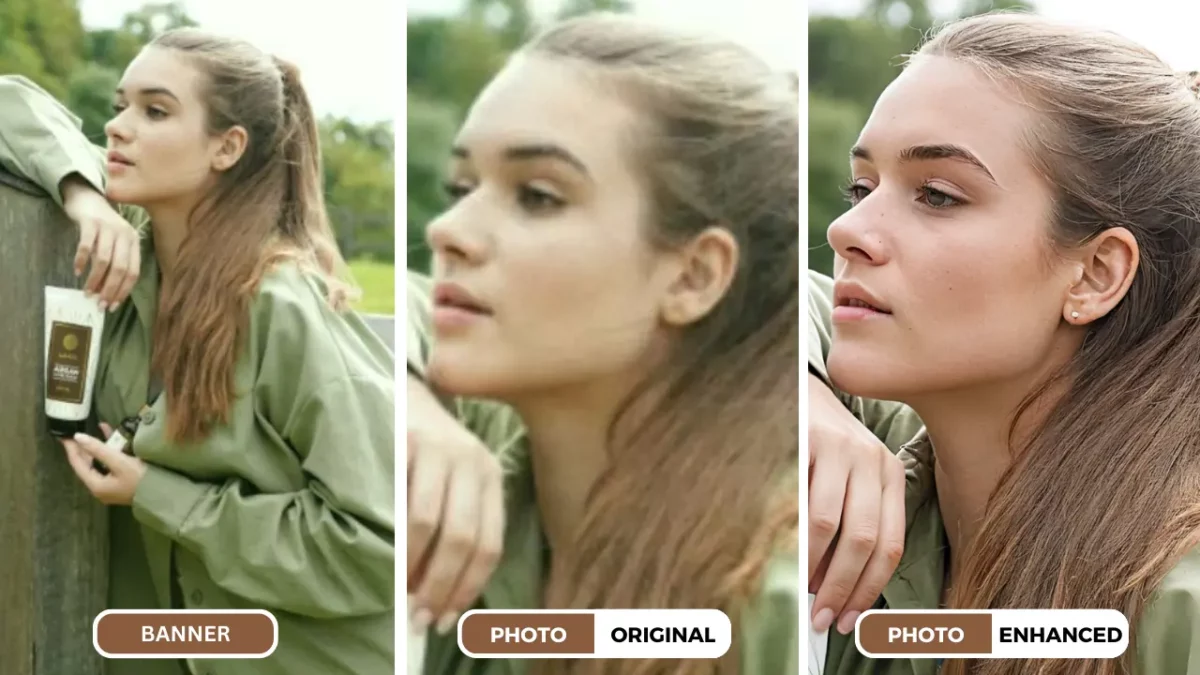Learning how to Improve Photo Resolution for Printing
The Importance of Photo Resolution for Printing
High-quality prints are the ultimate goal for many photographers and enthusiasts. Whether you’re sharing family memories or showcasing professional work, the clarity and detail of your images are crucial. A key factor in achieving stunning prints is photo resolution. We can learn how to Improve Photo Resolution for Printing using AI in this simple guide.
Photo resolution refers to the number of pixels in an image, measured in pixels per inch (PPI). A higher PPI means more detail and sharper prints. Unfortunately, many photos suffer from low resolution, resulting in blurry, pixelated prints.
This is where SuperID comes in. This AI-powered tool can significantly improve photo resolution, transforming your images into print-ready masterpieces.
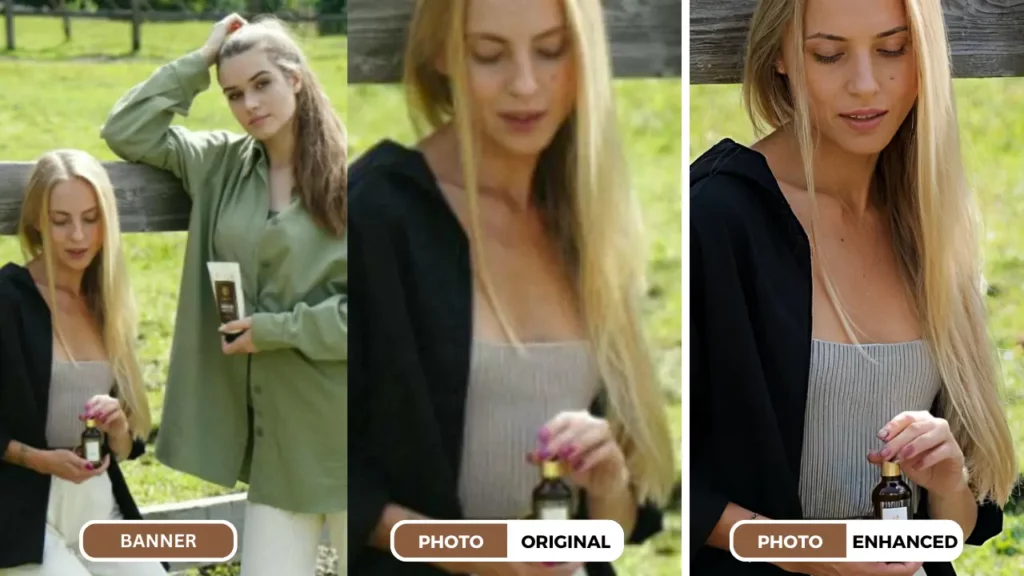
Understanding Photo Resolution
Pixels, Inches, and Print Quality
Photo resolution is measured in pixels per inch (PPI). This value indicates the density of pixels within a given inch of an image. A higher PPI means more detail and sharper prints.
For example, an image with a resolution of 300 PPI contains 300 pixels within one inch of the image. This is generally considered the minimum resolution for high-quality prints.
The relationship between image size, resolution, and print size:
- Larger image size: Requires higher resolution for sharp prints.
- Smaller print size: Can tolerate lower resolution, but quality may be compromised.
Common print sizes and recommended minimum resolutions:
| Print Size | Recommended Minimum Resolution (PPI) |
| 4×6 inches | 200-240 PPI |
| 5×7 inches | 200-240 PPI |
| 8×10 inches | 240-300 PPI |
| 11×14 inches | 300 PPI |
| 16×20 inches | 300 PPI |
Note: These are general recommendations. For optimal results, aim for the highest possible resolution for your desired print size.
By understanding these factors, you can determine the necessary resolution for your images and make informed decisions about printing.
Challenges of Low-Resolution Images
Low-resolution images present significant obstacles to achieving high-quality prints. The most common issues include:
Blur and Lack of Detail
- Blurriness: Low-resolution images often appear blurry, especially when enlarged for printing. This lack of sharpness reduces the overall visual appeal.
- Pixelation: As images are magnified, individual pixels become visible, creating a grainy or mosaic-like effect.
Impact on Print Quality
- Unsatisfactory Prints: Low-resolution images produce prints that lack clarity and detail, diminishing their impact.
- Limited Usage: These images may be unsuitable for large-format prints or professional applications.
Low-resolution images can be a major disappointment, especially when you’re aiming for stunning prints. Fortunately, there are solutions available to address these challenges.
SuperID: The Solution to Low-Resolution Problems
Introducing SuperID
SuperID is an advanced AI-powered image enhancement tool designed to tackle the challenges of low-resolution images. We can understand how to Improve Photo Resolution for Printing using AI, since SuperID can significantly improve photo resolution, bringing enhanced details to your images.
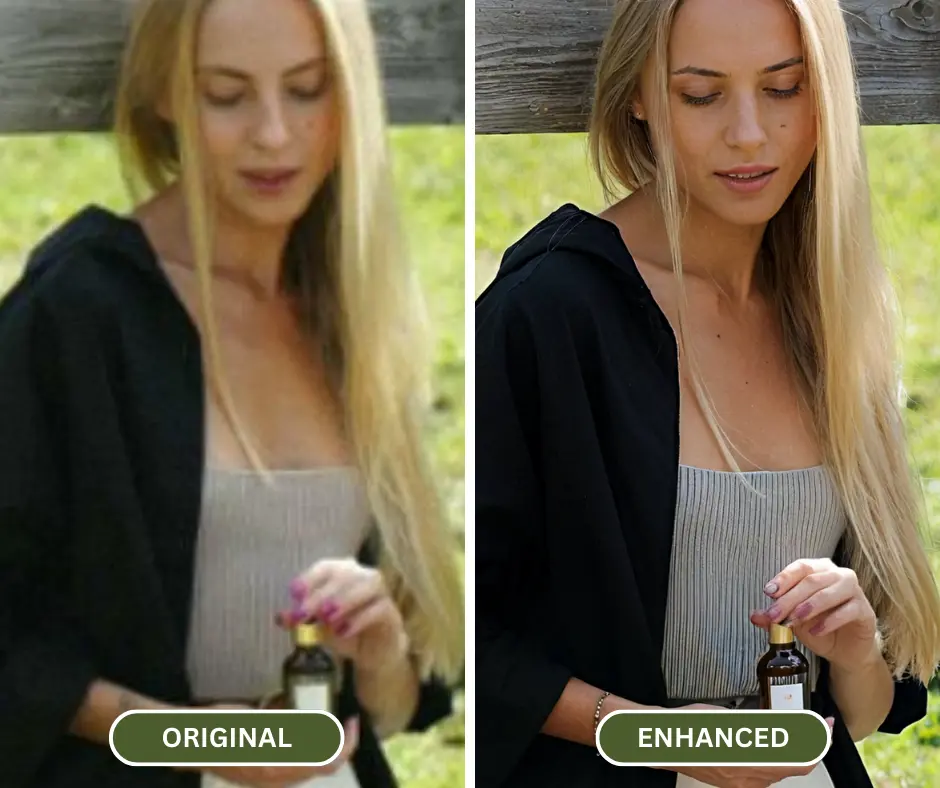
How SuperID Works
SuperID employs sophisticated algorithms to analyze and enhance image details. The process involves:
- Identifying low-resolution areas: The AI accurately pinpoints sections of the image that lack detail.
- Generating new image data: SuperID intelligently creates new pixel information to fill in the gaps and improve sharpness.
- Preserving image quality: The enhancement process is carefully calibrated to maintain natural colors and textures.
Benefits of Using SuperID
- Enhanced Resolution: Experience a noticeable increase in photo resolution, resulting in sharper and clearer images.
- Improved Print Quality: Achieve stunning prints with vibrant colors and exceptional detail.
- Versatility: Use SuperID for a wide range of image formats and sizes.
- Time-Saving: Quickly enhance multiple images with ease.
- User-Friendly Interface: Simple and intuitive to use, even for beginners.
By leveraging the power of AI, SuperID offers a revolutionary solution to the problem of low-resolution images.
How to Use SuperID to Enhance Photo Resolution
A Step-by-Step Guide
SuperID offers a user-friendly interface that makes it easy to enhance your photo resolution. Follow these simple steps to solve how to Improve Photo Resolution for Printing using SuperID:
1. Upload Your Image:
- Visit the SuperID website: (https://studio.piktid.com/superID)
- Register and “Upload your Image”
2. Choose Enhancement Level:
SuperID provides different upscaling and enhancement levels to suit your needs. Select the desired level based on the desired level of detail and clarity.
- Upscale: Simply increases the image quality without adding any new details. This is ideal for preserving the original image’s integrity while improving its resolution.
- Enhance: Gives the AI more freedom in the enhancement process, allowing it to add details and make more significant changes. However, the resulting image may differ more from the original.
Higher levels offer more significant improvements but may take longer processing time.
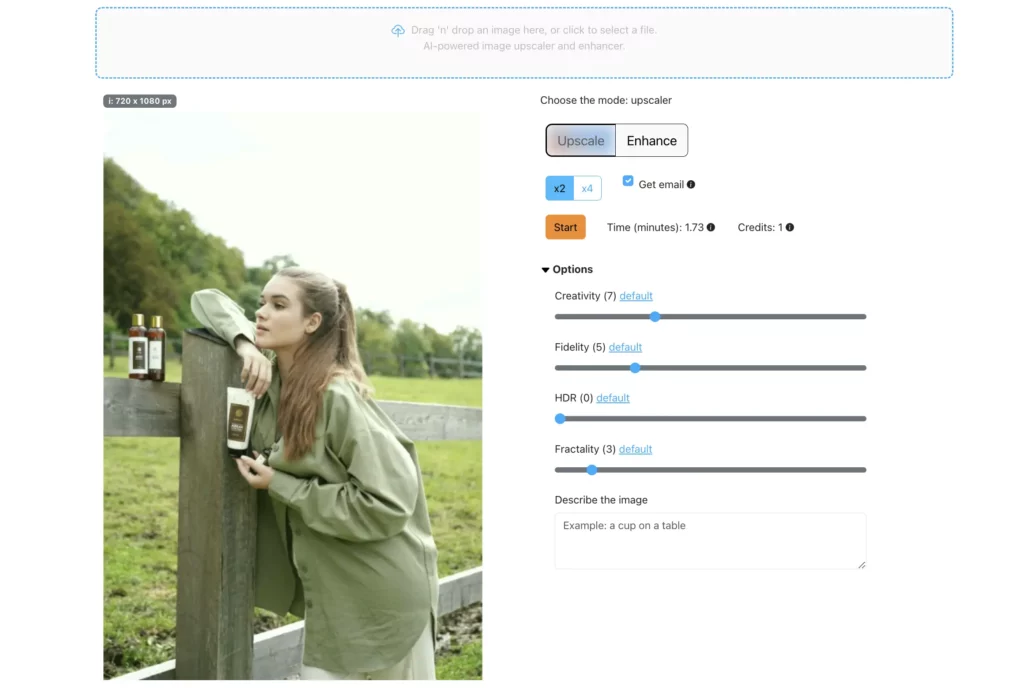
3. Start Enhancement:
- Click the “Enhance” button or “Upscale” button to initiate the image processing.
- SuperID’s AI algorithms will work to improve the photo resolution.
4. Download the Enhanced Image:
- Once the enhancement process is complete, you will see a comparison between the original and enhanced images.
- Download the enhanced image to your device.
By following these steps, you can quickly and easily improve the resolution of your photos for stunning prints.
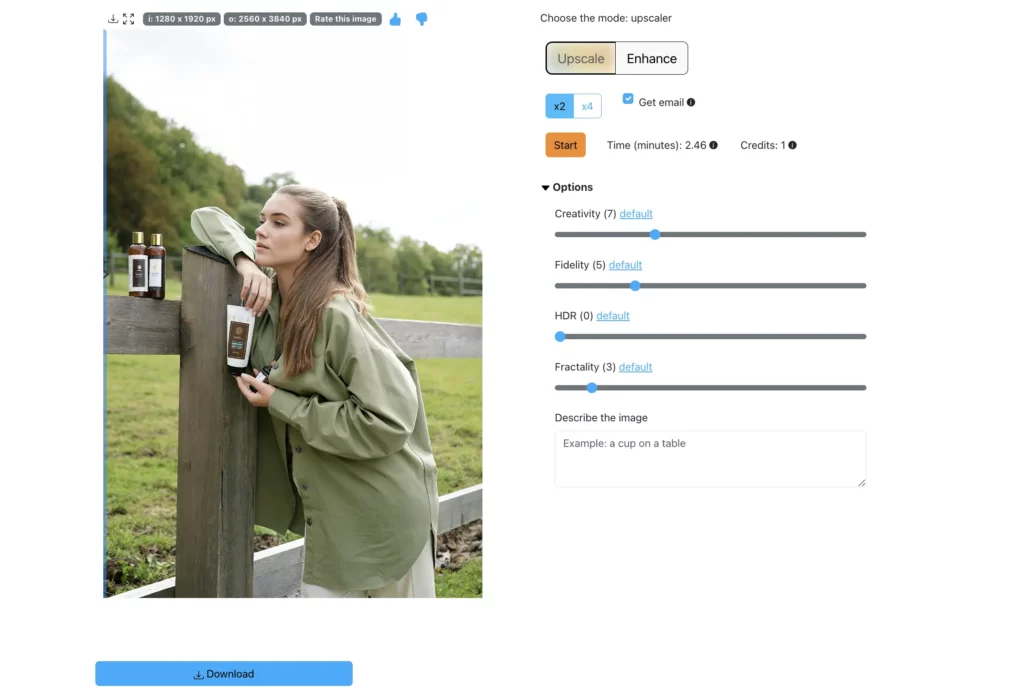
Comparing SuperID to Traditional Methods
While SuperID offers a revolutionary approach to improving photo resolution, it’s essential to understand the limitations of traditional methods.
Traditional Methods: Resizing and Interpolation
- Resizing: This involves changing the dimensions of an image without altering the pixel count. While it can increase image size, it doesn’t add new information, leading to pixelation and loss of detail.
- Interpolation: This technique attempts to create new pixels by calculating values between existing pixels. However, it often results in a blurry or artificial appearance.
SuperID vs. Traditional Methods
| Feature | SuperID | Traditional Methods |
| Image Quality | Preserves detail and sharpness | Often results in loss of detail and blurriness |
| Speed | Fast and efficient | Can be time-consuming |
| Ease of Use | User-friendly interface | Requires advanced image editing skills |
| AI-Powered | Yes | No |
SuperID’s AI-driven technology surpasses traditional methods by providing superior results while being significantly easier to use.
Tips for Achieving Optimal Print Quality
While SuperID significantly enhances photo resolution, several additional factors contribute to achieving outstanding print quality:
Choosing the Right Paper
- Paper Type: Different paper types (glossy, matte, fine art) produce varying results. Select a paper that complements your image style.
- Paper Weight: Thicker paper often provides a more luxurious feel and better color reproduction.
Printer Settings
- Color Profile: Use a color profile that matches your printer and paper for accurate color reproduction.
- Print Mode: Select the highest quality print mode available for optimal results.
- Ink Quality: High-quality inks contribute to vibrant and long-lasting prints.
Professional Printing Services
- Consider Professional Labs: For critical projects or large prints, consider using professional printing services.
- Color Calibration: Professional labs often have calibrated equipment for accurate color matching.
Image Optimization
- Sharpening: Apply subtle sharpening to enhance details without introducing artifacts.
- Color Correction: Adjust colors for balance and vibrancy.
- Cropping: Remove unwanted elements to improve focus.
By following these tips and combining them with the power of SuperID, you can achieve stunning print quality that exceeds your expectations.
Finalizing how to improve photo resolution for printing
Achieve Stunning Prints with SuperID
Improving photo resolution is essential for creating breathtaking prints. By understanding the importance of resolution, the challenges posed by low-resolution images, and the power of tools like SuperID, you can elevate your printing game.
SuperID offers a game-changing solution for enhancing photo resolution. Its AI-driven technology delivers exceptional results, surpassing traditional methods in terms of image quality, speed, and ease of use. In this guide of how to Improve Photo Resolution for Printing we can understand AI can minimize the time and cost of enhancing images.
Remember to combine SuperID with careful consideration of paper type, printer settings, and image optimization for optimal print quality.
Don’t let low-resolution images hold you back. Embrace the power of SuperID and experience the difference it can make in your prints.
Visit SuperID today and start creating stunning visuals!
FAQ
Frequently Asked Questions About SuperID and Photo Resolution
Q1: Will using SuperID affect the original image file?
A: No, SuperID creates a new, enhanced image file, leaving your original image untouched.
Q2: Can I use SuperID to enhance images taken with my smartphone?
A: Absolutely! SuperID works with images from various sources, including smartphones, digital cameras, and scanned photos.
Q3: How much does SuperID cost?
A: SuperID offers a Free Trial with 10 Credits. Each image enhancement consumes from 0.25 to up to 4 credits, depending on the image size. Once you’ve used up your credits, you can purchase additional credits.. Once you’ve used up your credits, you can purchase additional credits.
Q4: What is the maximum file size that SuperID can handle?
A: SuperID can handle a wide range of file sizes. However, for optimal results, it’s recommended to use images that are not excessively large.
Q5: Can I batch process multiple images at once?
A: While SuperID currently processes images individually, they may introduce batch processing in future updates based on user demand. For more information you can visit our API page….