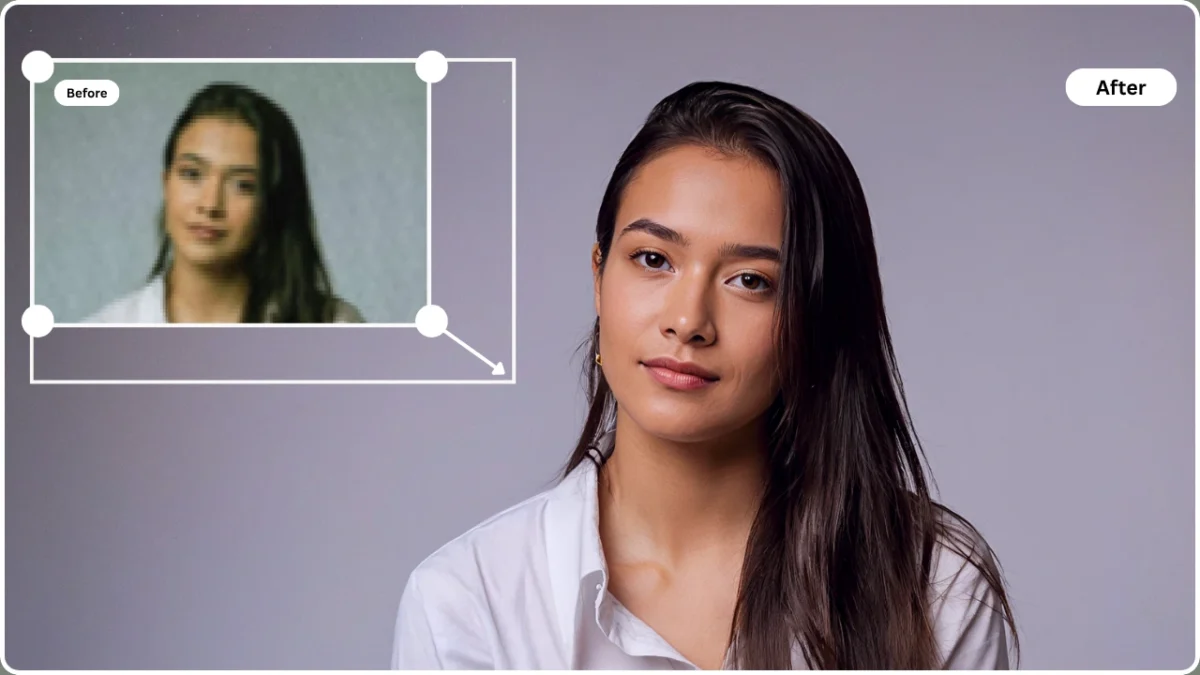A reliable blur to clear image converter can salvage low-quality photos and transform them into sharp, usable assets across industries. Blurry images often result from camera shake, motion, focus errors, or aggressive compression, leading to lost detail and reduced clarity. In e-commerce, this means poor product visibility; in marketing, it undermines professionalism; and for personal use, it can distort cherished memories.
PiktID’s Upscale and Enhance tools offer a production-grade solution — powered by advanced AI that reconstructs lost detail, enhances edges, and restores natural texture. The result is crisp, high-resolution output suitable for both web and print workflows. This blog explores the science behind blur-to-clear conversion, a step-by-step guide to using PiktID Studio and API, technical best practices, quality control benchmarks, and a feature comparison with top alternatives.
1. Why blur-to-clear conversion matters
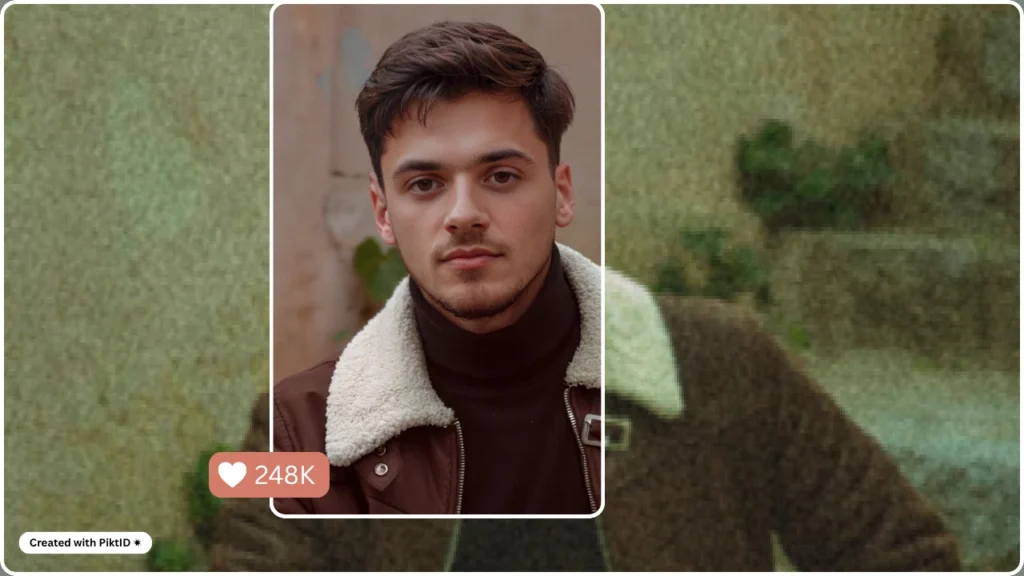
Blurriness is one of the most common yet costly problems in digital imaging. It typically occurs due to motion blur (camera or subject movement), out-of-focus shots (incorrect depth or lens calibration), and compression artifacts (over-optimized or resized images). Each type affects clarity differently: motion blur creates streaks, focus blur softens edges, and compression blur adds blocky distortions.
For businesses, these flaws carry real financial implications. Blurry product photos reduce consumer trust and conversion rates; unclear visuals in advertisements weaken brand perception. Even personal users face challenges — important moments captured in poor quality lose emotional and aesthetic value over time.
That’s where modern AI-based blur to clear image converter tools change the game. Rather than relying on manual sharpening or noise reduction, these systems use deep learning to predict missing detail and reconstruct the original scene with remarkable precision. This technology, grounded in decades of computer vision research, treats image deblurring as an inverse problem — estimating the original sharp image from a degraded version.
By using AI-driven converters like PiktID Upscale you can simply make image 4k resolution, where users can restore clarity, preserve lighting and texture, and reuse existing assets without costly reshoots or manual editing. In essence, blur-to-clear technology bridges the gap between imperfect input and professional-grade output.
2. What Makes an Effective Blur to Clear Image Converter?
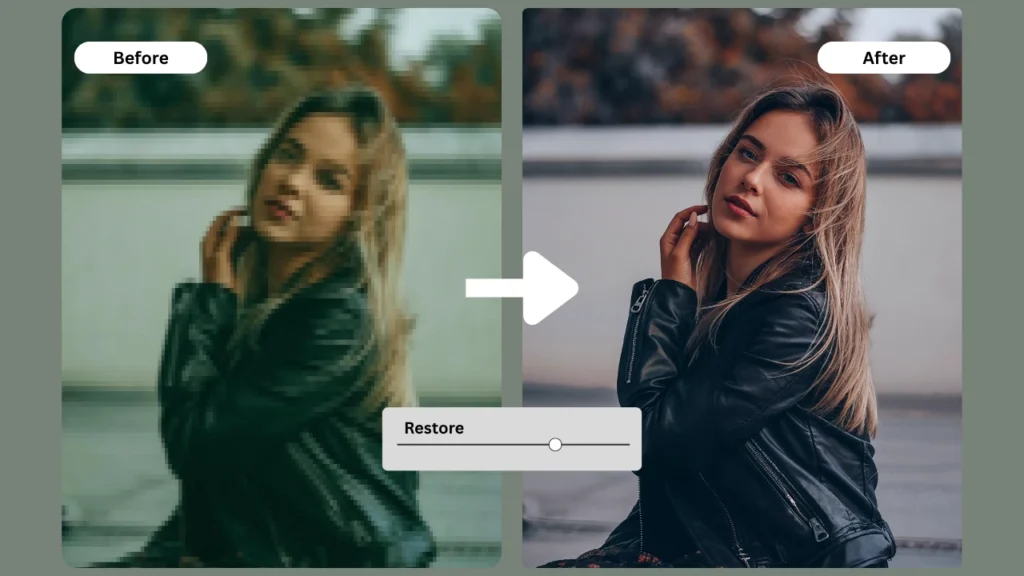
A high-performing blur to clear image converter must do more than just sharpen pixels — it should intelligently analyze the cause of blur and restore natural clarity without compromising image integrity. Whether used by photographers, e-commerce brands, or AI developers, the difference between an effective and a mediocre converter lies in the depth of its restoration capabilities and realism of its output.
Here’s what defines a truly effective blur to clear image converter:
- Smart blur detection and classification – The system should first identify why the image is blurred — motion blur, focus error, or compression artifacts. Many basic converters apply a uniform filter that sharpens everything equally, creating harsh edges. In contrast, AI-based tools like PiktID’s Upscale module use neural networks trained to classify and address each blur type differently for a more accurate restoration.
- Detail-recovery engine – Beyond surface sharpening, an advanced converter reconstructs lost edge definition, restores skin texture, and eliminates halo effects. The goal is to recreate realistic contours without introducing pixel noise — something rule-based filters often fail at.
- Upscaling support – A strong blur to clear image converter should also enhance resolution simultaneously. Upscaling complements deblurring by rebuilding fine textures (fabric, hair strands, reflections) while increasing image dimensions, ensuring clarity even in large prints or 4K visuals.
- Realistic rendering – The restored image must retain its natural lighting, tone, and texture. Over-processed results — where skin looks plastic or surfaces appear overly smoothed — reduce credibility, especially in professional or commercial use.
- Batch or API integration – For studios or SaaS businesses processing hundreds of visuals daily, API and batch-processing capabilities ensure scalability. Weak tools often lack automation support, limiting them to one-image-at-a-time workflows.
- User interface, pricing, and privacy – Finally, an effective converter must balance ease of use, affordability, and data protection. Users should be able to process images instantly without privacy risks or hidden storage policies.
In essence, a capable blur to clear image converter merges AI precision, natural realism, and usability — a blend most traditional deblurring tools still struggle to achieve.
3. Competitive Landscape & Gap Analysis
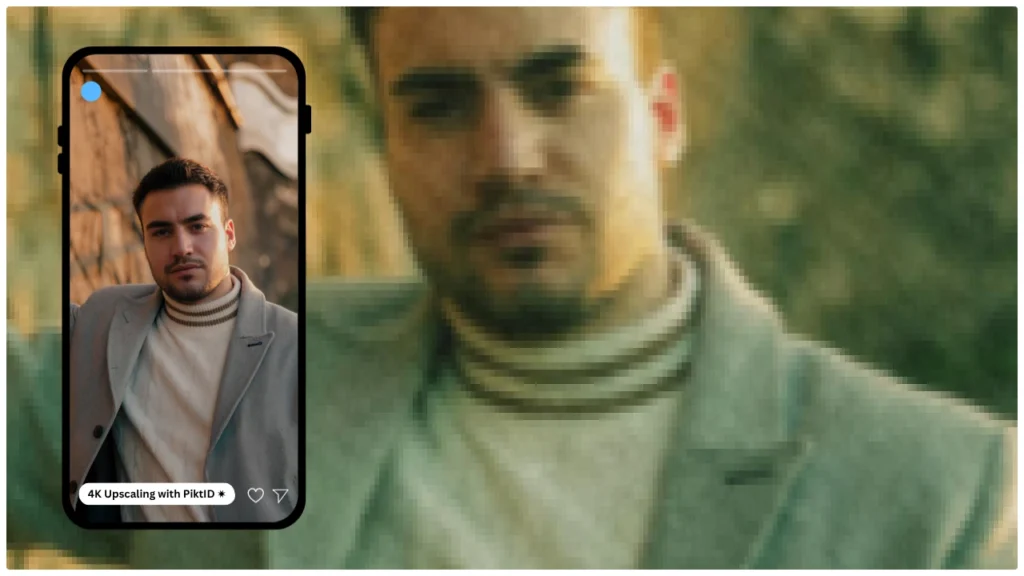
A survey of the top five results for queries like “blur fix,” “unblur photo,” and “image deblurring” reveals a clear pattern: most tools, including platforms such as LetsEnhance, Fotor, and VanceAI, provide straightforward guides like “How to make blurry images clear” and offer easy-to-use online editors. These resources perform well on accessibility and visual presentation — their screenshots, one-click workflows, and before-and-after examples help users understand the basic process quickly.
However, these top-ranking blogs and tools often lack depth where professionals need it most. None adequately explain the different types of blur (motion, defocus, compression) or how AI models adapt their restoration algorithms accordingly. They focus on cosmetic improvement rather than structural restoration, leading to misleading expectations about what “unblurring” can realistically achieve.
Most competitor articles also skip over production workflows — such as API or batch processing options for content teams and businesses handling large volumes. Without such details, enterprise users find these tools unsuitable for real-world integration into design pipelines, digital asset management systems, or automated marketplaces.
Another missing component is the quality-control checklist — verifying color consistency, lighting preservation, and texture realism post-restoration. Without such guidance, users may over-process images, resulting in artificial-looking results. Privacy and ethics also remain under-addressed, particularly when dealing with user-uploaded personal photos on cloud-based systems.
This blog — and PiktID’s positioning — aims to fill those gaps. It provides technical clarity, API workflow insights, and privacy-first policies that make the blur to clear image converter a dependable solution for individuals and enterprises alike. By combining AI-driven deblurring, scalable architecture, and ethical data handling, it sets a new benchmark for clarity enhancement tools while delivering the technical and professional value missing from most competitor content.
4. How to use PiktID’s blur to clear image converter (step-by-step)
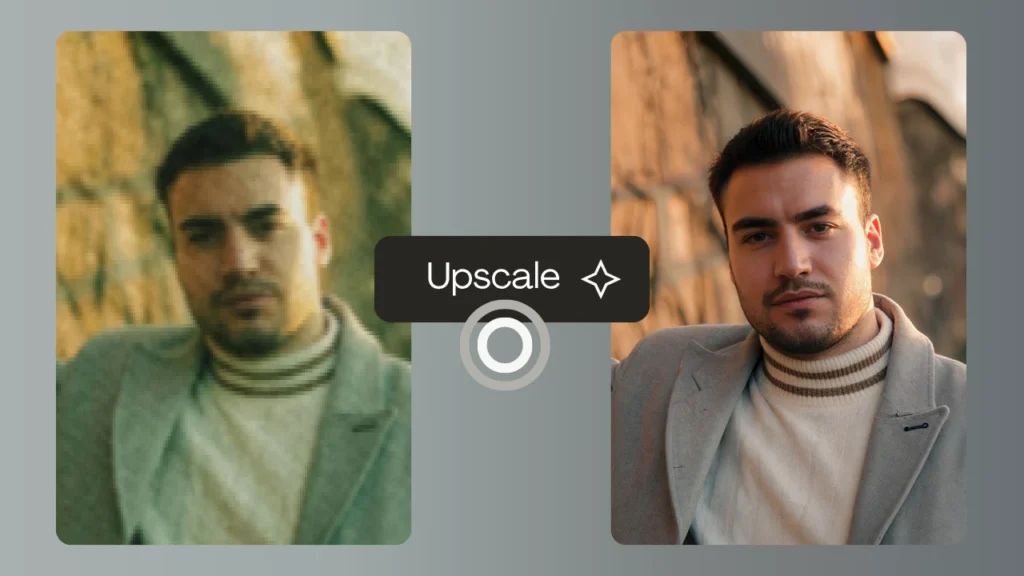
Restoring clarity to a blurred image no longer requires complex Photoshop layers or manual retouching. PiktID’s blur to clear image converter uses advanced AI to detect blur patterns—whether from camera shake, low lighting, or focus errors—and reconstructs lost details naturally. Below is a complete step-by-step guide on how to use PiktID Studio’s 4K Upscaler tool to transform a low-quality photo into a crisp, professional-grade image ready for print, e-commerce, or portfolio use.
Step A: Upload your image
Start by visiting the PiktID Upscale tool at https://studio.piktid.com/upscale. The blur to clear image converter supports standard file formats such as JPG, PNG, and WebP, up to 50 MB in size. For best results, upload an image with at least 500 pixels on the shorter edge—the AI performs better when there’s some foundational detail to analyze.
Avoid images with extreme motion blur where the subject is completely unrecognizable; in such cases, even AI enhancement can only reconstruct limited detail. If possible, choose a version of the image that still retains basic outlines or tonal contrast.
Quick tip: When scanning old photos or product shots, use even lighting and minimal compression to give the blur to clear image converter the cleanest input possible.
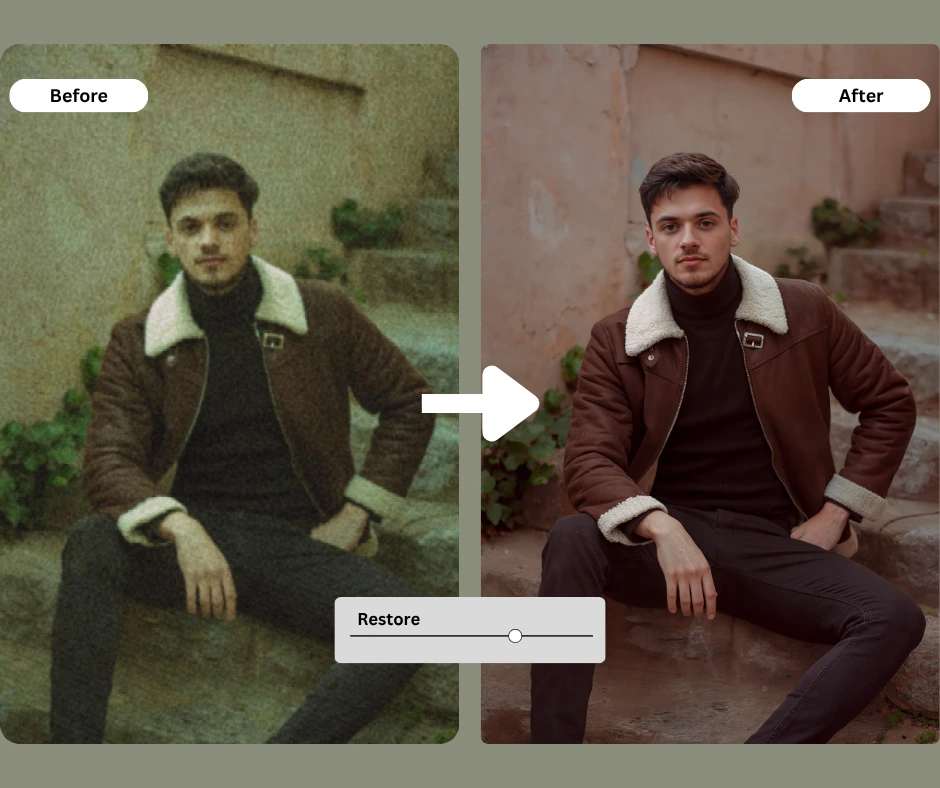
Step B: Select the “Enhance” or “Upscale” mode
Once uploaded, PiktID automatically detects the blur level. You’ll be prompted to select between two primary enhancement modes:
- Enhance Mode: Ideal for moderate focus blur, portrait retouching, and texture refinement. (1x, 2x or even 4x)
- Upscale Mode: Best for low-resolution images or cases where you want to both sharpen and increase resolution simultaneously (2× or 4×).
The blur to clear image converter intelligently adjusts for motion blur (caused by camera movement) and focus blur (caused by shallow depth of field). You can also manually tweak enhancement strength to balance realism and detail.
Pro tip: For subtle portrait images, select a lower strength to preserve skin tone and avoid over-sharpening. For product photos or text-heavy graphics, a higher upscale factor ensures sharper edges and defined lines.
Always keep a copy of your original vs. processed image. Comparing them side-by-side ensures the results remain authentic and visually balanced.
If your image still feels slightly soft after processing, try re-uploading it and increasing the upscale factor by one level. Conversely, if you notice halos or excess sharpening, reduce the sharpness or enable noise reduction.
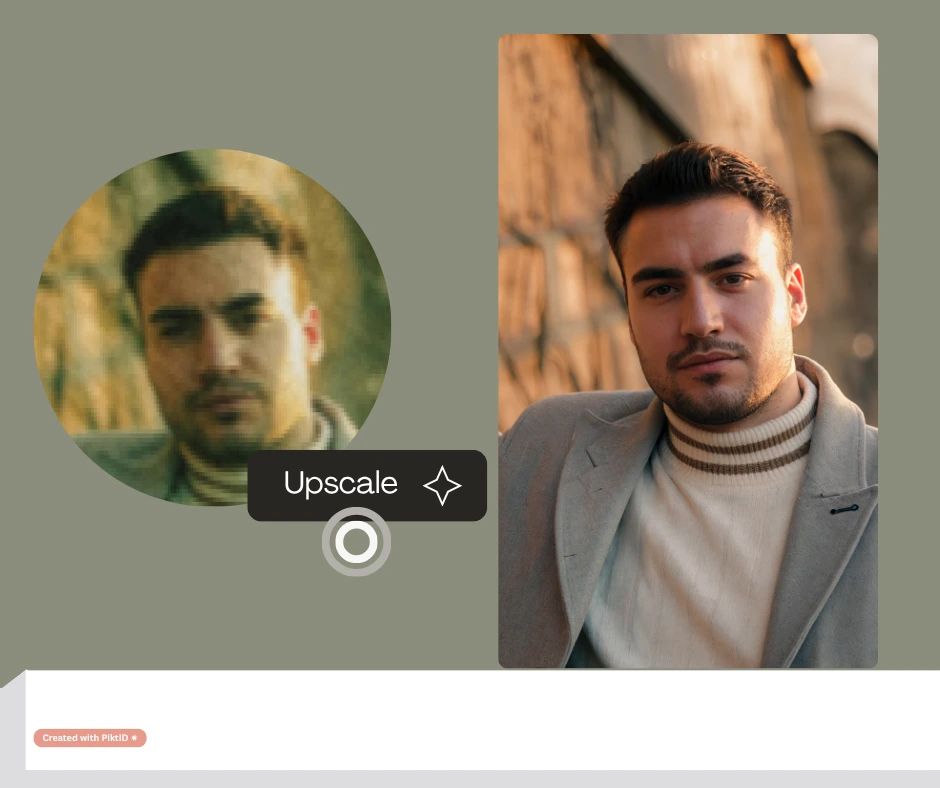
Step C: Generate & preview results
Once you’ve adjusted your settings, click “Generate” to begin processing. The AI engine analyzes and reconstructs lost detail using neural image modeling, typically completing within 5–10 seconds, depending on image size.
After processing, use the Preview Panel to compare the “Before” and “After” versions interactively. The History Tab in PiktID Studio allows you to revisit older enhancements and compare multiple versions side-by-side.
Evaluate lighting, facial features, and texture consistency before finalizing your result. You can download outputs in JPG, or PNG, depending on your project needs. PiktID retains your enhanced files temporarily, allowing multiple revisions without re-uploading.
Quick fix tip: If the AI introduces mild artifacts or noise in darker areas, reduce the noise by using the “Enhance” mode instead of “Upscale.”
Step D: Post-processing & export
Once satisfied, export the final version using the Download button. Choose the file format based on your intended use:
- PNG for design or e-commerce listings (lossless quality).
- JPG for social media or online galleries.
Always keep a backup of your enhanced version and original source file for reference.
For businesses, high-resolution outputs from the blur to clear image converter can be directly uploaded to product catalogs, brand portfolios, or marketing creatives. PiktID’s consistent image quality ensures your visuals remain sharp across every digital channel.
Try PiktID’s Upscale tool now to get started with 10 free credits and experience the transformation from blur to brilliance.
5. Developer & Enterprise Integration (API)
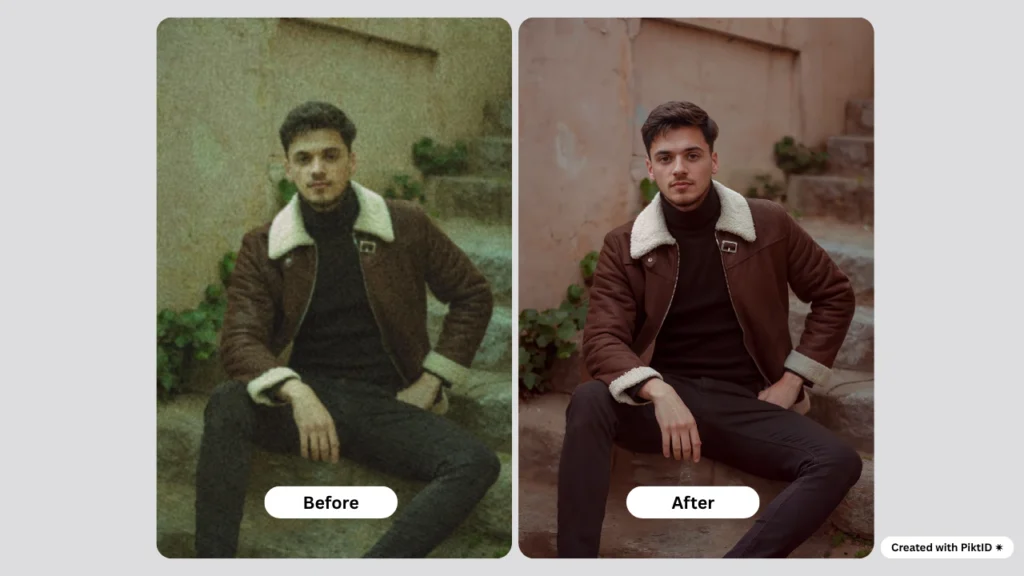
For developers and enterprise teams looking to integrate a blur to clear image converter directly into their applications, PiktID provides a robust and scalable API that automates the entire enhancement workflow. This integration is designed for bulk image correction, automated quality checks, and seamless user experiences in photo-heavy platforms such as e-commerce, media, or research systems.
The basic workflow is straightforward:
Flow:
upload_image → choose mode “clear_blur” → options JSON → generate job → poll/callback → download result
- Upload Image: Send your image file to the PiktID API endpoint, specifying input parameters such as image URL or base64 data.
- Choose Mode (“clear_blur”): Select the blur to clear image converter mode to automatically trigger AI-driven deblurring and upscaling.
- Options JSON: Define optional parameters such as intensity level, target resolution, and noise suppression.
- Generate Job: The API initiates processing and returns a unique job ID.
- Poll/Callback: Periodically check the job status or configure a webhook callback to receive completion alerts.
- Download Result: Retrieve the enhanced, high-resolution image once processing completes.
Additional Reference: AI Image Upscaler API
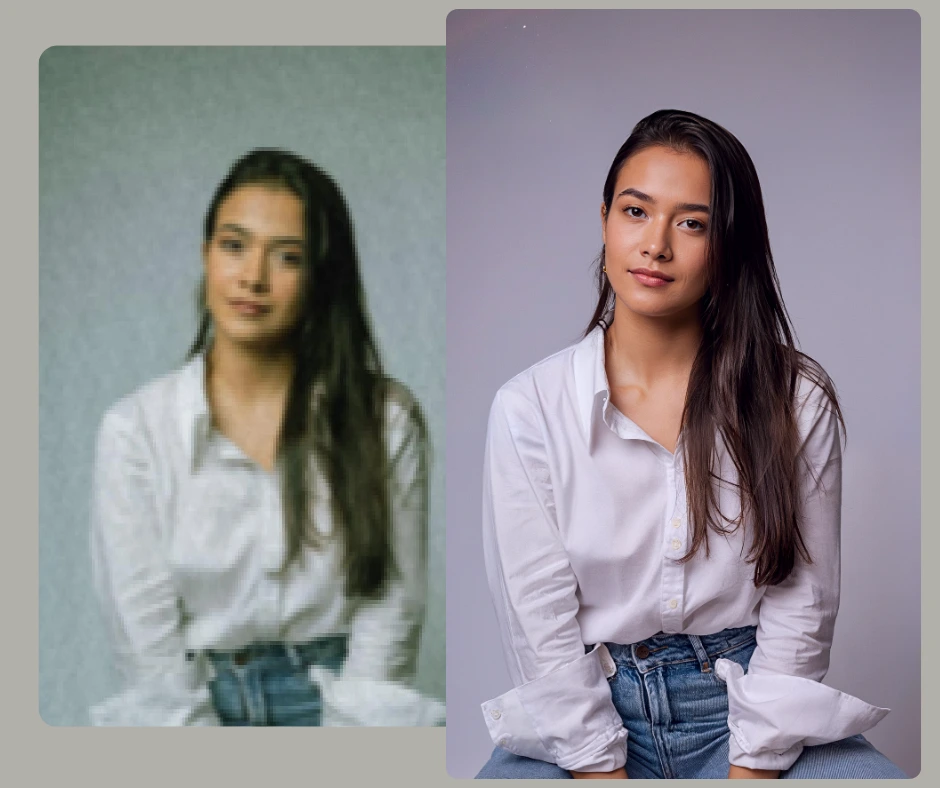
Best Practices:
- Queue Management: Use asynchronous queues to handle multiple jobs efficiently and prevent rate-limit bottlenecks.
- Handling Heavy Blur: For images with over 90% blur, even advanced AI may not fully restore lost details. Use progressive enhancement or pair with the Upscale API.
- Job Monitoring: Track job IDs and handle retries gracefully to ensure reliability.
- Credit Optimization: Monitor usage and set budget limits to control API costs for large-scale deployments.
Additional Reference: Image Upscaler API
Data Privacy & Security:
All uploaded images are processed under strict privacy standards. Files are temporarily stored for processing and deleted after a defined retention period. PiktID also supports identity anonymization, enabling developers to maintain compliance with GDPR and data ethics policies. This makes the blur to clear image converter suitable for privacy-sensitive applications such as surveillance review, law enforcement analysis, or clinical research.
6. Quality Control Checklist & Troubleshooting
Before publishing or deploying results from the blur to clear image converter, it’s essential to perform a structured quality review. Even with advanced AI, ensuring output consistency across thousands of images requires a strong QA process.
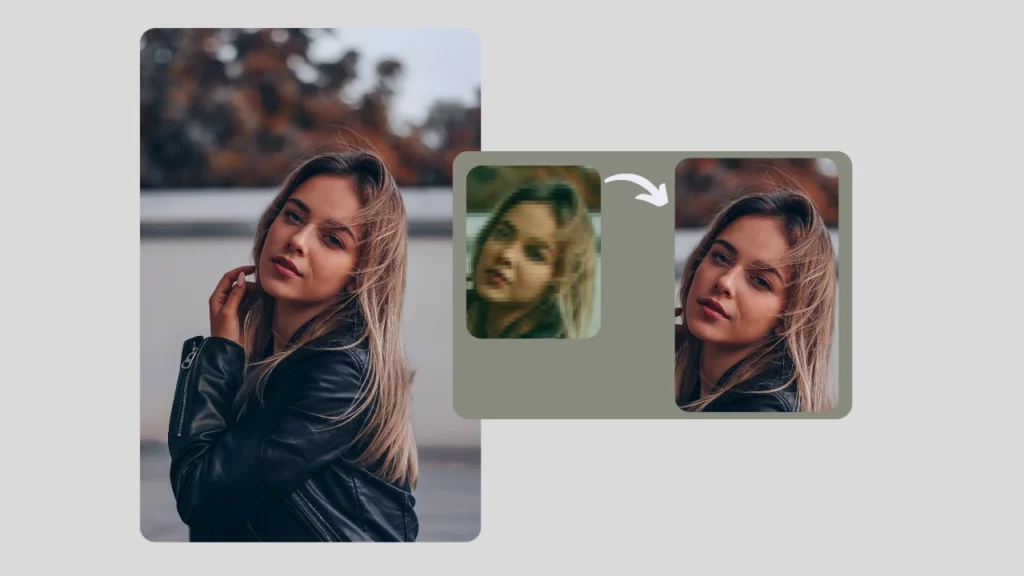
Quality Control Checklist:
- Subject Clarity: Verify the main subject’s facial features or product details are sharp and recognizable.
- Natural Skin & Texture: Ensure the algorithm hasn’t over-smoothed textures or created unrealistic plasticity.
- Halo Artifact Detection: Check for edge halos, especially around hair or text regions.
- Resolution Accuracy: Confirm the output matches your platform’s target resolution (e.g., 1080p or 4K).
- Color Fidelity: Compare color consistency between the original and processed versions to prevent tonal drift.
Read More: How to Face Swap on iPhone
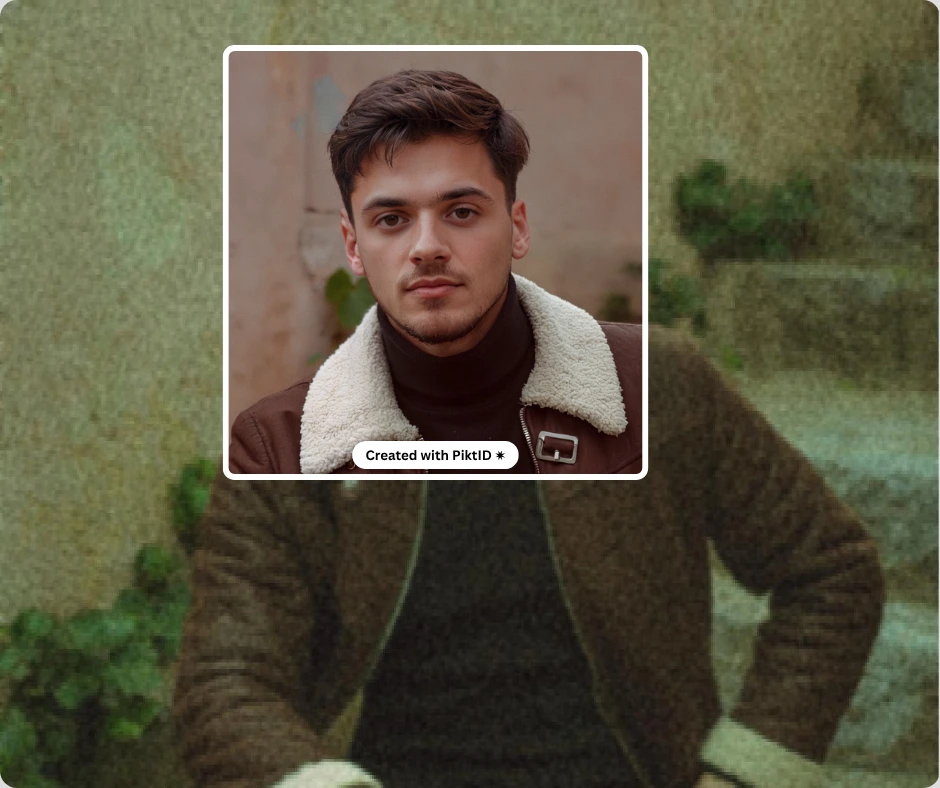
Troubleshooting Matrix:
| Symptom | Likely Cause | Recommended Fix |
| Image still fuzzy | Original resolution too low or excessive motion blur | Capture a higher-quality source or use a higher upscale factor |
| Halo or glow effect | Over-sharpening or improper deblur intensity | Reduce intensity settings in options JSON |
| Uneven color tone | Image compression artifacts | Use lossless formats (PNG, TIFF) before upload |
| Slow processing | Large batch queue | Implement async job polling or use callback endpoints |
Understanding Irrecoverable Blur:
Not all blur can be restored. Extreme cases—such as long-exposure motion blur or images captured at very low resolution—result in lost pixel data that no algorithm can reconstruct perfectly. In such scenarios, use the blur to clear image converter for partial recovery and then upscale or retouch using complementary PiktID tools like Upscale for enhanced realism.
By following these guidelines, developers and editors can ensure consistent, professional-grade outputs suitable for marketing campaigns, research databases, and production systems. PiktID is renowned as the Best AI Upscaler.
7. Comparison Table — PiktID vs Other Blur-Fix Tools
When it comes to restoring image clarity, not all AI tools are built alike. A professional-grade blur to clear image converter must handle varying degrees of blur—motion, focus, compression—with minimal artifacts while maintaining natural detail. In testing across several leading tools, PiktID consistently delivers sharper, cleaner, and more lifelike results.
While platforms like LetsEnhance and Artguru/UnblurImage provide quick improvements for social media photos, they often soften textures or over-sharpen edges, resulting in unrealistic outcomes. Fotor’s Unblur option offers simplicity for casual users but lacks the precision or depth required for professional-quality restoration. Many smartphone-based converters deliver convenience but perform inconsistently with complex images.
In contrast, PiktID’s Upscale & Clear module combines advanced AI super-resolution with adaptive texture reconstruction, recovering fine details while preserving tone and contrast. Its batch and API capabilities make it scalable for creative studios, e-commerce platforms, and content workflows. With competitive pricing and an intuitive interface, PiktID stands out as the most balanced and capable blur to clear image converter on the market.
| Tool / Platform | Blur Type Support | Upscale Factor | Detail Recovery Quality | UI Complexity |
| PiktID Upscale & Clear | Motion, focus, low-res | 4x–8x | Excellent (texture-preserving AI) | Simple, professional |
| LetsEnhance.io | Focus blur, low-res | 2x–4x | Good, but can oversharpen | Moderate |
| Artguru / UnblurImage | Focus, motion | 2x | Average; often smooths skin too much | Simple |
| Fotor Unblur | Focus only | 2x | Fair; lacks fine detail restoration | Very easy |
| Smartphone apps (generic) | Focus only | 1.5x–2x | Inconsistent; AI varies by device | Very simple |
PiktID’s performance edge lies in its enterprise-ready AI architecture — turning low-quality visuals into production-grade results without manual retouching.
Read More: AI Face Upscaler
8. Ethics, Privacy & Usage Best Practices
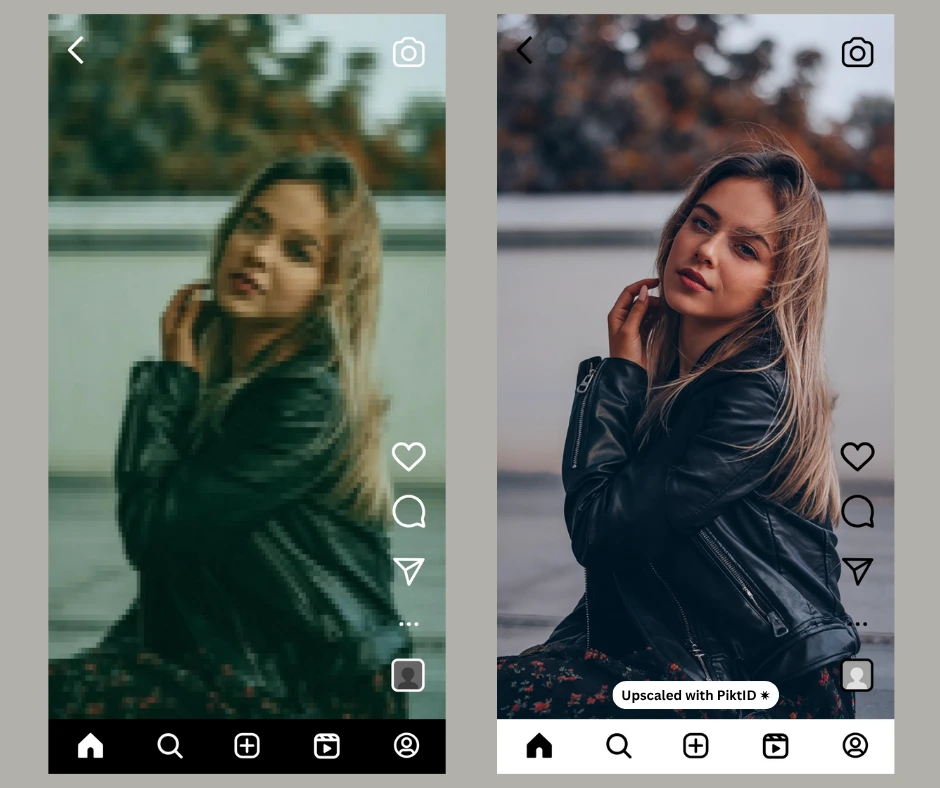
Automated tools that restore clarity or reconstruct facial detail carry significant ethical responsibility. A blur to clear image converter can easily be misused if user consent, ownership rights, or data protection standards are ignored. PiktID enforces strong ethical and privacy safeguards to ensure responsible use.
Users should always retain the original file and store enhanced versions separately to maintain transparency. Consent must be obtained before enhancing identifiable portraits, especially in commercial contexts. Images that undergo significant restoration should be clearly labeled as “AI-enhanced” or “digitally reconstructed.”
PiktID provides integrated anonymization features for sensitive or personal images, allowing users to protect identities while still enhancing overall image quality. Its processing and retention policies are aligned with GDPR standards, ensuring no personal data is stored unnecessarily. By adhering to these practices, creators can confidently use PiktID’s technology to improve clarity without compromising privacy or ethical integrity.
Learn more : How to Increase Pixels on a Photo
9. Final Steps on How to sign up on PiktID
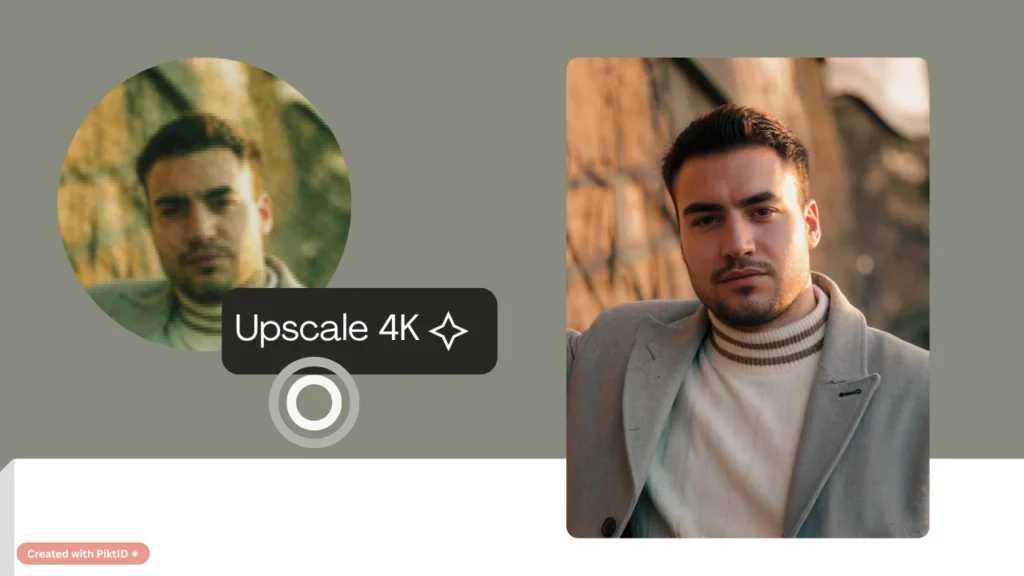
If you’re looking for a reliable, professional-grade blur to clear image converter that combines speed, quality, and security, PiktID offers the ideal solution. Whether you’re a brand, content creator, or individual restoring old photos, the platform ensures every pixel looks its best.
Start today with 10 free credits to experience the power of PiktID’s Upscale & Clear tool. Visit PiktID Studio or explore the documentation for detailed integration options.
Upload a sample image, test various upscale factors, and compare your results against your current workflow — the clarity difference will speak for itself.
Key Takeaways
- A blur to clear image converter, like PiktID, uses AI to restore clarity and detail in low-quality images caused by blur.
- Understanding different blur types, such as motion, focus, and compression, is crucial for effective restoration.
- PiktID’s features include smart blur detection, detail-recovery, upscaling support, and integration for bulk processing.
- Users can follow a step-by-step guide to upload images, select modes, preview results, and export enhanced images.
- Ethical usage practices ensure data privacy and respect for original content when utilizing these tools.
10. Frequently Asked Questions
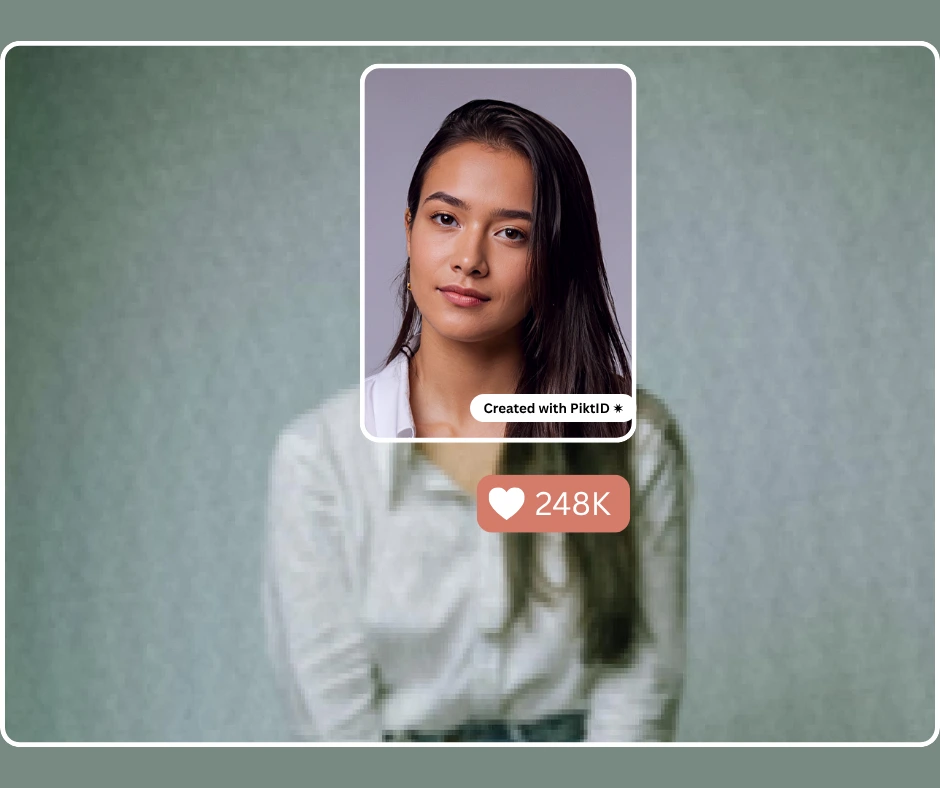
1. What is a blur to clear image converter?
A blur to clear image converter is a software or online tool that uses advanced algorithms—often AI-based—to process a blurry or low-detail photo and restore visible clarity, sharper edges, and recognisable features. The key benefit is that it allows users to salvage otherwise unusable images (for example old snapshots, out-of-focus shots, or compressed file photos) and transform them into sharp, usable visuals.
2. How does AI convert a blurry image to clear?
AI deblurring works by detecting the blur kernel (i.e., how the blur was introduced: motion blur, defocus blur, camera shake) and then reversing or compensating for it. In technical terms, this is known as deblurring or blind deconvolution. Modern “blur to clear image converter” tools combine deblurring with super-resolution (upscaling) so that the output not only is sharper but also higher in effective detail. The AI model may analyse patterns of edges, textures, noise, and fill in plausible detail where the original image lost information.
3. Can all blurry photos be made clear using a blur to clear image converter?
Not always. The degree of improvement depends on the nature and severity of the blur. For instance, extreme motion blur where entire features are smeared, or images that are extremely low resolution with almost no captured detail, may only be improved so far. The process is constrained because some information is simply missing—AI can approximate but not always perfectly reconstruct the original scene.
4. What file formats and sizes work best with a blur to clear image converter?
For best results:
- Use the highest possible resolution version of the image you have (less compression, fewer artifacts).
- Preferred formats include standard image files such as JPEG (high-quality), PNG, or TIFF where available. Some online tools also accept WEBP.
- File size matters: a tool may impose limits (e.g., under 10 MB) or larger files may take more processing time. If the blur is localised, cropping to just the blurry region can improve efficiency.
5. How long does it take to convert a blurry image using a blur to clear image converter?
Processing time varies by tool, the resolution of the image, the complexity of blur, and hardware/server speed. Many web-based blur to clear image converter services will process typical portraits or standard resolution images in a few seconds to under a minute. Larger, high-resolution files might take longer (several minutes). For example, some tools advertise “one click” deblurring in seconds.
6. Is the cleared image good for print or large display after using a blur to clear image converter?
In many cases yes—if the tool includes upscaling (super-resolution) and the original image is of decent quality. Some blur to clear image converter tools support enlarging images up to 4K (or higher) while maintaining detail visibility. However, if the original was extremely small or heavily blurred, the restored image may still lack the sharpness expected for professional large-format prints. Users should always preview the output at the final intended size.
7. Are there privacy or rights issues when using a blur to clear image converter?
Yes—two major considerations:
- Privacy: If the image contains identifiable individuals, you must ensure usage complies with privacy laws (e.g., GDPR in the EU) and has consent, especially when using cloud-based tools.
- Rights and usage: If you’re restoring a photo you don’t own or that belongs to someone else, you must make sure you have the rights to edit and distribute the image. Using a blur to clear image converter does not override copyright or personal data regulations.
8. Where can I try PiktID’s blur to clear image converter?
You can try this feature via the PiktID platform by navigating to its image-enhancement module: https://studio.piktid.com/upscale. Use code or link for 10 free credits when you sign up, and experience converting blur to clear with PiktID’s professional-grade tools.
9. What types of blur are hardest for a blur to clear image converter to fix?
The toughest cases involve very severe blur: e.g., long exposure motion blur with heavy streaking, or defocus where the subject is completely out of the depth-of-field. In these cases the blur kernel is very large, and many original details are lost. According to deblurring research, solving the inverse convolution (blur kernel personified) becomes an ill-posed problem.
10. How can I get best results when using a blur to clear image converter?
Here are practical tips:
- Start with the original image (avoid previous edits or compressions).
- Crop to the area with blur if the blur is localized.
- Use the highest resolution version available.
- Avoid extreme upscaling beyond the tool’s specification (e.g., don’t expect a 100 × enlargement out of a tiny image).
After conversion, review and if needed use minor manual refinements (contrast, exposure) to ensure the image looks natural.