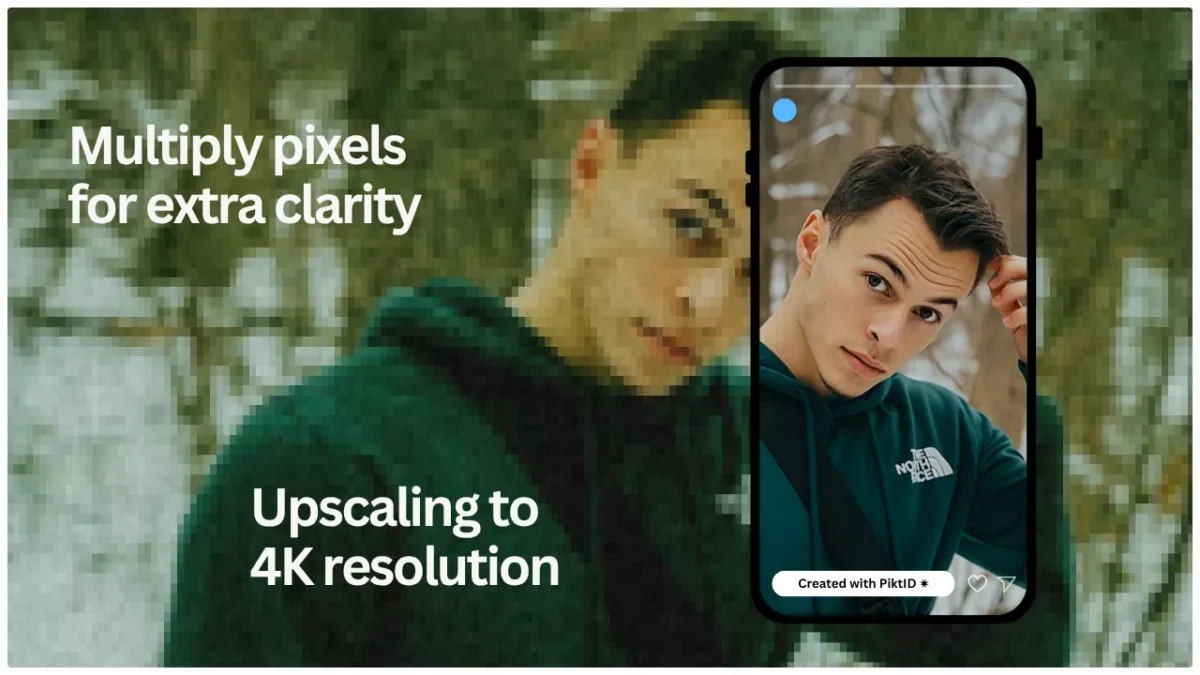If you want to make image 4K with minimal effort, this guide shows you exactly how to upscale photos using AI. Today, low-resolution images still dominate web and print spaces, often falling short when used on high-definition displays or professional marketing assets. The result: blurred visuals, poor brand impression, and limited usability across modern media formats.
PiktID’s Upscale tool solves this challenge with advanced AI that intelligently restores clarity, sharpens edges, enhances fine details, and converts any image into a crisp, 4K-ready version—all while preserving the original lighting and texture balance.
In this guide, you’ll learn the complete step-by-step process to make image 4K using PiktID’s Studio interface, explore the technical concept of super-resolution, understand API integration for automated scaling, and discover key best practices for quality control.
Try PiktID Upscale today and get 10 free credits to transform your first low-resolution photo into a professional-grade, high-resolution image.
1. Why make Image 4K matters today
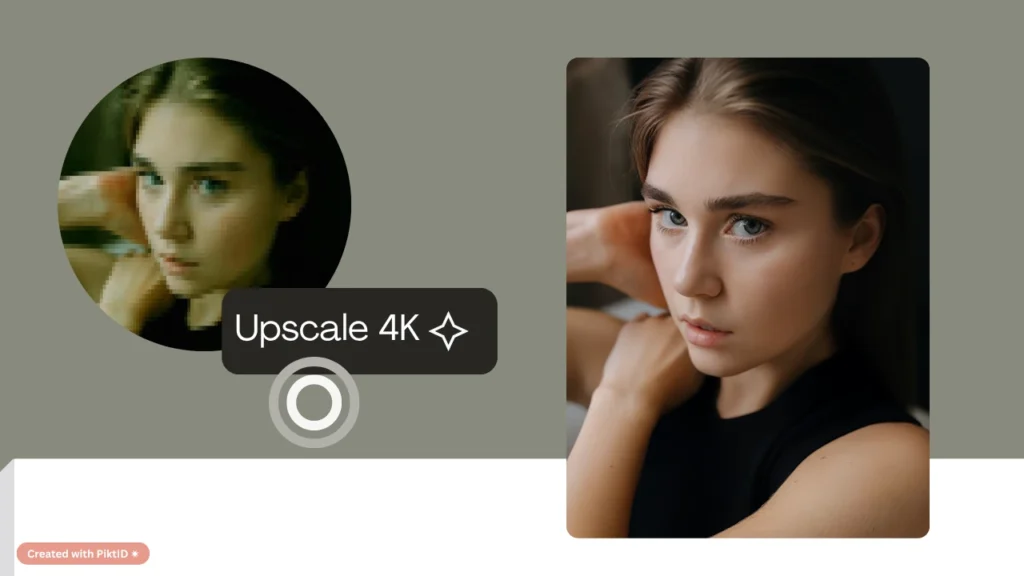
“4K” refers to a resolution of approximately 3840 × 2160 pixels—nearly four times the pixel count of standard 1080p HD, as defined by Wikipedia. This level of detail has become the visual benchmark for digital displays, professional photography, and high-end marketing campaigns. As consumers increasingly interact with content across 4K monitors, ultra-HD TVs, and high-density mobile screens, brands can no longer afford to use low-resolution visuals that appear soft or pixelated.
High-resolution content is now a prerequisite for multiple industries: large-format prints, e-commerce product galleries, fashion lookbooks, and billboard campaigns all demand exceptional clarity. Thumbnails for YouTube, social media, and ad creatives must retain precision even under compression, making the ability to make image 4K not just desirable—but essential.
The challenge lies in the source material. Many legacy assets were captured in lower resolutions, leading to visible noise, blurred edges, or poor scalability. Traditional manual upscaling in Photoshop or similar tools often stretches pixels rather than reconstructing them, resulting in artificial sharpness and visual distortion.
AI-powered tools like PiktID Upscale overcome these issues through intelligent super-resolution techniques that learn from millions of patterns to restore natural detail and balance. Compared to manual editing, AI-based enhancement provides superior texture retention, better light adaptation, and faster turnaround—making it the new industry standard for teams that need a 4K upscaler efficiently and at scale.
2. What Makes a High-Quality 4K Upscale?

A true 4K image is more than just a larger file — it’s an upgrade in visual clarity, texture, and depth. When you make image 4K using AI, the goal is not to stretch pixels but to reconstruct missing information intelligently. This involves a series of technical and aesthetic checks that separate professional-grade upscaling from simple resizing.
Detail preservation is the foundation of a successful upscale. Elements like hair strands, fabric weaves, and subtle skin textures must remain sharp and realistic. AI-driven systems such as PiktID’s Upscale use deep neural networks trained on millions of samples to understand these micro-details and reconstruct them naturally.
Noise and artifact control is another critical aspect. Traditional interpolation methods like bicubic or bilinear scaling often blur or over-smooth textures, leading to flat, cartoonish images. In contrast, AI-based super-resolution models rebuild texture patterns, controlling digital noise while keeping natural grain intact.
Lighting and color fidelity determine how authentic the final output feels. When you make image 4k, maintaining accurate tones, shadows, and highlights across an enlarged pixel grid ensures that the visual mood of the original remains consistent. Similarly, batch consistency matters for professionals managing campaigns or catalogs — every upscaled image must align in color grading, brightness, and contrast for brand cohesion.
Resolution integrity completes the checklist. An upscale should meet the true pixel count and perceptual sharpness expected of 4K without visible reconstruction artifacts. Many “free” online tools like Pixelcut or Upscale.media advertise 4K results but often rely on shallow interpolation layers rather than deep generative reconstruction. They may increase pixel dimensions but fail to restore real texture detail — a key gap in enterprise-level workflows.
3. Where PiktID’s Upscale Tool Fits In

PiktID’s Upscale tool — available via Studio — is purpose-built for professionals who want to make image 4k using true AI super-resolution. Unlike generic enhancement apps, PiktID focuses on maintaining original texture, restoring fine detail, and ensuring consistent lighting and tone across every image in a batch or campaign.
Its AI models are trained to preserve hair strands, skin pores, and fabric textures with remarkable accuracy, resulting in a natural, non-synthetic finish. The tool also integrates seamlessly with PiktID’s identity and asset management ecosystem — ideal for e-commerce, fashion, and creative teams managing lookbooks, product shots, or corporate portraits. This makes it not only a resolution enhancer but also a workflow accelerator.
For decision-making, PiktID Upscale is best suited for hero images, print catalogs, and campaign visuals where clarity directly affects perception of quality. For quick mobile edits or social posts, simpler tools may suffice, but when brand presentation demands excellence, PiktID’s Upscale ensures true 4K fidelity.
New users can explore the complete workflow with 10 free credits, allowing them to make image 4k effortlessly while maintaining professional-grade detail and tone consistency. Access it directly at Upscale, since PiktID is known as the best AI upscaler.
4. Step-by-step: How to make image 4K using PiktID (Studio)
Enhancing a photo to 4K resolution isn’t just about increasing its size — it’s about rebuilding texture, tone, and detail so it looks naturally high-quality. PiktID’s Upscale tool makes this process simple, fast, and professional. Whether you’re preparing visuals for an e-commerce website, a digital campaign, or print, the following guide walks you through every step of how to make image 4k using PiktID Studio.

Step A – Upload your image
Begin by visiting the PiktID Upscale Studio. Click Upload Image or drag and drop your file directly into the workspace. PiktID supports standard formats like JPEG, PNG, and WEBP, ensuring compatibility with most digital workflows.
For the best results, start with an image that’s at least 1920×1080 pixels. This gives the AI model enough information to generate realistic detail when you make image 4k. Images that are too small or compressed may show limited texture recovery, even with advanced enhancement.
Tips before uploading:
- Choose images with even lighting and minimal visual noise.
- Avoid overexposed or blurred originals; while PiktID can correct imperfections, input quality still matters.
- Ensure the horizon is straight and subjects are well-framed to reduce unwanted distortion.
Step B – Choose Upscale settings
Once your image is uploaded, navigate to the Upscale Settings panel. Here, you can select the desired output resolution. Choose 4K (3840×2160) or set a custom dimension depending on your target use case — for example, 4K for digital displays or higher if needed for print.
PiktID allows additional fine-tuning with optional parameters such as:
- Conditioning Strength – controls how aggressively the AI regenerates missing details.
- Noise Suppression – smooths unwanted pixelation or compression noise.
- Preserve Original Look – maintains natural lighting and texture rather than “AI-enhanced” stylization.
When you make image 4k, it’s important to understand the balance between clarity and authenticity. A higher enlargement ratio generates more new pixels using AI inference, which may slightly alter micro-textures. Moderate scaling (2–3x) often delivers the most realistic results without introducing artifacts.

Step C – Generate and preview
After configuring your settings, click Generate. Within seconds, PiktID’s neural network analyzes and reconstructs the photo to achieve authentic 4K clarity.
Once the process completes, you’ll see a split-screen preview — original on the left, enhanced on the right. Zoom in to evaluate fine details such as edges, skin texture, hair strands, or fabric patterns.
If you notice over-smoothing or minor inconsistencies, use the Clarity Slider or adjust Noise Suppression for a refined result. In some cases, you can re-upload a cropped region to focus the AI’s power on specific subjects (like faces or product surfaces). This iterative process ensures precision when you make image 4k for professional use.
Step D – Download and prepare for use
Once satisfied, click Download to save the full-resolution 4K file. You can choose between JPEG (lighter, optimized for web) or PNG (lossless, ideal for print or editing).
If you plan to use your image across multiple platforms:
- For web or social media, apply slight compression to reduce file size without losing visible detail.
- For print or advertising, maintain the original 4K PNG to preserve color depth and sharpness.
A quick color-grade or light sharpening in post-production software (e.g., Photoshop or Lightroom) can further polish the image. The Upscale output already provides professional-grade sharpness, so avoid excessive editing.
Step E – Batch processing and identity reuse
PiktID also supports batch uploads for teams or creators managing multiple images. Simply drag several files into the workspace and enable consistent style settings to maintain uniformity across all 4K outputs. You can also assign naming conventions and asset folders for organized management.
If your project involves multiple people or models, integrate SwapID or Anonymize workflows to maintain identity consistency. For instance, a fashion brand can anonymize original models and reuse them across different campaigns while keeping lighting, pose, and resolution consistent.
This feature becomes particularly powerful when you make image 4k versions of product or model photos for lookbooks, catalogues, or advertising materials — ensuring a coherent visual identity across all assets.
By following these steps, you can make an image 4k quickly and efficiently using PiktID’s AI Face Upscaler tool. The process combines automation with professional control, helping creators, photographers, and brands produce ultra-clear visuals ready for any medium — without requiring manual retouching or complex software.
Read more : PiktID is recognized as the Best Image Upscaler.
5. Developer & Batch Processing: Upscale via API
For developers or enterprises managing large image libraries, automating resolution enhancement through PiktID’s Upscale API is the most efficient way to make image 4k in bulk. The Upscale API offers a streamlined, secure workflow that ensures every file is processed consistently, maintaining texture, clarity, and tone while eliminating the need for manual upscaling tools.

API Workflow Overview
The high-level process involves five core steps:
- Authenticate: Use your API key to access the endpoint and verify permissions.
- Upload Image: Send the source image file to the PiktID endpoint, where it is assigned a unique image_id.
- Request Upscale: Create a processing request specifying the desired resolution (for example, 4K).
- Poll Notifications: Receive progress updates and completion alerts via webhook or API polling.
- Download Result: Retrieve the enhanced image from the provided URL for storage or further use.
Below is an example JSON payload illustrating how to make image 4k using the Upscale API:
{
"image_id": "abc123xyz",
"target_resolution": "4K",
"options": {
"preserve_texture": true,
"noise_reduction": "auto",
"enhancement_mode": "balanced"
}
}
This request ensures that the AI model upscales the image to a true 4K resolution while preserving essential details like fabric texture and skin tone.

Best Practices for Batch Processing
When working at scale, developers should follow a few operational best practices:
- Concurrency management: Limit simultaneous requests per user token to stay within rate limits.
- Retry strategy: Implement exponential back-off retries for failed jobs due to transient network issues.
- Monitoring: Log every response and store metadata (source resolution, processing time, noise reduction level) for quality control and analytics.
- Systematic naming: Use consistent naming conventions for output files, such as appending _4K or _upscaled to filenames.
- Storage retention: Archive the upscaled assets and metadata (prompt, seed, source path) to ensure reproducibility in future updates.
Security and Compliance
For projects that handle sensitive or personal imagery, PiktID’s API is designed with robust safeguards:
- Token rotation: Regularly update API keys to reduce exposure risk.
- IP white listing: Restrict access to known servers or production environments.
- GDPR alignment: All data, including face-containing images, is processed and deleted in compliance with privacy laws.
Using the Upscale API, developers can efficiently make image 4k at scale — transforming entire content libraries, e-commerce catalogs, or archives into ultra-high-resolution assets ready for modern screens and print applications.
Additional Reference : How to enhance a blurry photo
6. Quality-Control Checklist & Troubleshooting
Before publishing or distributing your enhanced visuals, run this quick quality assurance checklist to confirm that your make image 4k workflow has delivered professional-grade results:

QC Checklist:
- Edge sharpness: Zoom in to 100% and inspect fine details like hair strands, eyelashes, and clothing seams.
- Shadow and lighting consistency: The upscaled image should maintain the same tone and highlights as the original without unnatural shifts.
- Texture fidelity: Surfaces like fabric, leather, and skin should retain their authentic look—free from waxy smoothness or artifacts.
- Output resolution verification: Confirm that the final pixel dimensions match your 4K target (typically 3840×2160 or higher).
- File size balance: Ensure optimal compression settings for quality versus download speed, especially for web use.
Troubleshooting Guide:
| Issue | Likely Cause | Recommended Fix |
| Blurry result | Original image too low-resolution or poorly lit | Re-upload a higher-quality source or use the “Preserve Texture” option |
| Grainy or artificial texture | Over-enhancement or excessive noise reduction | Lower the noise-reduction parameter and regenerate |
| Color cast or tone shift | Lighting imbalance after upscaling | Match histogram or manually correct color temperature |
| Oversharpened edges | Clarity setting too high | Reduce sharpness or disable advanced enhancement mode |
By following these checks, you ensure that each 4K result not only meets technical standards but also upholds brand consistency and visual realism. The goal isn’t just to make image 4k — it’s to deliver crisp, lifelike visuals that are production ready for any platform.
Here’s our guide about AI photo unblur techniques to follow.
7. Use Cases & ROI for Making Images 4K
In a world where digital and physical media often overlap, the ability to make image 4k has become more than just a quality upgrade — it’s a brand necessity. High-resolution visuals not only convey professionalism but also enhance user trust, engagement, and conversion rates across platforms.

a. Print and Advertising:
For print designers and marketers, upscaling images to 4K ensures face enhance where every detail remains crisp even on billboards, posters, and large-format signage. A 4K-ready image provides the necessary DPI and clarity for offset printing, preventing pixelation or color bleed that often occurs when enlarging low-resolution files.
b. E-commerce and Product Catalogs:
Online shoppers expect sharp, zoomable visuals. When brands make image 4k for hero banners and product pages, customers spend longer viewing the details — fabrics, textures, and finishes — directly improving time-on-page and conversion rates. For marketplaces and DTC brands, this translates to measurable ROI with fewer product returns caused by inaccurate imagery.

c. Video Production and Digital Art:
Content creators and videographers often extract stills or thumbnails from 4K footage. PiktID Upscale helps make image 4k quality even from older or compressed assets, maintaining frame consistency for thumbnails, key art, and marketing visuals. Artists and illustrators also benefit from sharper digital reproductions and large-format prints without loss of quality.
d. ROI in Practice:
Consider a pilot project: upscale 50 brand assets using PiktID’s Upscale tool, replacing outdated images in your store or marketing collateral. Track improvements in engagement (average view time, bounce rate) and print feedback. In many cases, companies see a 20–30% reduction in reshoot costs and enhanced brand perception. The cost per upscaled image via PiktID’s Studio or API is a fraction of traditional re-rendering or re-photography — making “make image 4k” workflows a high-return, low-effort investment.
8. Comparison: PiktID Upscale vs Other Tools

| Tool | Source Fidelity | Hair/Texture Detail | Max Output Resolution | Use Case Suitability | Pricing |
| PiktID Upscale | Excellent – preserves color tone, lighting, and skin texture | Industry-leading micro-detail | Up to 4K+ | Professional production, e-commerce, print | Flexible credit model |
| Pixelcut | Good but color flattening on complex scenes | Moderate | 4K | Social media, personal use | Subscription |
| Upscale.media | Decent, slight over-sharpening | Fair | 2K–4K | Quick web enhancement | Free / Pro |
| Photoshop Generative Upscale | High fidelity but manual | Strong | 4K+ | Design professionals | Adobe license |
| PhotoGrid (Free Web Tools) | Low – artifact prone | Poor | 1080p | Basic users | Free |
Most competing tools perform adequately for casual or personal needs, but they struggle to maintain fidelity across complex textures, lighting variations, or skin tones. Pixelcut and Upscale.media, for instance, offer simplicity but fall short in fine detail reconstruction and batch scalability. Photoshop excels at precision but demands manual intervention and an active subscription, making it less practical for high-volume work.
PiktID Upscale an Online Photo Enhancer, on the other hand, is engineered for production-grade “make image 4k” workflows. Its AI models intelligently reconstruct missing detail while maintaining color balance, realistic lighting, and natural texture. The platform’s batch and API support make it ideal for agencies, studios, and brands managing thousands of images. Whether for large-scale print, catalog management, or 4K content pipelines, PiktID delivers enterprise-level quality with automation and cost efficiency unmatched by other tools.
9. Ethics, Storage & Print-Preparation Best Practices

When you make image 4k using AI upscaling, you’re not just increasing resolution—you’re generating new pixel data using artificial intelligence. While “4K” technically refers to a resolution of approximately 3840×2160 pixels (as defined on Wikipedia), AI enhancement goes beyond simple resizing. It reconstructs missing visual details such as texture, lighting, and edges to create a sharper, more realistic image. However, it’s essential to maintain transparency about this process, especially in professional or commercial use. Avoid presenting AI-upscaled photos as purely original captures, as that may constitute misrepresentation in advertising or journalistic contexts.
From a data management perspective, file size increases significantly when you make image 4k. Upscaled files can be 3–5× larger than the source image, so it’s crucial to store both the original and enhanced versions. Use lossless formats like PNG or TIFF for archival purposes and JPEG or WebP for web delivery. Always archive originals separately to meet compliance or project version-control standards.
For print preparation, ensure the final output maintains at least 300 DPI (dots per inch) for crisp reproduction. Set up proper bleed and margin zones, especially for brochures or large-format prints. Convert files to the CMYK color space if they’re going to print; keep RGB for digital use.
Finally, respect licensing and intellectual property rights. If your 4K image features real people or identifiable products, confirm your rights extend to high-resolution reproductions. When using AI-generated or edited images, store metadata that includes the enhancement date, AI settings, and prompt used. This not only supports transparency but also helps standardize workflows for future projects.
Read More: Enhance Photo Quality
10. Final Verdict & How to Sign Up

To make image 4k effectively, you need a solution that enhances fine details, lighting balance, and natural texture—without merely stretching pixels. PiktID’s Upscale tool achieves this using advanced AI models that preserve clarity and authenticity.
Start by testing the process: upload a key marketing asset such as a product hero shot, run it through PiktID Upscale an AI face enhancer, and compare it to your original. Measure engagement or print quality improvements in your next campaign.
Try PiktID Upscale now and claim 10 free credits at studio.piktid.com/upscale. Build your own prompt library, optimize your creative workflow, and integrate PiktID into your production pipeline for scalable, high-quality 4K imagery.
11. FAQs - Make image 4K

1. How do I make image 4K using AI?
You can make image 4K by uploading your photo to an AI-driven upscaling tool like PiktID’s Upscale (formerly SuperID). The system analyses your original image, predicts higher-resolution detail and increases output to 3840×2160 (or higher) pixels while preserving clarity.
2. What resolution counts as 4K for a photo?
In common practice, 4K refers to either 3840 × 2160 pixels (Ultra HD) or 4096 × 2160 pixels (Cinema 4K). For still-images, aim for at least one of those as the output resolution when you make an image in 4K.
3. Which image formats are best for upscaling to 4K?
For best results when you make an image 4K: use high-quality formats such as PNG or TIFF (lossless), or the highest-quality JPEG available. These formats retain detail before upscaling. Avoid heavily compressed or low-resolution source files.
4. How much better does a 4K image look for print and digital?
When you make image 4K, you gain finer detail, reduced pixelation and more flexibility for cropping or large-format use. On digital screens, 4K shows sharper edges and textures; for print, it supports larger display sizes with high clarity. But the quality improvement still depends on the original image’s condition.
5. Can I batch upscale dozens of photos to 4K at once?
Yes. Depending on the service, batch upscaling is possible. When you make image 4K for multiple files, choose a tool that supports bulk processing (for example enterprise use of PiktID’s Upscale API). This saves time and ensures consistent output across many images.
6. Do I need Photoshop or expensive hardware to make an image 4K?
No. Thanks to cloud-based AI upscalers like PiktID’s Upscale, you can make an image 4K without owning expensive hardware or using complex tools like Adobe Photoshop. Simply upload your image and let the service handle the processing.
7. Are there risks of artifacts when upscaling to 4K?
Yes — when you make an image in 4K, poorly sourced originals, excessive enlargement, or inadequate AI models can lead to artifacts (blur, over-sharpening, unnatural texture). Always check results, preview outputs, and use a quality upscaling tool to minimise risk.
8. How does AI upscale differ from simply increasing image size?
Simple resizing just stretches existing pixels, which often leads to blur or pixelation. When you make an image 4K using AI upscaling, the system analyses patterns and predicts additional pixels and detail — essentially reconstructing a higher-resolution version rather than just enlarging.
9. What file size and format should I export after upscaling to 4K?
After you upscale an image in 4K: export in high-quality format such as PNG or high-bit-depth TIFF if you plan further editing or print. For web use you may export JPEG with minimal compression. Ensure the image retains the 3840×2160 (or higher) resolution before export.
10. Where can I try PiktID’s make image 4K tool and get free credits?
You can try PiktID’s Upscale tool at https://studio.piktid.com/upscale. Sign up and you’ll receive 10 free credits to experiment with still-image upscaling and see how you can make an image 4K using PiktID.