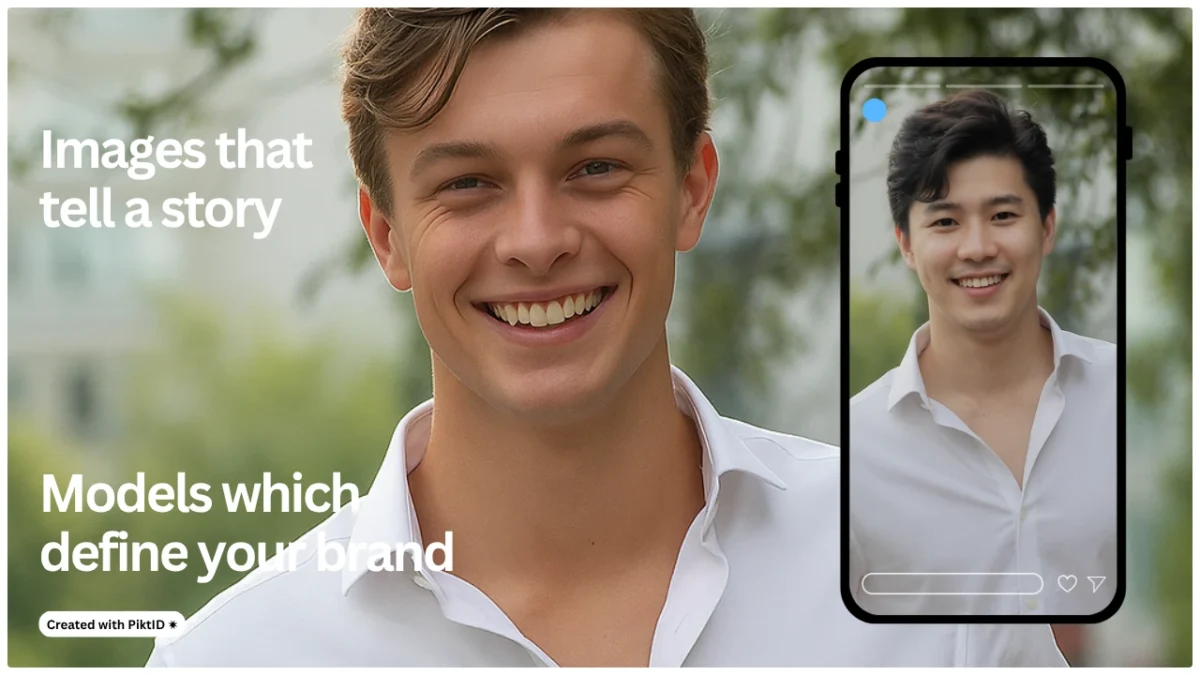If you’ve ever wondered how to swap faces in photos seamlessly without spending hours in Photoshop, PiktID’s AI-powered workflow makes it effortless. Using advanced Swap and Anonymize tools, creators can replace faces in any image while preserving lighting, skin texture, and expression. The process is entirely automated, requiring no manual compositing or blending—ideal for both creative professionals and businesses that need photo realistic results fast. Whether you’re editing a single portrait or processing hundreds of campaign visuals, PiktID supports both single-image and batch workflows through its intuitive Studio interface or robust API for automated integration. Designed for production-grade quality, it ensures that swapped faces look real, cohesive, and ready for commercial use.
Try PiktID Swap — get 10 free credits and start transforming your visuals today. Visit the PiktID Studio or explore our documentation.
1. What is “Face Swapping” and Why People Do It

Face replacement app is the process of digitally replacing one person’s face with another in an image. When people look up how to swap faces in photos, their motivations usually fall into two categories: personal creativity and professional production. On the casual side, users enjoy experimenting with fun composites, memes, and social content. But in professional use—marketing, fashion, and e-commerce—face swapping is a powerful way to prototype campaigns, localize visuals for different audiences, or anonymize models for privacy compliance.
Traditionally, face swaps required manual work in Photoshop—layer masks, clone stamps, and color matching. While precise, this process was time-consuming and inconsistent at scale. AI-based tools have changed that completely. Modern face swap technology analyzes facial landmarks, lighting conditions, and even micro-textures to produce lifelike results automatically.
However, most consumer-grade apps still focus on novelty, not realism. PiktID bridges that gap. Its Swap tool, combined with the Anonymize feature, enables users to create reusable model identities and apply them across multiple images—ensuring both creative flexibility and professional-grade consistency. For anyone learning how to swap faces in photos accurately, this approach delivers the balance of automation and control that modern creators need.
2. What Makes a Great Face Swap — The Realism Checklist

Achieving realistic results when learning how to swap faces in photos requires more than just basic alignment. Below is a checklist that defines what separates an amateur swap from a professional-grade composite:
- Accurate Face Detection & Landmark Alignment: The AI must detect facial key points precisely—eyes, nose, mouth, jawline—to align features naturally without distortion.
- Lighting & Color Matching: A great face swap preserves ambient light, white balance, and skin tones. PiktID’s adaptive color correction eliminates flat lighting or mismatched casts.
- Hairline & Neck Blending: One of the hardest parts of how to swap faces in photos is blending edges where skin meets hair or clothing. PiktID uses flag_hair controls to ensure seamless transitions.
- Preserve Corneal Highlights & Skin Micro-Texture: Real faces reflect light subtly. Over-smoothed skin or dull eyes make results look artificial. PiktID retains fine details for lifelike expression.
- Natural Expression & Gaze Continuity: The swapped face must maintain consistent emotional tone and direction of gaze to feel authentic.
- Reproducibility (Seeding & Stored Identity): Using stored identities allows teams to reuse the same model across multiple campaigns, ensuring continuity and brand consistency.
Many basic tools fail in these areas—producing halos, mismatched colors, or softened edges. PiktID was built for production teams who need control and precision at scale. For brands, editors, and AI creators mastering how to swap faces in photos, it provides a professional-grade solution that combines automation, realism, and repeatability in one streamlined workflow.
3. Competitive Scan — What Top Apps Get Right and Where They Fall Short

When exploring how to swap faces in photos, users typically turn to popular face editing apps like Reface, Pixlr, Fotor, DeepSwap, or Canva. Each of these tools offers something unique — from quick swaps to playful templates — but they also reveal major gaps that limit professional or brand-level use.
Reface is one of the most well-known apps for quick face swaps. It delivers an engaging mobile experience with viral templates, making it a favorite for casual users and creators on social media. However, when it comes to professional workflows or enterprise integrations, it falls short. The app doesn’t offer developer APIs or privacy-safe processing environments, which makes it unsuitable for businesses that want to learn how to swap faces in photos for marketing or production purposes.
Fotor is another easy-to-use option that allows fast editing for beginners. It’s accessible, visually clear, and good for casual use. But again, it doesn’t support batch processing, face identity reusability, or API integration — features that matter to businesses or creators looking to scale their image workflows. For anyone exploring how to swap faces in photos at a production level, these limitations can be restrictive.
DeepSwap is primarily geared toward creating video swaps and deepfake-style transformations. While its usability and speed are impressive, it raises ethical and privacy concerns due to limited transparency about data handling. The platform is also not designed for brand or campaign content where data protection and reproducibility are essential.
Canva’s AI tools include simple face editing and swapping features for social media graphics. It’s ideal for marketing creatives who want quick results, but it’s not structured for professional studio outputs or datasets that require consistent identity use across collections.
Why This Matters
The top-ranking tools focus on speed, aesthetics, and social engagement — they make face swapping accessible but not scalable. None of them explain how to swap faces in photos while maintaining enterprise-level privacy, identity consistency, or reproducibility. These are exactly the gaps this guide aims to fill, showing how creative professionals and businesses can integrate AI face-swapping responsibly and at scale. Learn more about AI Photo Face Swap using our deep dive guide.
4. Where PiktID Fits — Swap + Anonymize

PiktID bridges the gap between consumer-level convenience and production-grade precision. Its Swap tool allows users to upload or store faces (called identities) that can be applied seamlessly to other images — ensuring hair, lighting, and facial expression blend naturally. This makes it ideal for brands, photographers, and creators learning how to swap faces in photos without sacrificing realism or quality.
Unlike casual editing tools, PiktID offers an Anonymize feature that lets users create synthetic, GDPR-compliant identities. These anonymized models can be stored and reused across catalogs, campaigns, or datasets — eliminating the need to store real human biometrics. This protects user privacy while ensuring consistent visual identity throughout production workflows.
For example, a fashion brand can upload one reference model photo, anonymize it, and reuse that identity across multiple product images — all without repeating costly photo shoots.
Quick Decision Guide
- Use Upload + Swap when you want to replace a specific face in an image with another identity — for instance, when experimenting with different models or actors.
- Use Anonymize + Store Identity when you want to generate reusable synthetic models that maintain brand consistency while staying privacy-safe.
This structured, privacy-friendly approach redefines how to swap faces in photos — not just for entertainment, but for scalable, ethical, and professional visual creation.
Do you know? PiktID offers more than swapping face, here’s a quick guide about AI Clothes Swap using PiktID.
5. Step-by-Step: How to Swap Faces in Photos
This section walks you through a complete, easy to follow work flow for how to swap faces in photos using PiktID’s AI powered Swap tool. Whether you’re a fashion brand, digital creator, or studio editor, these steps ensure every face swap looks realistic — preserving lighting, texture, and expressions while staying production ready.

A. Prep & Capture Tips (What to Upload)
Before learning how to swap faces in photos effectively, start with high quality source materials. The better your inputs, the more natural and photo realistic your outputs will be.
- Resolution: Use images that are at least 1024×1024 pixels for both source and target.
- Lighting: Consistent lighting between the two images ensures seamless skin-tone blending.
- Angle & Pose: Keep head orientation similar between source and target — facing front or at the same angle for best alignment.
- Avoid Occlusions: Make sure no part of the face is hidden by hair, glasses glare, or shadows.
- Motion Blur: Upload still, crisp photos — blurry inputs reduce detection accuracy.
These basics are key for AI to detect and map facial landmarks accurately, producing better and more realistic swaps.
B. Upload & Detect Faces
Once your images are ready, it’s time to begin the how to swap faces in photos process:
- Drag-and-drop your target image into the PiktID Swap interface.
- The system runs automatic face detection, identifying all visible faces within the image.
- Each detected face gets an approved_faces bitmask — this determines which faces are ready and safe for swapping.
Tip: You can manually review or deselect faces if the image contains multiple subjects.
This automation removes manual editing steps while maintaining precision in how faces are selected and aligned.
C. Choose or Create Identity
Now that your target image is set, you’ll define the source identity — the face that will be swapped in.
- Option 1: Upload a Source Face (One-Off Use)
- Best for quick swaps or personal edits.
- Simply upload the image containing the face you want to use.
- Option 2: Use Anonymize to Create and Store a Synthetic Identity
- Ideal for brands and creative teams who frequently reuse the same model identity.
- Anonymize helps you generate and securely store synthetic identities — so you can later reapply the same model using Swap.
- This keeps visual consistency across campaigns while protecting real individuals’ likenesses.
By combining Anonymize and Swap, you can create a library of reusable digital models — a huge benefit for brands managing multiple product shoots.
D. Configure Generation Options
Fine-tuning your output is where you can really control the quality of your results. For anyone learning how to swap faces in photos for production-level use, understanding these settings matters:
- flag_hair: Enable this to ensure the AI blends the hairline naturally between the original and swapped faces.
- prompt_strength: Controls how closely the output follows the source identity (higher = stronger resemblance).
- seed: Use this for reproducibility — so that the same inputs produce consistent results every time.
- watermark_url (Pro): Apply a custom watermark to your generated images for branding or ownership tracking.
Start with moderate settings (prompt_strength around 0.6–0.8) and refine as needed to achieve your preferred look.
E. Generate & Review
Now you’re ready to generate your first results:
- Click Generate — the AI will process your inputs and deliver photorealistic results in seconds.
- Open the History tab to compare multiple outputs side-by-side.
- Make iterative adjustments:
- If you want to retain more of the original face’s features, lower the prompt_strength.
- If you want a more distinct transformation, increase it slightly.
PiktID’s AI ensures your final image maintains realistic blending across lighting, texture, and expression — no Photoshop needed.
F. Final Export & Download
When you’re satisfied with your swap, you can export and finalize your result:
- Export full-resolution images suitable for campaigns, catalogs, or digital use.
- All generated images are stored temporarily for 24 hours — make sure to download your files within that window.
- For enterprise users, direct API export options are available for seamless integration into production pipelines.

Quick Fixes
- Does the hairline look too soft? Enable flag_hair for smoother transitions.
- Color mismatch? Adjust the lighting prompt or color grade in post-export.
- Expression feels off? Re-upload with better-aligned facial angles or adjust prompt_strength to balance resemblance.
For deeper customization or API workflows, refer to PiktID Swap documentation, which covers endpoint names, sample code, and expected behaviors.
By following these steps on how to swap faces in photos using PiktID, creators and brands can achieve studio-quality results in minutes. The combination of Anonymize for identity creation and Swap for seamless integration makes the process efficient, scalable, and secure — redefining how digital face replacement can be done for both creativity and commerce.
Read more: Face Swap Technology
6. Developer Guide: How to Swap Faces in Photos via API
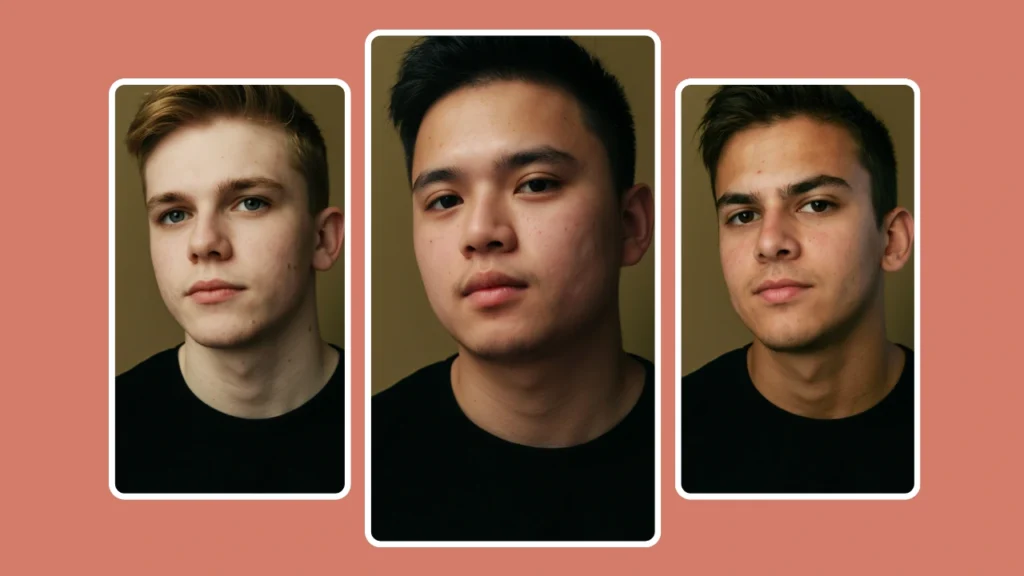
For developers building automation pipelines, PiktID’s Swap API makes it easy to integrate how to swap faces in photos directly into your app or platform. The API allows precise control over the entire workflow—from uploading assets to generating results and retrieving final outputs. Below is a step-by-step breakdown of the process, along with code samples and optimization tips.
High-Level Architecture
At its core, the Swap API operates through the following sequence:
upload_target → upload_face → generate → notification/read → download
Here’s what each step does:
- upload_target – Upload the base image (the one whose face you want to replace).
- upload_face – Upload the image containing the source face that will be applied to the target.
- generate – Trigger the AI face swap process using the uploaded files and configuration parameters.
- notification/read – Receive a status notification when processing completes.
- download – Retrieve the final, processed image with the new face seamlessly integrated.
Key Fields Explained:
- image_id – ID of the base image uploaded in Step 1.
- id_face – ID of the source face to be applied.
- identity_name – Optional label for easy reference in future swaps.
- options (JSON) – Controls realism, expression continuity, and hairline integration.

Polling & Notifications
To avoid hitting rate limits, follow these guidelines when polling for job completion:
- Poll cadence: every 3–5 seconds is ideal.
- Notification lifetime: results remain available for 10 minutes after completion.
- Deletion: use the /notification/delete endpoint once results are processed to keep the queue clean.
Batch Processing Tips
When handling how to swap faces in photos at scale (100–1,000+ images):
- Queue Design: Use a job queue (e.g., RabbitMQ or Redis Queue) to stagger uploads.
- Concurrency: Limit to 5–10 parallel API calls per user key for optimal throughput.
- Retry Strategy: Implement exponential backoff for transient network or timeout errors.
This setup allows developers to build fast, reliable automation pipelines for real-time or bulk image transformations with natural-looking results.
Additional Resource: Body Swap AI
7. QC Checklist & Troubleshooting Matrix
Even with advanced AI, fine-tuning results is essential to achieve flawless realism. Before publishing or deploying images generated through how to swap faces in photos, use the following quality-control checklist.

QC Checklist Before Publish
- Hairline Integration: Ensure smooth blending between forehead and scalp.
- Neck Shadows: Verify consistent lighting between the face and neck.
- Corneal Highlights: Check eyes for natural reflections and accurate alignment.
- Expression Continuity: The new face should match the mood or emotion of the target image.
- Background Artifacts: Look for distortion around ears, hair edges, or jewelry.
- Resolution: Always upscale final output using PiktID’s built-in enhancement tools for crisp details.
Troubleshooting Matrix
| Symptom | Likely Cause | Recommended Fix |
| Washed-out skin tone | Overexposed target or mismatched lighting | Adjust white balance or lighting prompt in generation settings |
| Soft or blurred hair edge | Hair flag disabled | Enable hair=True in options JSON |
| Mismatched expression | Face similarity too high | Reduce expression_match intensity |
| Oversharp face boundary | Uneven blending threshold | Use smoother alpha blending or reprocess with lower realism |
| Color mismatch (neck/face) | Tone imbalance between source and target | Activate auto-tone correction in Swap options |
By following this matrix, developers and creators can achieve precise, natural-looking outputs every time they demonstrate how to swap faces in photos. Consistency across batches, adherence to visual standards, and smart prompt tuning ensure that your final assets meet professional-grade quality — ready for marketing, editorial, or creative applications.
Read about Face Swap Editor by PiktID and how to master it.
8. Comparison Table — PiktID vs Top Consumer Tools

When exploring how to swap faces in photos, users often turn to popular consumer tools such as Reface, Pixlr, Fotor, and DeepSwap. While these apps make face editing accessible, they typically prioritize entertainment or casual use, leaving gaps in professional quality, privacy controls, and enterprise readiness. PiktID bridges this gap by offering a production-grade solution that maintains both realism and compliance, built for brands, creators, and e-commerce workflows.
PiktID’s Swap tool stands out in three core areas:
- Photorealism and texture mapping — ensuring lighting, shadows, and skin tones are preserved.
- Anonymization and privacy control — allowing users to anonymize original photos and generate synthetic identities before swapping.
- Integration flexibility — batch processing and API-level automation for professional pipelines.
Below is a detailed comparison showing where PiktID outperforms other popular tools when it comes to how to swap faces in photos efficiently and securely:
| Feature / Tool | Photorealism | Hair Integration | Privacy & Anonymize | Enterprise Controls | Ease of Use |
| PiktID Swap | Advanced texture & light preservation | Smart hairline blending with color matching | Full anonymize + synthetic identity storage | Team & access controls, audit logs | Simple 3-step UI |
| Reface | Basic | Limited | None | None | Easy (mobile-first) |
| Fotor | Moderate | AI-assisted | None | None | Simple drag-and-drop |
| DeepSwap | High (entertainment focus) | Moderate | No anonymization | None | Easy |
Compared to others, PiktID offers the only end-to-end workflow that covers anonymization, synthetic identity management, and enterprise API scalability — features that are essential for professional grade content production. For users exploring how to swap faces in photos without compromising quality or compliance, PiktID delivers the best balance of control and automation.
By combining AI precision with ethical safeguards, it enables creators, brands, and studios to swap faces at scale while maintaining transparency and respect for personal data — something most consumer tools over look.
Read more: Best Face Swap
9. Ethics, Privacy & Legal Best Practices
Understanding how to swap faces in photos responsibly is just as important as mastering the technical process. As AI image generation becomes mainstream, ethical and legal frameworks are evolving to ensure that digital creativity doesn’t compromise authenticity or privacy.

a. Consent and Transparency
Always obtain explicit consent before using any recognizable image for face swaps. For public-facing or commercial content, label images that have been AI-modified or synthetically generated. This helps build trust with your audience and aligns with global transparency standards.
b. Identity Protection
PiktID’s Anonymize feature allows users to safely upload photos by replacing real biometric data with synthetic identities. This ensures that no personal identity is stored, yet users can still perform consistent swaps using stored synthetic IDs in later projects. It’s the safest method to learn how to swap faces in photos without exposing sensitive information.
c. Responsible Use in Commercial Projects
For brand and marketing campaigns, maintain signed release forms for any real models whose likenesses are used. Avoid using AI swaps to impersonate or mislead — especially in contexts such as endorsements, journalism, or politics.
d. Technical Safeguards
Use watermarking for any AI-generated content shared publicly. PiktID provides audit logs and identity traceability options to ensure all face swaps remain accountable and traceable if needed.
e. Legal Context and Industry Practices
Several discussions within AI ethics communities highlight the difference between creative expression and deceptive deepfakes. PiktID adheres to best practices aligned with responsible AI development, ensuring that professionals who want to understand how to swap faces in photos can do so within safe, ethical, and transparent guidelines. Learn about how to change face shape using PiktID
10. Measurement & Pilot Plan

After understanding how to swap faces in photos using PiktID, brands can easily quantify impact through measurable performance metrics.
Suggested KPIs:
- CTR lift from enhanced thumbnails
- Conversion rate improvement on product pages
- Reduced reshoot costs through digital identity reuse
- Time-to-asset reduction (faster creative cycles)
Pilot Example:
Run a controlled pilot for 5 SKUs × 3 colorways. Use PiktID’s stored synthetic identities to replace models across variants. Compare click-through rate, add-to-cart activity, and image production costs against your photo shoot baseline. Most teams see up to a 40–60% faster asset creation cycle with improved visual consistency.
The goal is not just to learn how to swap faces in photos faster — but to scale it into a repeatable production workflow with real business ROI.
11. Conclusion

PiktID simplifies how to swap faces in photos — offering unmatched photorealism, speed, and privacy-first workflows. Whether you’re an e-commerce brand, content creator, or production studio, PiktID lets you securely generate studio-grade images without reshoots.
Start your first pilot with 10 images using PiktID Swap, and experience AI-driven creative freedom with full control over data and identity.
Try it now: Create Image Studio | Read API Docs
Get 10 free credits to test the future of professional face swapping.
12. FAQ

Q1. How to swap faces in photos without Photoshop?
You can easily learn how to swap faces in photos without any editing software by using PiktID’s Swap tool. Simply upload your base photo, select a new face, and let the AI handle lighting, skin texture, and alignment automatically. The result is a seamless, photo realistic transformation — no Photoshop or manual editing needed. Try it directly in PiktID Studio.
Q2. What image formats are supported for face swapping?
PiktID supports WEBP, JPEG, and PNG image formats. For best results, use high resolution images with clear lighting and facial visibility.
Q3. How do I keep skin tone consistent after a face swap?
If you’re learning how to swap faces in photos with natural results, lighting and exposure are key. PiktID’s AI automatically matches tone and texture between source and target faces. You can also use “lighting” and “realism” parameters in the prompt for perfect tone blending.
Q4. Can I reuse the same synthetic model for multiple images?
Yes. Using PiktID’s Anonymize and Store Identity features, you can create and save a synthetic model once, then reuse it across multiple images. This helps brands maintain visual consistency in their photo shoots without repeatedly generating new models.
Q5. How long are generated images available in PiktID?
All face-swapped photos are saved in your History section for 30 days. You can download them anytime before expiry or re-upload to regenerate with new settings.
Q6. Is face swapping legal?
Face swapping is legal as long as you have the consent of the individuals featured or you use synthetic identities generated by AI. PiktID promotes ethical use and includes privacy by design tools like Anonymize to ensure compliance for commercial use cases.
Q7. How to swap faces in photos for multiple people at once?
PiktID supports multi face detection. Upload a group photo, and the system automatically identifies each face, allowing you to select which ones to swap. This makes it ideal for team photos, campaigns, or creative experiments.
Q8. Can I use the swapped faces commercially?
Yes, as long as your swapped faces are based on AI-generated identities or authorized content. PiktID’s synthetic models are designed for commercial use, making it safe for marketing, e-commerce, and product photography.
Q9. What makes PiktID better for learning how to swap faces in photos than other apps?
PiktID combines advanced AI skin-blending, identity storage, and prompt-based editing for unmatched realism. It preserves micro-expressions and texture, unlike most quick swap apps that result in uncanny visuals.
Q10. Where can I learn more about PiktID’s face swap features?
You can explore in-depth documentation and tutorials on PiktID’s Docs Page or start experimenting with PiktID Studio.