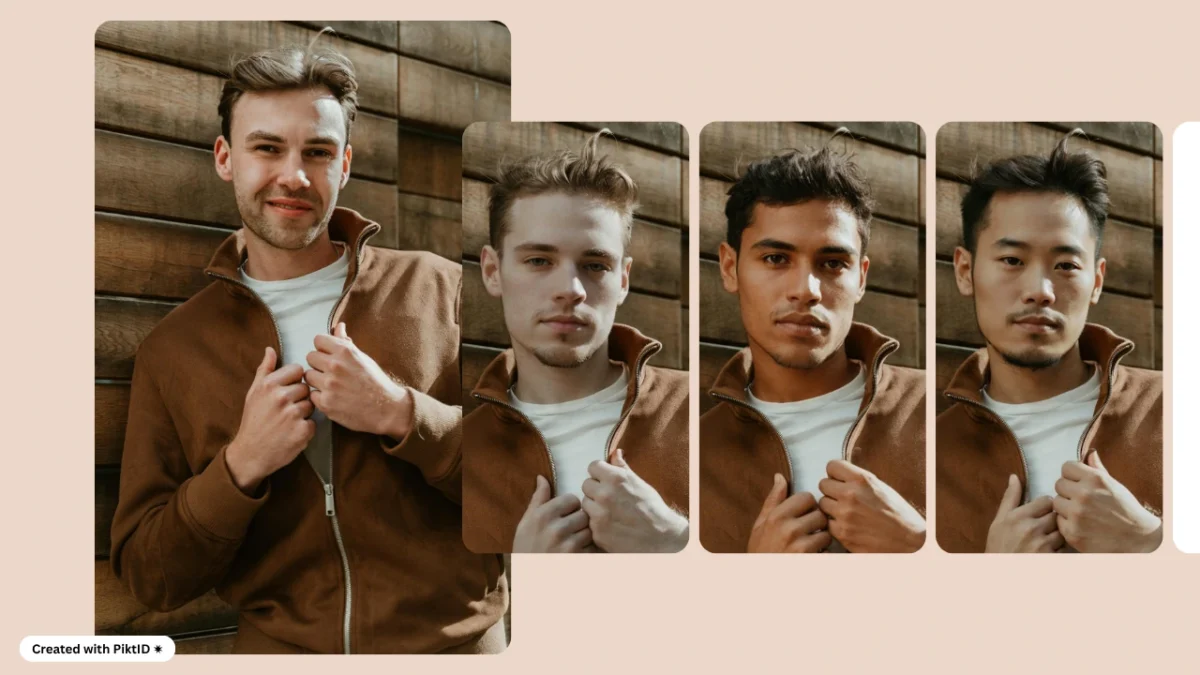Learning how to change face shape in images has become an essential skill for creators, brands, and professionals who need visually consistent, on-brand portraits. Modern AI tools now make it possible to adjust jawlines, cheekbones, or overall proportions without surgical intervention or extensive manual editing. Whether for social media, e-commerce, or editorial campaigns, AI-driven reshaping ensures each photo aligns with the desired visual tone.
Traditional methods—like manual Photoshop retouching or mobile apps such as FaceApp and YouCam—offer partial solutions but often compromise realism or lighting. Professional aesthetic procedures, on the other hand, are costly and irreversible. Today’s AI image generators and tools deliver an ethical, reversible, and high-quality alternative.
PiktID enables realistic, production-grade edits using its integrated workflows: Swap, Create Image, Generate Person, and Anonymize. Together, they make reshaping seamless while preserving natural skin texture and lighting.
Try PiktID today with 10 free credits and explore how to change face shape effortlessly using Swap, Create Image, or Anonymize.
1. Why People Want to Change Face Shape
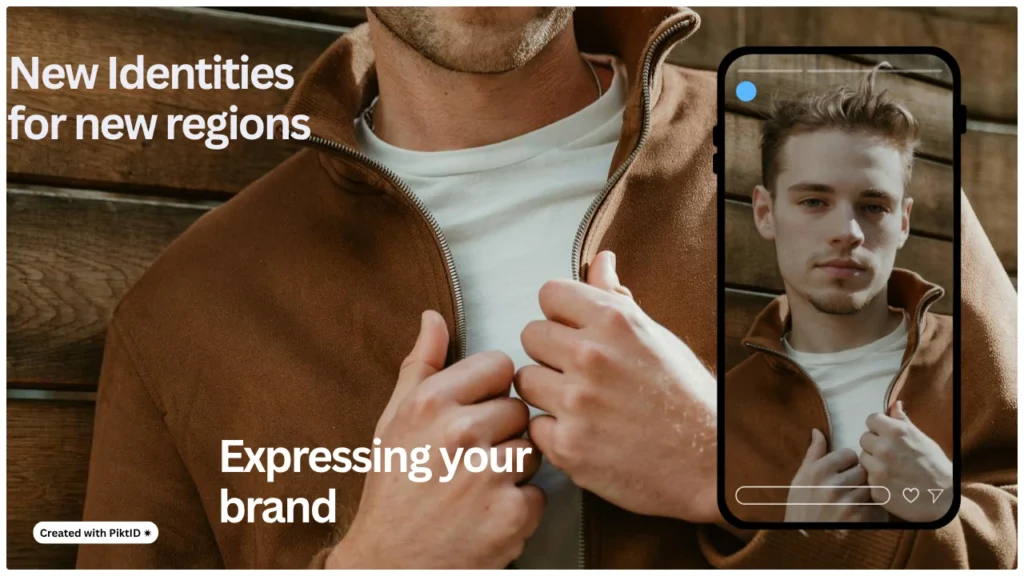
Understanding how to change face shape in photos goes beyond vanity—it’s about control over digital representation. Creators and brands frequently need to adjust proportions to achieve visual harmony across campaigns or to create regionally appealing aesthetics. For example, fashion brands may fine-tune a model’s face shape for consistent angles across a catalog, while influencers might use subtle contouring edits to align with their content’s visual identity.
Professionals use reshaping to perfect headshots and align visual tone across marketing materials. In creative industries, AI reshaping enhances character development and visual storytelling without requiring physical reshoots. For social media creators, it helps maintain a cohesive look while avoiding over-filtered results that reduce authenticity.
Importantly, changing face shape in photos is not the same as altering physical features. Ethical use requires transparency—especially in branded content or digital campaigns—so audiences understand when an image has been digitally enhanced. When used responsibly, AI Photo Face Swap reduces production costs, improves visual consistency, and enhances creative flexibility.
With tools like PiktID, you can achieve these outcomes instantly while preserving lighting, texture, and emotion—creating natural-looking results that meet both artistic and professional standards.
2. The Technical Approaches to How to Change Face Shape in Images
Understanding how to change face shape effectively depends on the goal — whether it’s for beauty retouching, artistic visualization, or product-based personalization. There are four main categories of tools and methods that users and professionals rely on, each offering a balance between control, realism, speed, and accessibility.
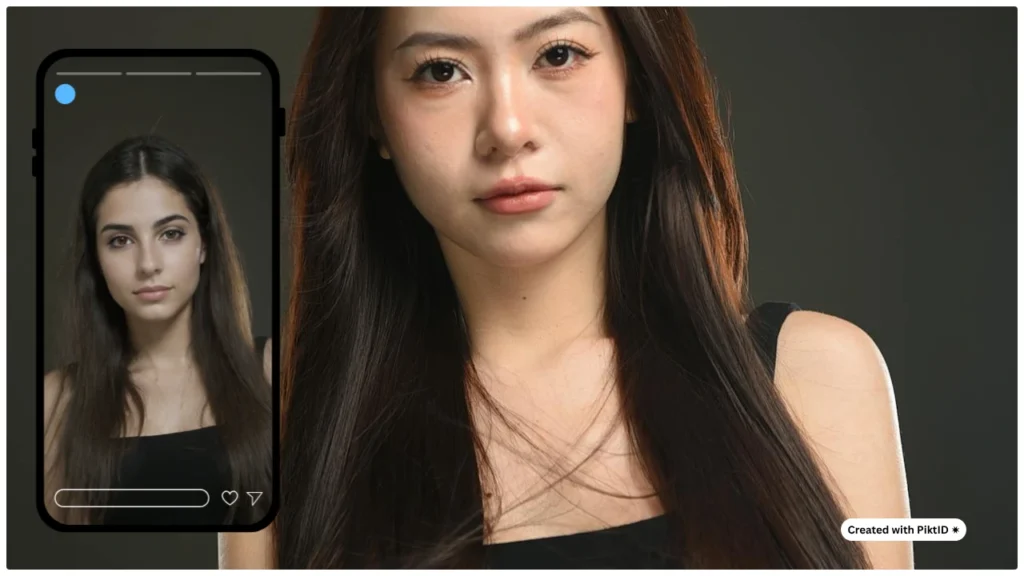
A. Desktop Pro Tools
When it comes to professional-grade editing, Photoshop remains the gold standard. Its Face-Aware Liquify and Neural Filters allow precise manipulation of facial proportions — including jawline refinement, cheek adjustments, and forehead height — while maintaining natural lighting and texture continuity.
Pros:
- Provides ultimate control with pixel-level precision.
- Supports non-destructive editing through layers and masks.
- Offers professional workflows taught in design and photography industries.
Cons:
- Requires advanced skill and experience.
- Time-consuming for large batches or multiple versions.
- Subtlety is crucial — over-editing can quickly break realism.
Example: Adobe’s Face-Aware Liquify and Neural Filters are powerful tools for professionals who understand facial symmetry and want full creative control over how to change face shape in complex image sets.
B. Mobile Consumer Apps
For casual users wondering how to change face shape quickly, mobile apps like FaceApp or Facetune make the process simple. These tools use pre-trained AI models to automatically detect facial landmarks and adjust features such as cheekbone width, chin length, or facial symmetry — all with one tap.
Pros:
- Easy to use, accessible, and fast.
- Ideal for quick social edits or experimentation.
- Available on both iOS and Android.
Cons:
- Limited manual control.
- Some edits can look exaggerated or unrealistic.
- Privacy concerns due to cloud-based image processing.
Mobile apps are great for one-time personal use, but may not deliver the consistency or quality needed for professional campaigns.

C. AI Generators & Face-Reshapers
The latest generation of web-based AI face changing tools, such as PiktID’s Swap and Create Model, are redefining how to change face shape for both individuals and businesses. These systems automatically detect facial geometry, map contours, and regenerate features with realistic shading and skin texture.
With PiktID, users can:
- Upload a base photo and apply subtle or dramatic facial reshaping.
- Maintain consistent identities across multiple images.
- Integrate reshaped faces seamlessly into campaigns or product catalogs.
Pros:
- Automated detection for fast, accurate reshaping.
- Texture-aware synthesis ensures photorealistic results.
- Scalable for e-commerce and creative teams.
Cons:
- Requires stable internet for web processing.
- Advanced features may need credits or subscriptions.
Compared to older AI apps, PiktID offers higher fidelity and creative flexibility, making it ideal for content creators and fashion professionals.
D. Clinical / Cosmetic Options (Fillers, Implants, Surgical Routes)
While outside the digital domain, it’s worth mentioning clinical options for completeness. Cosmetic interventions such as fillers or implants physically alter facial structure and are sometimes used by clinics to visualize outcomes using digital tools.
Pros:
- Offers permanent physical changes.
- Can be medically supervised for safe results.
Cons:
- Involves cost, recovery time, and ethical considerations.
- Not applicable for image-based or digital projects.
For most users learning how to use Face Swap Technology for visual content, digital AI tools like PiktID offer a risk-free, cost-effective, and instantly reversible alternative.
Comparison Table:
| Method | Control | Speed | Realism | Cost | Privacy |
| Photoshop / Desktop Tools | High | Medium | Very High | High | Secure (Local) |
| Mobile Apps | Low | High | Medium | Low | Variable |
| AI Face Editors (PiktID) | High | High | Very High | Moderate | Secure (Cloud Encrypted) |
| Clinical / Cosmetic | Permanent | Slow | Real | Very High | Private |
3. When to Pick Each Method

Choosing the right method for how to change face shape depends on your purpose, image quality, and creative control. Below is a quick decision guide that maps use cases to the ideal method:
- Single social post or quick edit: If you’re making a casual change or trying a new look for a social post, a mobile app or PiktID single edit is best. It’s fast, intuitive, and doesn’t require professional tools.
- Campaign hero visuals or lookbooks: For consistent, high-quality results across multiple shots, use PiktID’s Create Image / Generate Person + Swap tools. These allow you to reshape faces while maintaining brand consistency across your entire visual library.
- Professional retouching for clients: Combine Photoshop with PiktID for scalable variants. PiktID handles AI-driven reshaping while Photoshop allows for fine-tuning texture, lighting, and tone.
- Medical or clinical applications: When dealing with pre-surgical visualization or facial proportion planning, opt for specialized clinical simulators—these are designed for precision rather than creative use cases.
By understanding how to change face shape with the right tools, users can achieve results that are not only realistic but also aligned with the intended context—whether it’s for creative storytelling, advertising, or professional image editing.
4. PiktID Approach — Why AI is Better for Production

Traditional editing tools often fall short when it comes to how to change face shape without losing realism. PiktID’s AI-based system, however, was engineered to maintain the integrity of lighting, shadows, and natural facial balance — essential for production-grade work.
PiktID uses advanced deep-learning models that recognize facial geometry at a granular level. When reshaping a face, it preserves lighting direction, corneal highlights, hairline precision, and skin texture fidelity, ensuring the final output feels authentic and seamlessly blended.
Here’s how PiktID achieves this through its three core tools:
- Anonymize / Generate Person: Create and store synthetic identities that can later be reused in multiple edits. This feature is particularly valuable for lookbooks, ad campaigns, or privacy-first projects where real faces must be replaced while maintaining aesthetic consistency.
- Create Image / Generate Person: This tool enables the generation of entirely new images or models with customized proportions. It’s ideal for experimenting with different face shapes — for example, adjusting cheekbone structure or jawline width — while keeping the lighting and environment photorealistic.
- Swap: The Swap feature lets you apply a stored identity or modify the face shape directly within a target image. It ensures the reshaped face aligns perfectly with the original photo’s lighting, perspective, and context, preserving scene realism.
Unlike manual editing workflows, PiktID provides reproducibility and batch processing, allowing creators to generate hundreds of consistent images using the same seed and prompt. This capability makes it not only faster but also scalable for e-commerce catalogs, model testing, and brand campaigns.
In essence, PiktID’s AI approach redefines how to use AI face replacer — combining creative flexibility with professional precision to deliver production-ready visuals every time.
5. Step-by-Step Production Workflow with PiktID
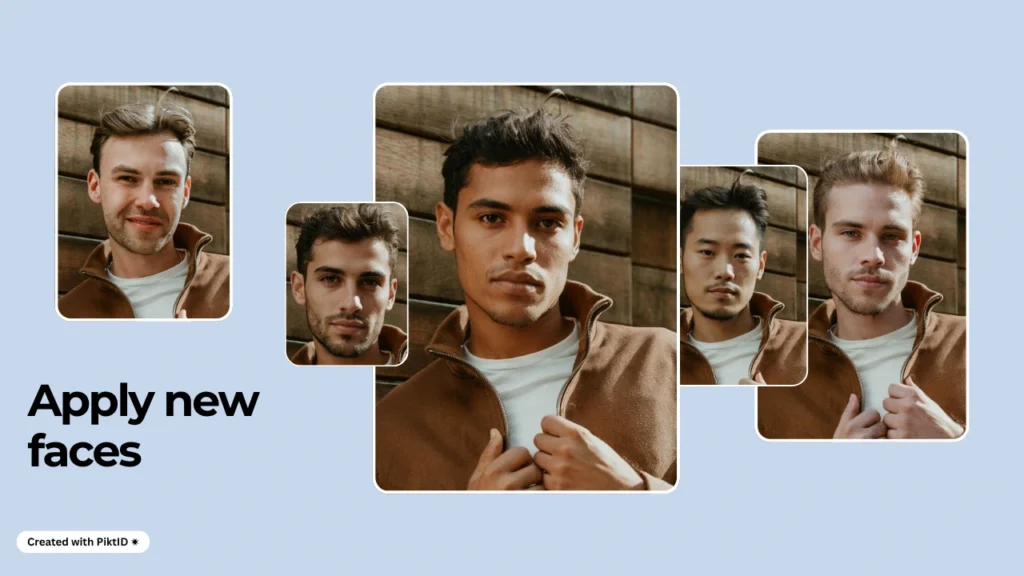
PiktID makes it easier than ever to understand how to change face shape with precision — whether you want to refine facial proportions for portraits or maintain consistent looks across product campaigns. Below are two detailed workflows to help you achieve seamless, realistic face edits using the Swap and Create Image tools.
Workflow A — Subtle Face-Shape Refinement (Single Image)
Use case: Slimming the jawline or narrowing the cheeks for a headshot, editorial portrait, or influencer post.
Objective: This process helps creators learn how to change face shape naturally without distorting expressions or lighting.
Steps:
I. Upload the Target Image
- Start with a high-quality image (minimum 1024×1024) with neutral background and balanced lighting.
- If you’re working with client or public data, use Anonymize to blur or protect the real identity.
- Optionally, Create and store the identity if you plan to reuse this model later in multiple edits.
II. Choose the Right Method — Swap vs Create Image
PiktID offers two complementary approaches depending on your goal:
- Swap: Apply a stored identity with modified face proportions. This method is ideal when you want to change face shape while preserving the original background, lighting, and composition.
- Create Image: Generate a new image using AI prompts. Use this when you want full creative control or a stylized re-render (e.g., editorial or campaign shots).
III. Prompt Examples and Parameter Presets
When learning how to change face shape using prompts, focus on subtle language that preserves realism. Examples include:
- “Slightly narrower jawline, defined chin, natural skin texture, maintain lighting.”
- “Softly contoured cheeks, balanced proportions, consistent shadow depth.”
- Recommended prompt_strength/similarity range: 0.3–0.6 to retain original structure while introducing shape refinement.
IV. Generate and Refine
- Click Generate to produce multiple output candidates.
- Use the mask editor to apply refinements to specific areas like jawline, cheeks, or temples.
- Check the “before” and “after” previews to ensure symmetry and natural transitions.
V. Quality Control (QC) Checklist
- Hairline merge: Ensure edges between forehead and hair remain smooth.
- Neck shadow: Maintain realistic light fall-off under the chin.
- Corneal highlights: Eye reflections should remain consistent with light direction.
- Skin tone: Verify consistent tone between edited and non-edited regions.
VI. Archiving for Reproducibility
- Save prompt details, parameter values, and seed numbers for consistent regeneration.
- Store final outputs in your PiktID history or export metadata to your local drive for audit tracking.
VII. Troubleshooting Common Issues
- Unnatural jaw transition: Reduce prompt_strength or use the mask editor to isolate the area.
- Shadow mismatch: Apply light dodge/burn in the built-in editor or re-render with adjusted lighting balance.
- Texture inconsistency: Increase similarity score for better blending of skin details.
This workflow is perfect for creators, photographers, and editors looking to master PiktID’s face swap editor subtly while maintaining realistic integrity.
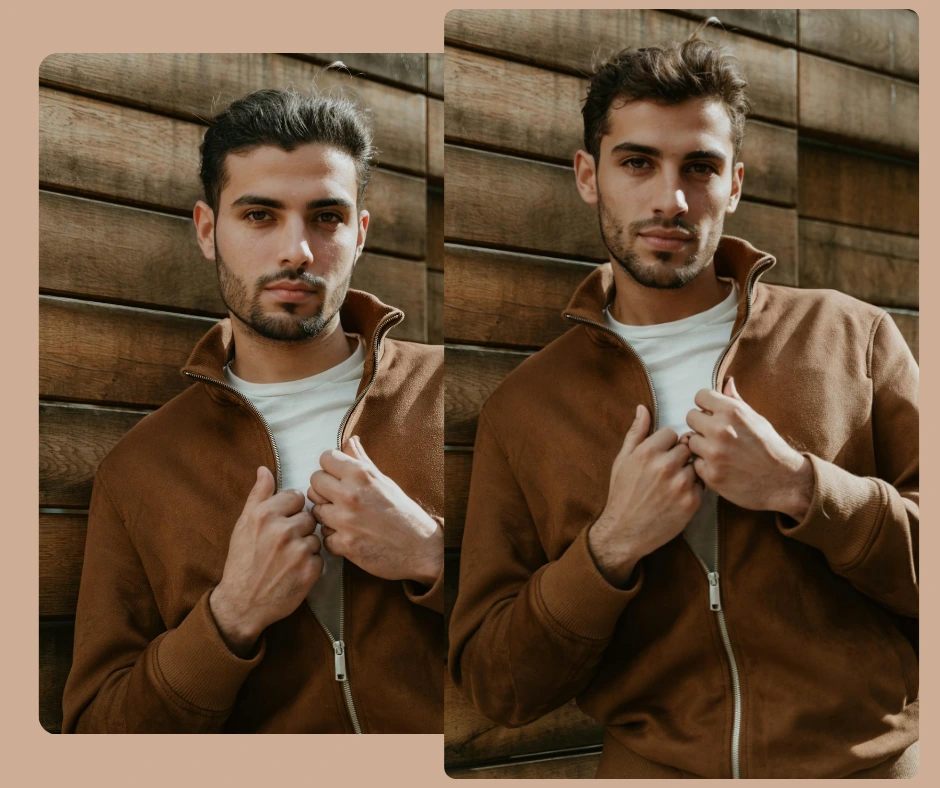
Workflow B — Batch Catalog or Lookbook (Multiple SKUs, Same Model)
Use case: Ensuring consistent face shape and expressions across large-scale product campaigns (e.g., 50+ images with one model).
Objective: Create uniform visual identity across product photos without repeated photoshoots.
Steps:
- Create and Store a Synthetic Brand Model
- Use Generate Person to design a unique virtual model, or use Anonymize + Create Identity to safely store an existing model’s features.
- Store the identity token for later reference in the Swap tool.
- Upload Target Product Shots
- Upload studio or e-commerce backgrounds where the model’s face will appear.
- Maintain consistent resolution and lighting across the dataset.
- Apply Swap with Stored Identity Token
- For each image, call Swap via API using the stored identity token.
- Set flags for hair and face masks as needed to ensure smooth blending between hairlines, jaw contours, and lighting.
- This allows you to change face shape consistently across all images while preserving brand uniformity.
- Asynchronous Job Handling
- Use poll notifications or webhooks for asynchronous job updates.
- Download completed outputs and conduct QC reviews on random samples to verify proportion and tone consistency.
- Post-Processing and Integration
- Once approved, integrate images into your CMS or CDN for publishing.
- Maintain audit logs for each generated output with identity and parameter records.
6. Apply soft tone correction to maintain consistent color temperature across all photos.
7. Quality Assurance for Batch Runs
- Use automated scripts to compare facial symmetry, eye alignment, and lighting between outputs.
- Apply soft tone correction to maintain consistent color temperature across all photos.
Read More about our API guide using the following blog : AI Face Swap API
Summary
Whether you’re refining a single portrait or building a full e-commerce catalog, PiktID provides precise tools for learning how to change face shape intelligently. Using Swap and Create Image, you can achieve subtle face adjustments while keeping lighting, texture, and emotion consistent — eliminating the need for expensive reshoots or manual retouching.
This workflow showcases the power of AI-driven face swapping — merging creative freedom with production-grade reliability.
6. Photoshop & Manual Retouch Best Practices
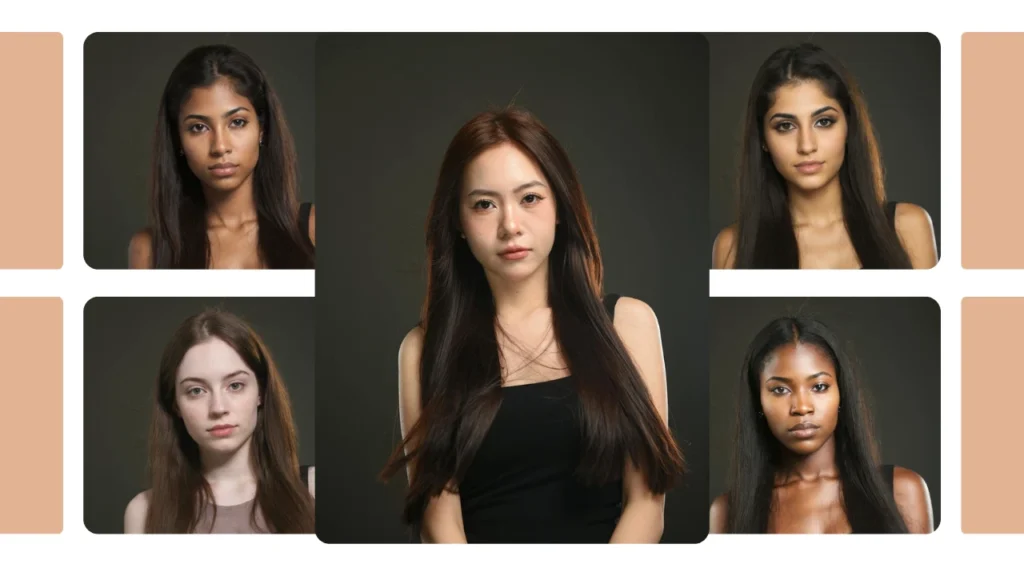
When working on how to change face shape using Photoshop or similar tools, precision and restraint are key. While AI tools like PiktID can automate realistic transformations, professional editors often prefer Adobe Photoshop for fine-tuning results — especially when dealing with commercial campaigns or editorial shoots.
The Liquify and Face-Aware Liquify tools are ideal when you need to adjust proportions — such as refining jawlines, cheekbones, or forehead balance — without losing the subject’s natural appearance. These tools let you nudge specific facial features while maintaining symmetry and realism. However, for best results, it’s important to use them non-destructively. Start by creating smart objects or working on duplicate layers so original image data remains intact.
Use subtle slider movements to ensure that changes to face shape appear organic rather than exaggerated. Preserve facial landmarks such as the eyes, nose, and mouth alignment to prevent uncanny distortions. After shaping, finish with texture cloning or healing brushes to maintain natural skin detail and blend lighting transitions smoothly.
For hybrid workflows, combine AI-based shape adjustments from PiktID with manual Photoshop touch-ups. This gives editors the ability to generate the ideal face structure quickly, then refine it to perfection. Adobe’s official tutorials and platforms like PHLEARN offer step-by-step guides for non-destructive retouching — an essential practice when editing for marketing or personal use.
7. Consumer Apps: Quick Edits vs Production Needs
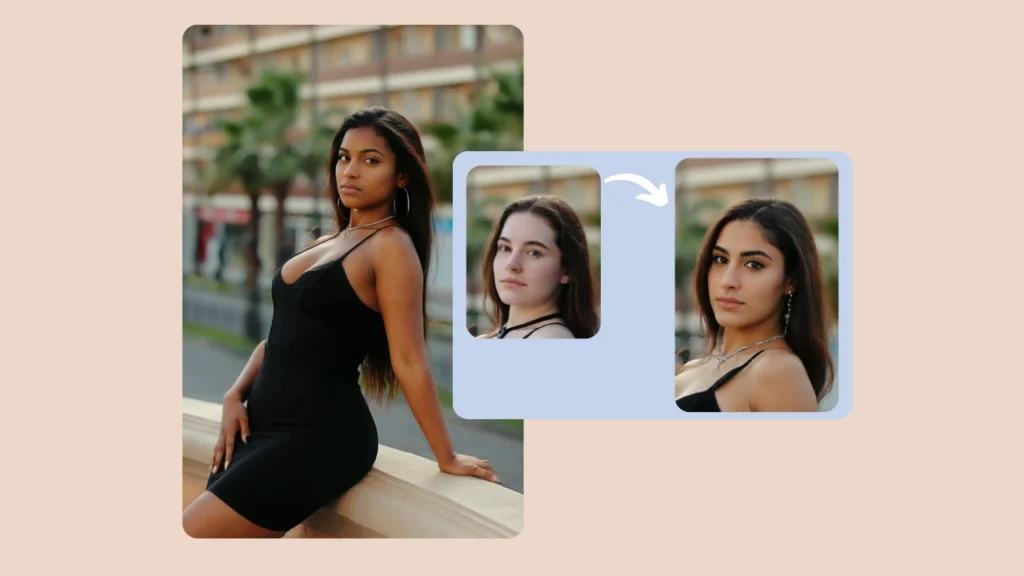
For users exploring how to change face shape quickly, consumer apps like FaceApp, YouCam Makeup, and Peachy provide simple one-tap edits. These platforms use lightweight AI models that automatically adjust features such as cheek width, jawline, and forehead ratio. They’re excellent for casual social media edits, virtual makeovers, and personal experimentation.
However, their convenience comes with trade-offs. Many consumer-grade apps compress image data, leading to noticeable artifacts or unrealistic lighting inconsistencies — especially when changing face shape drastically. Privacy concerns are another issue, as some of these apps process facial data on external servers without transparent user control.
For professionals, it’s critical to balance speed with quality. While quick edits might be acceptable for influencer previews or test concepts, production-grade face editing requires rigorous quality control (QC). Always evaluate results for realism — checking for skin texture continuity, accurate shadows, and facial symmetry.
To ensure professional consistency, PiktID’s AI workflow provides an alternative: you can perform edits like shape adjustments within an anonymized, secure environment that keeps identity data protected. This makes it suitable for commercial projects where trust, privacy, and authenticity matter.
8. Ethical & Legal Considerations
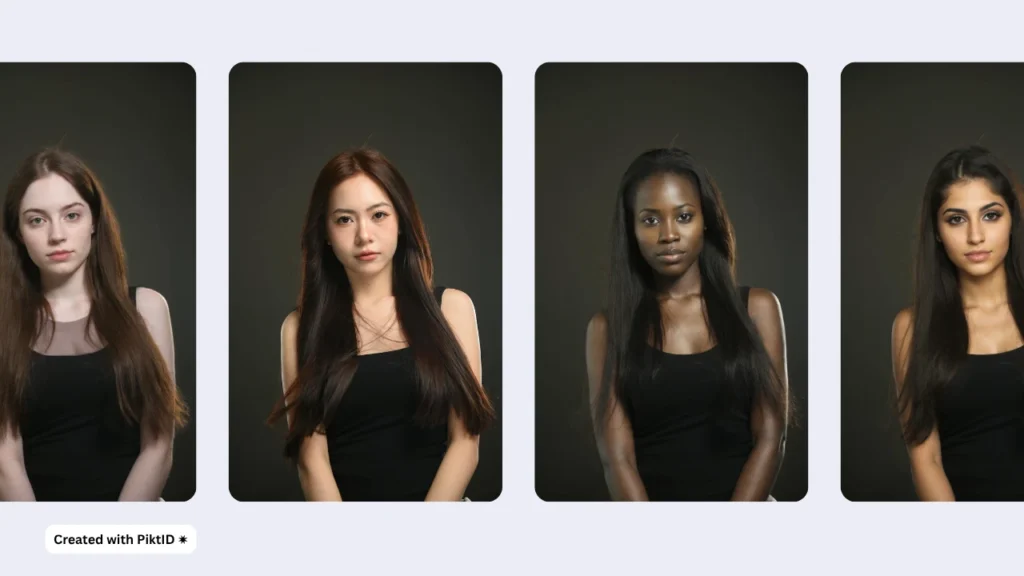
When learning how to change face shape — whether for creative, commercial, or personal use — ethical and legal responsibility is crucial. The ease of AI-driven editing makes consent and transparency more important than ever.
Consent and Disclosure: Always obtain explicit permission before editing or reshaping someone’s face. If working with client or model imagery, ensure that signed consent includes clauses for synthetic or altered versions. For sensitive contexts such as advertising or media publications, disclose when edits have been made, especially if they could mislead viewers.
Privacy: In professional workflows, anonymization features — such as those built into PiktID — allow users to store model identities securely and swap them later without reusing raw face data. This helps maintain both privacy and creative flexibility. Store consent records, metadata, and usage logs for auditing and compliance.
Misuse and Moderation: AI tools should never be used for impersonation, identity theft, or defamation. Implement watermarking and moderation systems where necessary to ensure brand safety and compliance with ethical standards.
Legal Regulations: Under frameworks such as GDPR and similar data protection laws, facial data qualifies as biometric information. This means users and organizations must ensure that processing, editing, and storing such data follow strict privacy guidelines. When working across regions, consult with a legal professional to confirm adherence to local laws regarding image rights and AI-generated edits.
By combining creativity with responsibility, editors can leverage modern AI tools for changing face shape without compromising ethics, privacy, or authenticity.
Additional Resource: AI Lookbook model
9. Quality Control, Metrics & A/B Test Plan
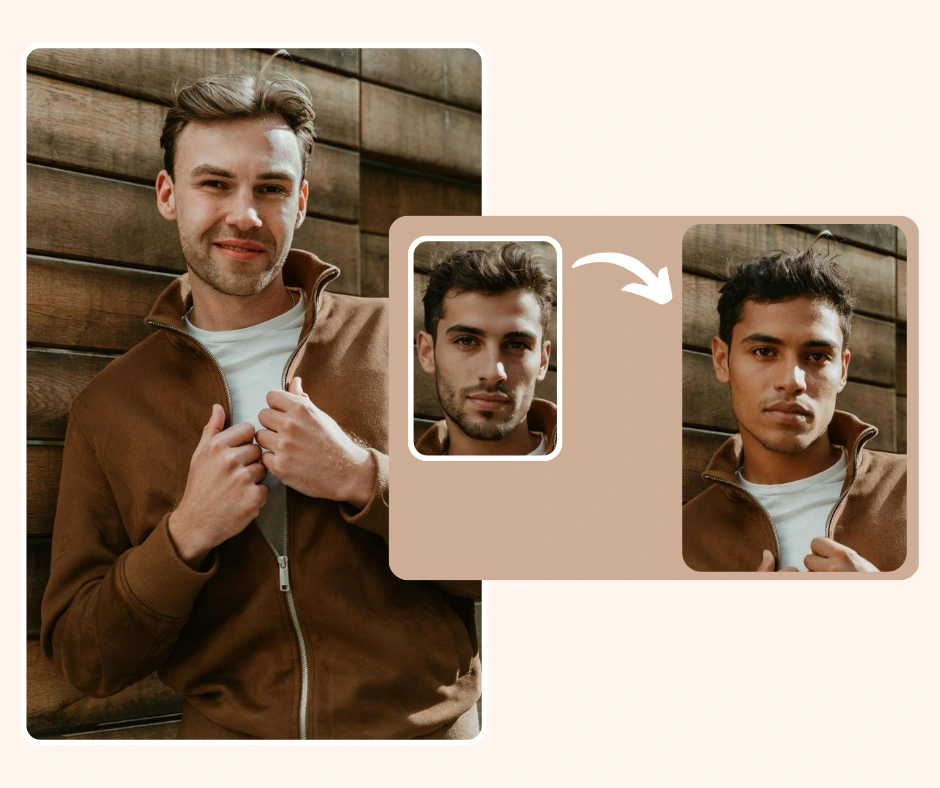
When using AI tools to modify or enhance facial features—especially when learning how to change face shape—quality control ensures that every output looks realistic, consistent, and brand-appropriate. At PiktID, this process blends technical validation with perceptual quality assessment to maintain professional-grade standards.
Quality Control Checklist
- Technical Checks: Ensure proper lighting balance, seamless skin tone blending, and accurate facial alignment after applying face-shape changes. Check that AI-generated contours (jawline, cheekbones, forehead width) maintain proportional harmony and do not distort adjacent facial areas like the eyes or lips.
- Perceptual Checks: Evaluate expressions, symmetry, and emotional consistency. If you’re learning how to change face shape for product models or campaign visuals, ensure that the results still represent your target demographic authentically.
- Contextual Review: Compare the refined image with its original context (e.g., catalog, ad, or influencer post) to ensure the change enhances—not distracts from—the narrative.
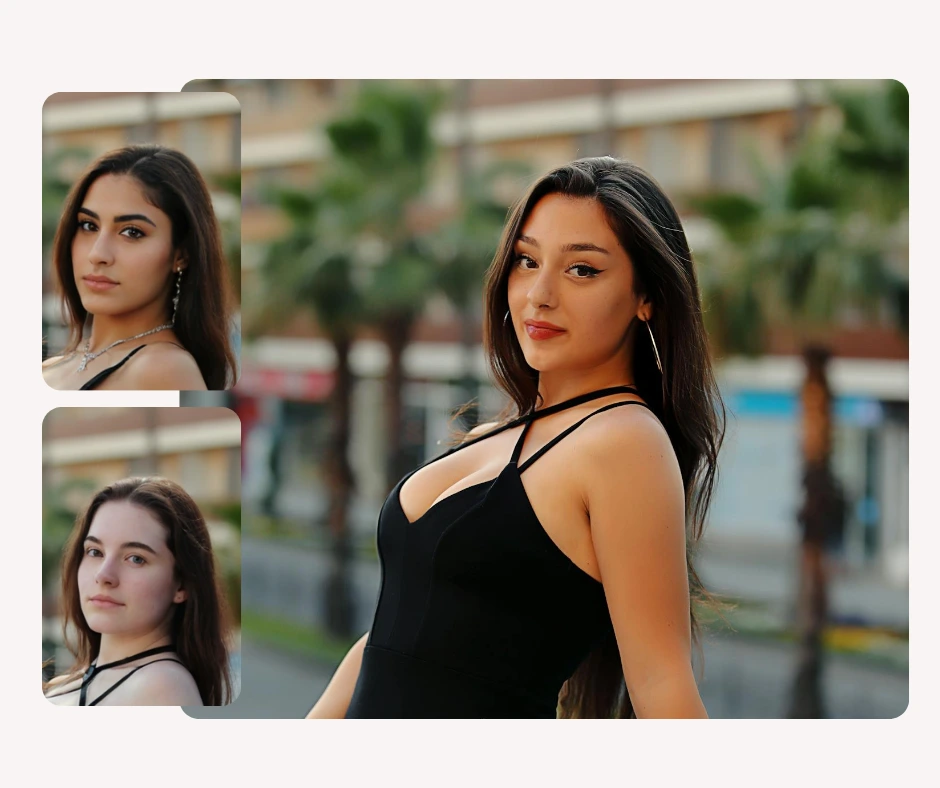
Suggested KPIs
To measure how face-shape refinement affects user engagement and performance:
- CTR (Click-Through Rate) on thumbnails — does a subtly refined model drive higher clicks?
- Conversion Rate Lift on product or landing pages after updating visuals.
- Average Time on Page — higher time may indicate better visual resonance.
- Reduced Re shoot Rate — fewer photo shoots mean cost savings and faster campaign cycles.
A/B Testing Example
Run a controlled test comparing:
- Version A: Original model image.
- Version B: Image with refined face shape using PiktID’s AI tools.
Track CTR and conversion rate across a statistically valid sample size (e.g., 1,000+ impressions per variation). Expect to see improved engagement metrics when facial proportions better match aesthetic trends or target audience preferences.
Industry benchmarks suggest a 10–20% CTR increase when visuals align more closely with audience expectations, making AI-driven refinement an effective tactic for visual optimization.
10. Comparison Table — PiktID vs Photoshop vs Apps vs Clinical
| Platform | Realism | Scalability | Privacy Controls | Cost & Time | Ideal User |
| PiktID | Photorealistic results with adaptive lighting & texture mapping | Highly scalable via AI automation | Built-in anonymization & secure model storage | Instant results; affordable credit system | Brands, creators, e-commerce teams |
| Photoshop | High realism (manual) | Time-intensive; skill-dependent | User-dependent privacy | High time cost per edit | Designers, retouchers |
| Mobile Apps | Moderate realism | Scalable but inconsistent | Limited control | Low cost; limited precision | Casual users, influencers |
| Clinical Tools | Medical-grade realism | Low scalability | Strict privacy compliance | High cost, long processing | Cosmetic clinics, dermatologists |
PiktID offers the best balance for users who want to learn how to change face shape efficiently while maintaining production-level realism and data security.
11. Claim your 10 Free Credits - PiktID
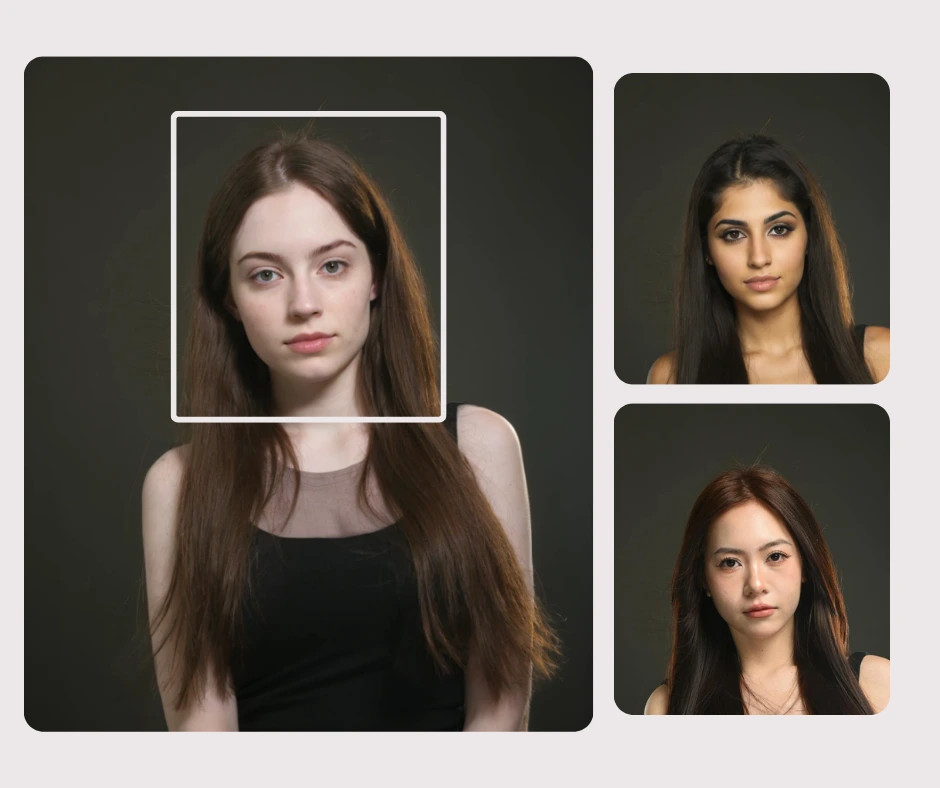
For most users exploring how to change face shape with precision and efficiency, PiktID offers the most balanced approach — combining automation, realism, and privacy control in a single platform. Whether you’re refining social media visuals or testing new campaign aesthetics, PiktID’s Swap and Create Image tools simplify the process from concept to output.
Try PiktID today — get 10 free credits to start transforming your visuals.
Explore:
Redefine visual creativity with intelligent, ethical, and effortless face-shape editing powered by AI.
12. Troubleshooting Matrix & FAQ — How to Change Face Shape

Q1: How to change face shape without making it look fake?
To change face shape naturally, focus on minimal, balanced adjustments. Maintain the lighting, shadows, and natural skin texture of the original photo. Tools like PiktID use AI-driven facial mapping to subtly refine jawlines, cheekbones, or proportions while keeping the expression intact. This ensures realistic results that don’t look airbrushed or distorted.
Q2: Which tool is best to change face shape — Liquify, FaceApp, or PiktID?
- Liquify: Ideal for manual artists or Photoshop experts; requires high precision.
- FaceApp: Great for quick personal edits, but lacks control over professional results.
- PiktID: Perfect for creators and brands. Its AI face modeling ensures consistent lighting and texture, allowing you to change face shape and features realistically without manual touch-ups.
Q3: Can I batch-process multiple images when changing face shapes?
Yes. PiktID’s Swap tool allows batch processing of multiple photos. You can upload several images, apply the same model identity, and automatically adjust facial proportions or shapes across all of them — saving significant time during creative campaigns or e-commerce catalog edits.
Q4: How to change face shape while maintaining lighting consistency?
Ensure that both the base image and the replacement or edited face share similar lighting conditions. PiktID’s AI automatically harmonizes exposure, contrast, and tone curves to maintain visual consistency, avoiding mismatched skin tones or unrealistic transitions.
Q5: Can AI face changing replace manual photo retouching?
For creative or editorial use, yes. AI systems like PiktID can change face shape, refine proportions, and even align head angles automatically. However, manual retouching still plays a role in final color grading and fine stylistic control for high-end campaigns.
Q6: Are AI-edited faces or changed shapes legal to use in marketing or ads?
Yes, as long as consent is obtained and the edits do not misrepresent identity or claim authenticity falsely. Always ensure the individual or model approves the modification, and include a disclosure if the image is AI-edited.
Q7: How long are edited images stored on the platform?
Edited and generated images on PiktID are stored securely for a limited duration (typically 30 days) unless manually archived by the user. Users can delete images anytime or store them privately for future edits.
Q8: Why does my edited face shape sometimes look distorted?
This usually happens if the source and target images have extreme angle or lighting differences. Try aligning face orientation or use PiktID’s “Auto Adjust” feature, which rebalances facial geometry before applying the shape change.
Q9: Can I customize specific areas like chin, cheeks, or jawline?
Yes. PiktID allows focused shape control — you can refine areas like the chin or cheekbones while keeping other parts unchanged. This makes it ideal for beauty creators or fashion brands seeking precise facial proportion edits.
Q10: How can I restore the original face shape after editing?
All edits in PiktID are reversible. Simply access your project history and revert to the original version with one click — perfect for A/B testing different looks before finalizing your design.