1. Vergleich von KI mit traditionellen Methoden zum Schärfen von Bildern:
Haben Sie schon einmal einen Moment festgehalten, der eigentlich perfekt hätte sein sollen, und dann festgestellt, dass das fertige Bild unscharf und enttäuschend ist? Eine zittrige Hand bei einer Hochzeit, ein flüchtiger Schnappschuss bei einer Geburtstagsparty oder sogar ein Foto, das bei schlechten Lichtverhältnissen aufgenommen wurde, können zu unscharfen Fotos führen, die Ihre wertvollen Erinnerungen unscharf aussehen lassen. Aber keine Angst! Bildschärfungstechniken können Ihr Ritter in glänzender Rüstung sein, die Klarheit und Detailgenauigkeit Ihrer verschwommenen Fotos wiederherstellen und diese besonderen Momente wieder zum Leben erwecken, indem Sie lernen, wie man ein verschwommenes Bild mit traditionellen und modernen Methoden schärft.
This guide post will understand the world of sharpening, exploring both traditional methods used in software like Photoshop and the magic of AI-powered sharpening tools like SuperID. By the end, you’ll be equipped with the knowledge to choose the best approach for your specific needs and transform your blurry photos into crisp, clear visuals.
Der Schmerz unscharfer Fotos: Eine häufige Herausforderung
Let’s face it, blurry photos are a common occurrence. Imagine that perfect wedding photo you envisioned – the bride and groom beaming with joy, surrounded by loved ones. But upon closer inspection, the image appears blurry, robbing the moment of its emotional impact. Similarly, special occasions like birthday parties, graduations, or family reunions can be marred by blurry photos. Fortunately, sharpening techniques offer a solution to bring those blurry memories back into focus.
2. Traditionelle Schärfung: Eine Schritt-für-Schritt-Anleitung mit Photoshop
Traditional sharpening methods involve manipulating image filters within editing software like Photoshop. While these methods can be effective, they require some technical knowledge and can be time-consuming. Here’s a step-by-step guide on how to sharpen a blurry image using Photoshop:
a. Öffnen Sie Ihr verschwommenes Bild:
- Launch Photoshop and navigate to the “Datei” menu.
- Select “Öffnen Sie” and locate the blurry photo you want to sharpen from your computer.
- Click “Öffnen Sie” to load the image into the Photoshop workspace.
b. Duplizieren Sie die Hintergrundebene (optional, aber empfohlen):
- In the Layers panel (usually located on the right side of the workspace), find the layer named “Hintergrund.”
- Right-click on the “Background” layer and select “Ebene duplizieren” from the context menu.
- This creates a working copy of the image, allowing you to experiment with sharpening without altering the original photo. You can rename the duplicated layer for easier identification (e.g., “Geschärfte Kopie“).
c. Navigieren Sie zum Menü Filter:
- Suchen Sie die obere Menüleiste in Photoshop.
- Click on the “Filter” menu and then hover over the “Sharpen” submenu.
d. Wählen Sie einen Schärfungsfilter:
Photoshop bietet verschiedene Schärfungsfilter, die jeweils leicht unterschiedliche Effekte haben. Hier sind zwei beliebte Optionen:
- Unscharf maskieren: Dies ist ein weit verbreiteter Filter für grundlegende Schärfungen.
- Betrag: Passt die Stärke des Schärfungseffekts an. Höhere Werte führen zu einer stärkeren Schärfung, können aber auch unerwünschte Artefakte erzeugen.
- Radius: Steuert den Bereich, der von der Schärfung betroffen ist. Ein größerer Radius schärft einen breiteren Bereich um die Kanten des Bildes.
- Schwellenwert (fakultativ): Ignoriert die Schärfung in Bereichen mit geringem Kontrast.
- Smart Sharpen: Dieser Filter bietet im Vergleich zu Unscharf maskieren erweiterte Steuerungsmöglichkeiten.
- Betrag: Ähnlich wie Unscharf maskieren, steuert die Stärke der Schärfung.
- Radius: Ähnlich wie die Unscharf-Maske steuert sie den Bereich, der von der Schärfung betroffen ist.
- Reduzieren Sie Lärm: Minimiert Rauschartefakte, die bei der Schärfung auftreten können. Ein höherer Wert verringert das Rauschen, kann das Bild aber auch weicher machen.
Schärfungsfilter-Vergleichstabelle:
| Merkmal | Unscharf maskieren | Intelligent schärfen |
| Kontrolliert | Betrag, Radius | Betrag, Radius, Rauschunterdrückung |
| Wirkung | Grundlegendes Schärfen | Erweiterte Schärfung mit Rauschunterdrückung |
| Anwendungsfall | Guter Ausgangspunkt für grundlegende Schärfungen | Bietet mehr Kontrolle für detaillierte Schärfung und Rauschunterdrückung |
e. Anwenden und verfeinern (optional):
- Once you’ve adjusted the filter settings to your satisfaction, click “OK” to apply the sharpening effect to the image.
- Sie können die Schärfung weiter verfeinern, indem Sie die Ebenendeckkraft der geschärften Kopie im Ebenenbedienfeld anpassen. Eine Verringerung der Deckkraft kann einen subtileren Schärfungseffekt bewirken.
Die Grenzen des traditionellen Schärfens
Herkömmliche Schärfungsmethoden bieten zwar eine gewisse Verbesserung für unscharfe Fotos, aber es gibt auch Einschränkungen zu beachten:
- Versuch und Irrtum: Die optimalen Schärfeeinstellungen zu finden, kann ein Prozess des Ausprobierens sein, der Anpassungen auf der Grundlage des jeweiligen Bildes und des gewünschten Schärfegrades erfordert.
- Risiko von Artefakten: Das Überschärfen eines Bildes kann zu unerwünschten Artefakten wie Lichthöfen an den Kanten führen, die die Bildqualität weiter beeinträchtigen. Diese Lichthöfe erscheinen als helle oder dunkle Umrisse um geschärfte Bereiche.
- Begrenzte Kontrolle: Herkömmliche Methoden bieten nicht immer den Grad an Detailverbesserung oder Rauschunterdrückung, den Sie sich wünschen, insbesondere bei stark verschwommenen Bildern.
3. Der Aufstieg von AI Sharpening: Eine leistungsstarke Alternative
Die Welt der Bildbearbeitung entwickelt sich ständig weiter, und die traditionellen Schärfungsmethoden werden durch die Leistungsfähigkeit der Künstlichen Intelligenz (KI) in Frage gestellt.. KI-gestützte Schärfungstools revolutionieren die Art und Weise, wie wir unscharfe Fotos verbessern. Diese Werkzeuge nutzen ausgeklügelte Algorithmen, um das Bild zu analysieren und Details selektiv zu schärfen, während das Rauschen minimiert wird.
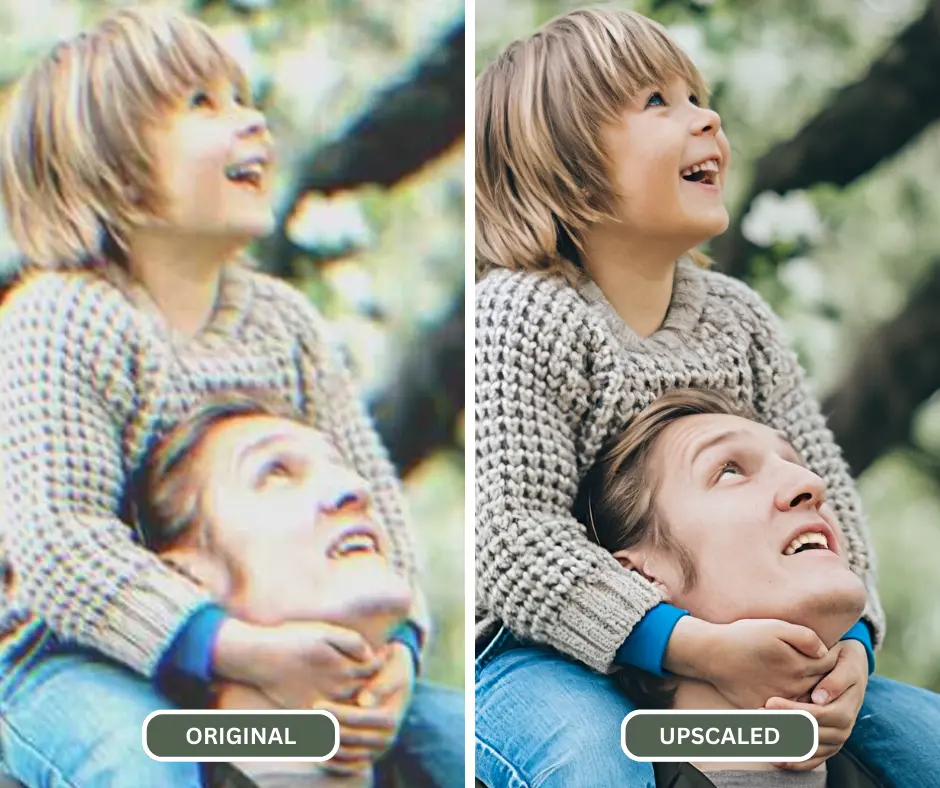
a. Wie KI Bilder schärft: Enthüllung der Technik hinter der Magie
Here’s a simplified breakdown of how AI tackles blurry photos:
- Intelligente Bildanalyse: Der KI-Algorithmus analysiert das Bild sorgfältig und identifiziert Bereiche, die verschwommen oder unscharf erscheinen.
- Selektive Schärfung: Anstatt einen pauschalen Schärfeeffekt anzuwenden, schärft die KI selektiv bestimmte Bereiche des Bildes, in denen eine Detailverbesserung erforderlich ist. Dadurch bleiben glatte Texturen in Bereichen erhalten, die bereits klar sind.
- Detailverbesserung: Fortschrittlichere KI-Algorithmen können sogar über die einfache Schärfung hinausgehen. Sie können möglicherweise verloren gegangene Details und Texturen in unscharfen Bildern wiederherstellen und so ein natürlicheres und optisch ansprechenderes Ergebnis erzielen.
b. Die Vorteile von AI Sharpening:
Das AI-Schärfen bietet mehrere Vorteile gegenüber herkömmlichen Methoden:
- Überlegene Ergebnisse: KI-Algorithmen erzielen oft bessere Schärfungsergebnisse als manuelle Anpassungen, wobei natürliche Bilddetails erhalten bleiben und die Rauschverstärkung minimiert wird.
- Benutzerfreundlichkeit: Die AI-gesteuerten Schärfungswerkzeuge sind unglaublich benutzerfreundlich. Sie müssen nicht mit komplexen Schiebereglern oder Einstellungen hantieren. Laden Sie einfach Ihr Bild hoch und lassen Sie die KI ihre Magie wirken.
- Schnellere Verarbeitung: KI-Schärfungstools können Ihre unscharfen Fotos oft in Sekundenschnelle bearbeiten und verbessern, so dass Sie im Vergleich zu den herkömmlichen Methoden, bei denen man nach dem Prinzip "Versuch und Irrtum" vorgeht, wertvolle Zeit sparen.
4. Einführung von SuperID Enhancer und Upscaler: AI-Schärfung leicht gemacht
Es gibt zwar mehrere KI-Schärfungstools, aber SuperID Enhancer zeichnet sich durch eine benutzerfreundliche Oberfläche und eine leistungsstarke KI-Technologie aus, die weiß, wie man ein unscharfes Bild schärft. Here’s how SuperID’s Enhancer tool simplifies the process of sharpening blurry photos:
a. Mühelose Uploads:
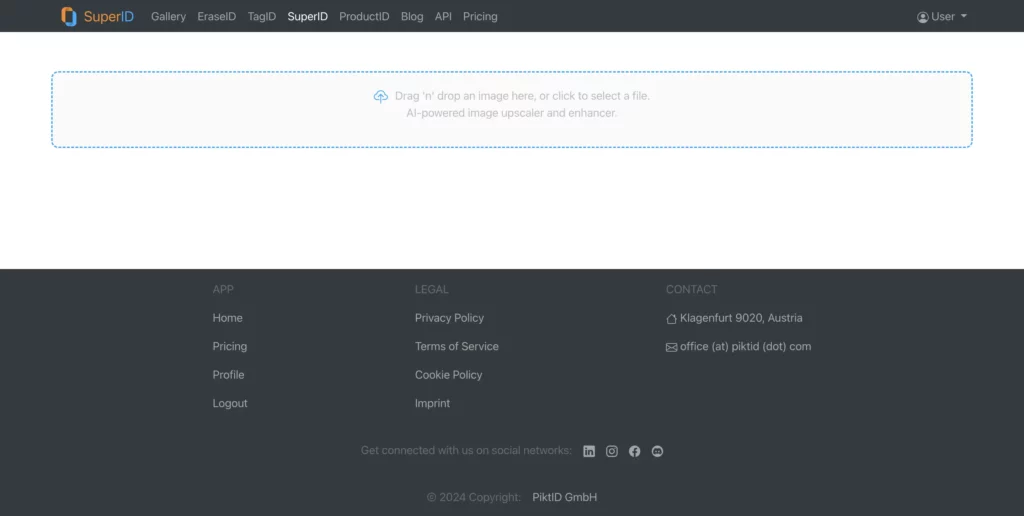
- Besuchen Sie die SuperID-Website (https://studio.piktid.com/superID).
- Klicken Sie auf die Schaltfläche Hochladen und wählen Sie das unscharfe Foto, das Sie schärfen möchten, aus Ihren Computerdateien aus.
- Click “Upload” to upload the image to the SuperID platform.
b. KI-gestützte Schärfung:
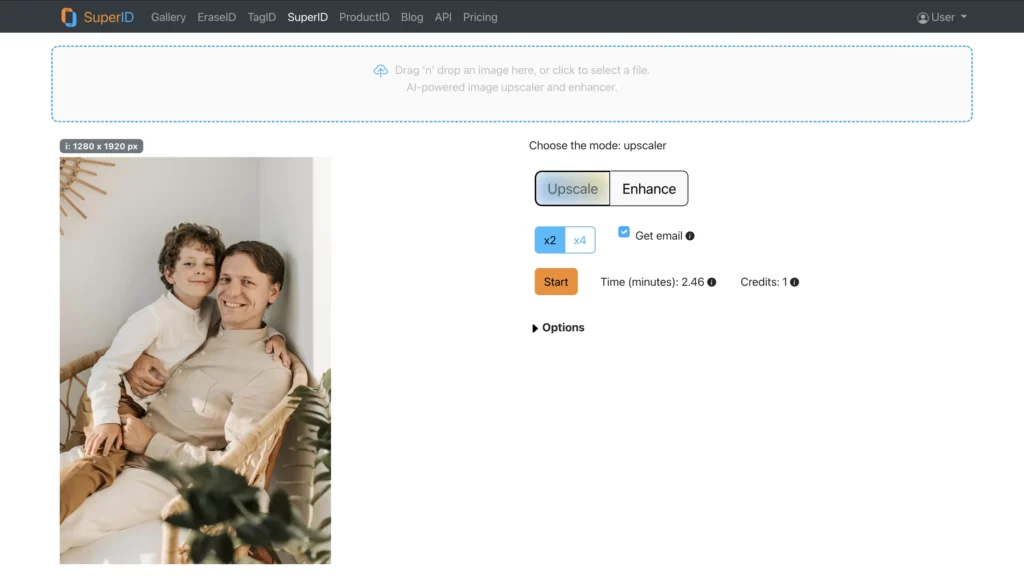
- Once uploaded, SuperID’s advanced AI algorithms will automatically analyze your image.
- Die KI erkennt unscharfe Bereiche und wendet intelligente Schärfungstechniken an, um Details und Klarheit zu verbessern.
c. Mühelose Ergebnisse:
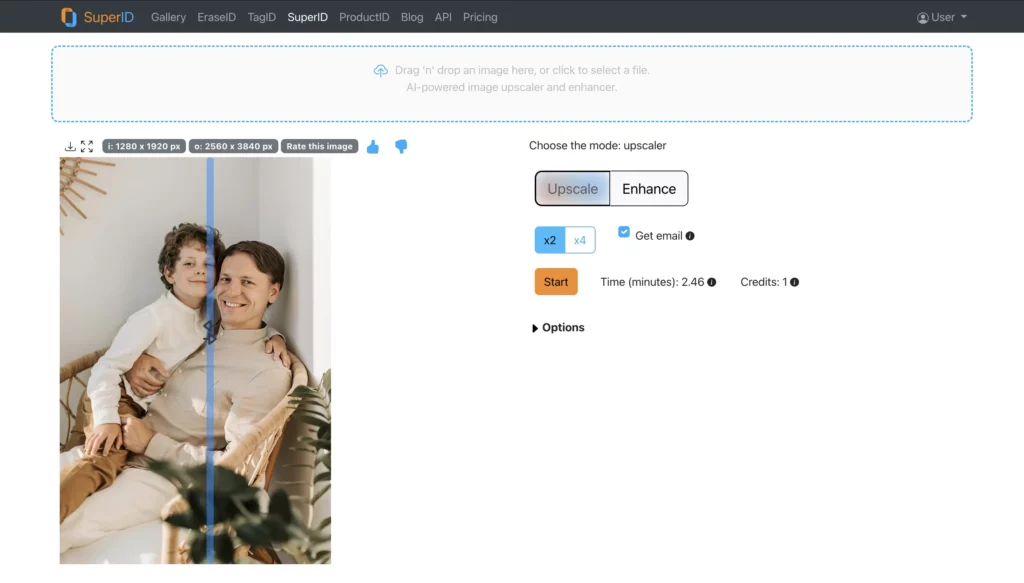
- Im Gegensatz zu herkömmlichen Methoden mit zahlreichen Schiebereglern und Einstellungen kümmert sich SuperID um alles.
- Die KI optimiert automatisch die Schärfungsparameter, um die bestmöglichen Ergebnisse für Ihr spezifisches Bild zu erzielen.
- Sie können eine Vorschau des geschärften Bildes direkt auf der SuperID-Plattform anzeigen.
d. SuperID Upscaler:
- Für stark unscharfe oder niedrig aufgelöste Bilder bietet SuperID ein zusätzliches Tool namens Upscaler.
- Diese KI-gestützte Funktion schärft nicht nur das Bild, sondern erhöht auch seine Auflösung, was zu einem detaillierteren und klareren Endprodukt führt.
5. SuperID Enhancer vs. traditionelles Schärfen: Ein klarer Sieger
Here’s a table summarizing the key differences between AI sharpening with SuperID Enhancer and traditional sharpening methods:
| Merkmal | SuperID Enhancer (AI) | Traditionelle Schärfung (Photoshop) |
| Prozess | Automatisch | Handbuch |
| Kontrolliert | Keine Benutzereinstellungen erforderlich | Erfordert die Anpassung von Schiebereglern und Einstellungen |
| Ergebnisse | Hervorragende Detailverbesserung, minimales Rauschen | Kann zeitaufwändig sein, um optimale Ergebnisse zu erzielen, Risiko von Artefakten |
| Benutzerfreundlichkeit | Mühelose Schärfung mit einem Mausklick | Erfordert technisches Wissen und Experimentieren |
| Geschwindigkeit | Schnelle Bearbeitungszeiten | Kann aufgrund von Versuch-und-Irrtum-Anpassungen langsam sein |
| Option Hochskalierung | SuperID Upscaler | Nicht verfügbar |
6. Schlussfolgerung: KI erobert die Krone des Schärfens
While learning how to sharpen a blurry image the two approaches like traditional sharpening methods have their place in image editing history, AI-powered sharpening tools like SuperID Enhancer offer a clear and powerful alternative. SuperID’s AI technology delivers superior sharpening results in a fraction of the time compared to manual adjustments in software like Photoshop.
Hier eine kurze Zusammenfassung der Gründe, warum die KI-Schärfung, insbesondere mit SuperID, die Nummer eins ist:
- Mühelose Schärfung: SuperID automatisiert den gesamten Schärfungsprozess, so dass Sie keine komplexen Einstellungen mehr vornehmen müssen und wertvolle Zeit sparen.
- Erhaltene Details: SuperID’s AI sharpening enhances details while minimizing noise and artifacts, ensuring a natural and visually pleasing outcome.
- Schnellere Ergebnisse: Mit SuperID erzielen Sie in Minutenschnelle verblüffende Ergebnisse - im Gegensatz zu den herkömmlichen Methoden, bei denen Sie nach dem Prinzip "Versuch und Irrtum" vorgehen.
- Upscaling-Fähigkeiten: SuperID Upscaler bewältigt stark verwackelte oder niedrig aufgelöste Bilder und bietet eine Komplettlösung für die Wiederherstellung selbst der schwierigsten Fotos.
Sind Sie bereit, Ihren unscharfen Fotos neues Leben einzuhauchen? Nutzen Sie die Möglichkeiten der AI-Schärfung mit SuperID Enhancer. Besuchen Sie die SuperID-Website and upload your blurry images today! Let SuperID’s AI technology transform your cherished memories into sharp, crisp visuals that truly capture the moment.

