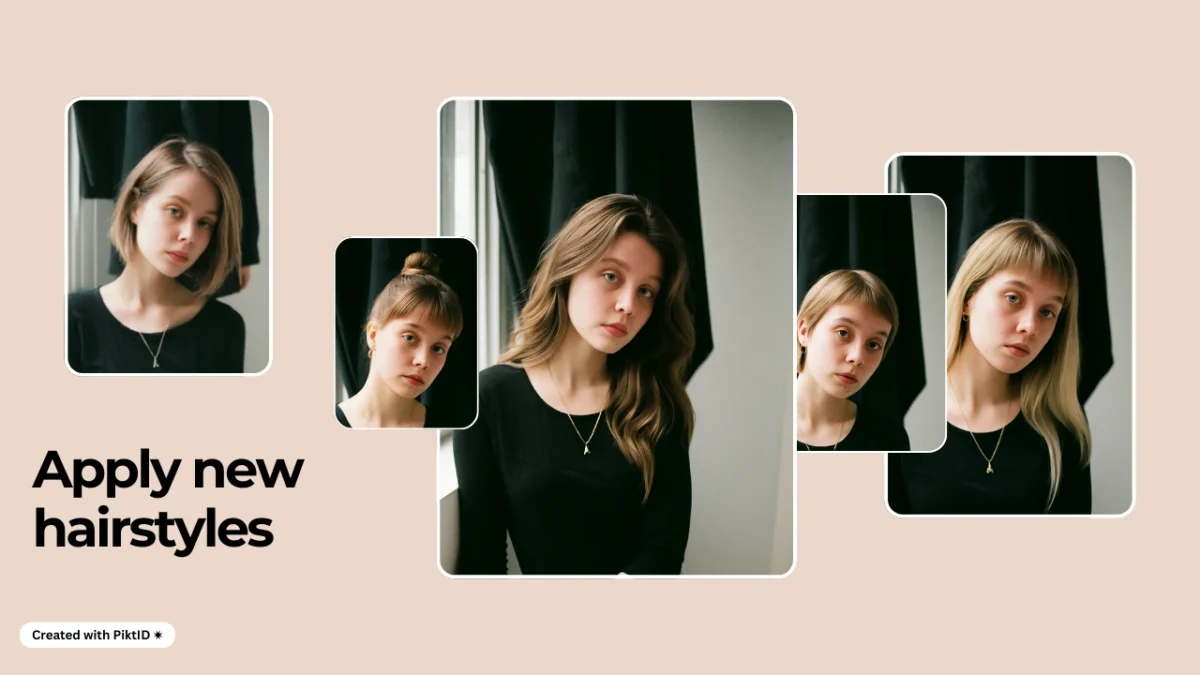Virtual hairstyle try on is now a core capability for salons, e-commerce teams, and content creators who want to let users preview haircuts and colors before committing.
Traditional methods—in-person consultations, static mock ups, or basic photo filters—fail to capture realistic lighting, texture, and movement; modern AI-driven virtual hairstyle tools solve these gaps by delivering photoreal results at scale.
PiktID combines two complementary workflows to cover both needs: the Face Swap workflow preserves an existing scene and swaps in a new model or hairstyle, while Create Image generates fully new, trend-forward images from prompts using Create Image.
Together they let teams run rapid experiments, create campaign assets, and standardize look books without repeated photo-shoots. Recommended audience: salons and stylists testing color options, e-commerce merchandising teams creating product galleries, marketers producing campaign creative, and consumers exploring new looks before a cut or dye.
1. Market & Competitive Landscape

Category snapshot
Augmented reality and AI hair try-on solutions are now mainstream across mobile apps, web plugins, and desktop photo editors. Vendors fall into three broad groups: mobile-first consumer apps with large style libraries, enterprise AR partners embedded into retailer sites, and desktop/image-generation tools that target creative teams and marketers. This makes the virtual hairstyle try on market both broad and highly specialized depending on the use case. Perfect Corp.
Leading vendors — strengths at a glance
YouCam / PerfectCorp — Very large hairstyle and hair-color libraries, mobile-first UX, and consumer reach through well-known apps that let users instantly preview dozens of shades. Ideal for mass-market, interactive try-ons.
ModiFace / L’Oréal — High-fidelity, real-time AR tracking with salon integrations and brand partnerships; built for professional color consultations and retail deployments. Strong for enterprise in-store and web integrations.
CyberLink / PhotoDirector & Photo Apps — Robust single-photo AI editing and generative features that allow one-off hairstyle edits, removal of stray hairs, and creative hairstyle swaps for marketing assets. Good for editors and small teams producing high-volume static assets.
Read More: Virtual hair color try on

What differentiates these approaches
- Mobile AR excels at interactive, live camera overlays (best for consumer engagement).
- Enterprise SDKs (ModiFace-style) focus on salon-grade color realism and integration with retail point-of-sale.
- Image-generation and desktop editors favor campaign-level control—allowing designers to create bespoke, photo real imagery for ads and catalogs without a photo-shoot.
Market trend note
Investment and product development have shifted toward web AR, integrated commerce experiences, and generative workflows that remove friction between design and production. Industry coverage and analyst commentary show brands increasingly adopting virtual try-on to reduce returns and speed up creative cycles. This momentum is visible across both established players and new generative AI entrants.
2. Why Traditional Tools Struggle with Hair Color & Style
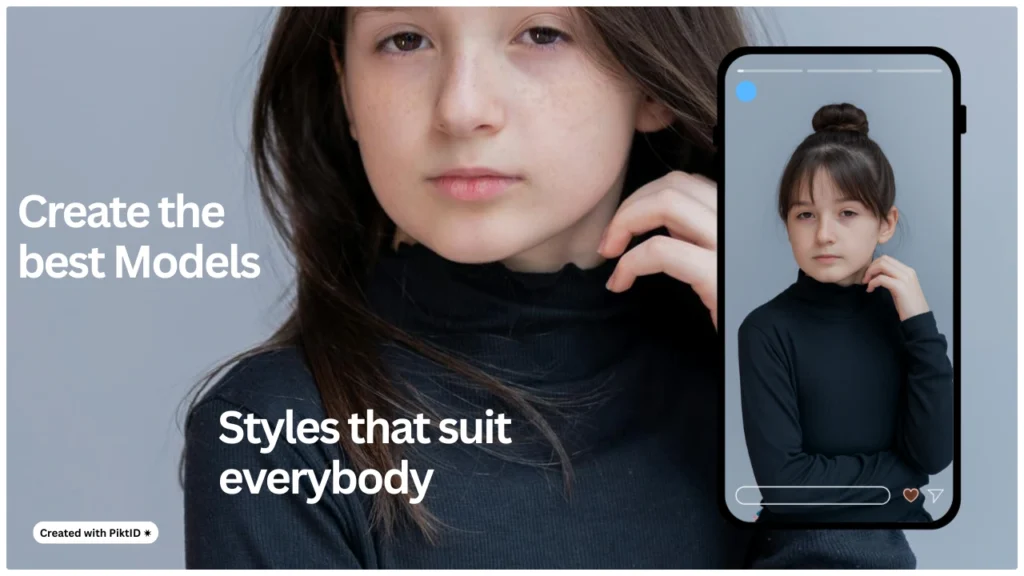
Traditional photo editing tools and early virtual try-on apps struggle with hair because hair is a uniquely complex visual object. For any realistic virtual hairstyle try on, systems must handle a set of interlocking technical problems:
- Segmentation & occlusion: Hair is not a uniform shape—strands, fly aways, and semi transparent edges require pixel perfect masks. Simple cut and paste overlays create hard edges, haloing, or loss of detail where hair overlaps background or clothing.
- Fine-detail preservation: Realism depends on preserving individual strand texture, frizz, and subtle highlights. Flat “color fills” remove structure and make results look painted.
- Lighting & color consistency: Hair reflects and absorbs light differently across its surface. Under mixed lighting (backlight + key light), a single color overlay will produce inconsistent tones and wrong highlights, breaking the illusion.
- Depth, volume, and movement: Hair has 3D volume—shadows at the scalp, cast shadows on neck / clothing, and natural fall with pose. Static overlays rarely recreate depth or respond correctly to head angle.
- Resolution & quality variance: User photos vary widely in resolution, compression artifacts, and noise. Low-quality inputs amplify artifacts when color transforms are applied.
- Multi-face and accessory handling: Group shots, hats, scarves, or hands near the face create occlusions that simple tools can’t resolve reliably.
Real user pain is direct: apps that “paint” hair or apply preset overlays often produce flat, unrealistic results. That lack of realism erodes trust—users are less likely to book a salon or buy a product if the preview looks artificial. For a credible virtual hairstyle try on experience, tools must go beyond over lays and address segmentation, lighting, and texture simultaneously.
Additional Resource: Virtual Hair Try on
3. How Modern AI Solves These Problems — What to Look For
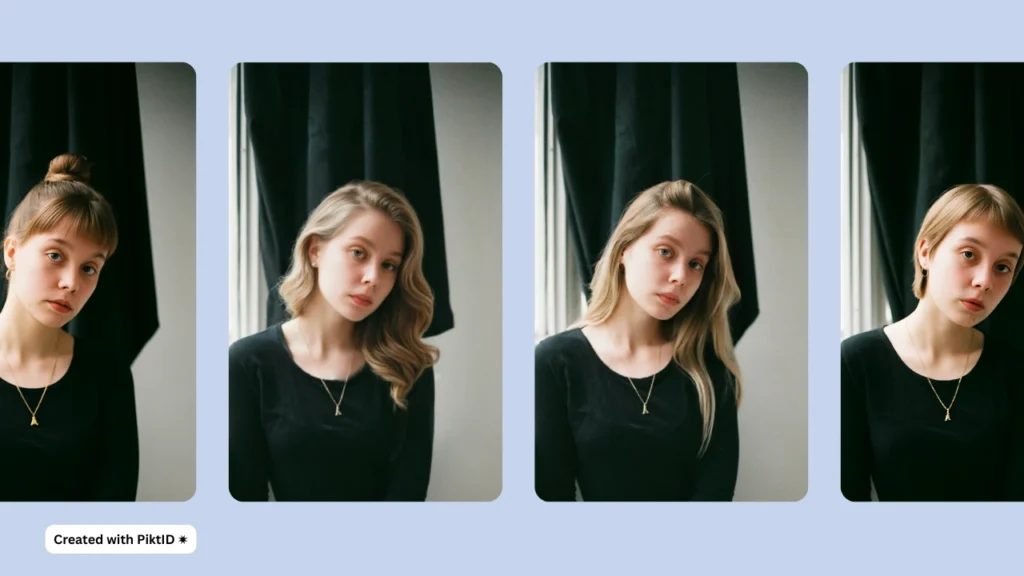
Modern AI approaches combine computer vision, image synthesis, and physically informed rendering to deliver credible virtual hairstyle try on results. When evaluating solutions, look for the following capabilities and technical signals:
Robust hair segmentation & alpha matting
Dense matting that captures hair translucency, flyaways, and soft edges rather than coarse masks.
Texture-aware recoloring
Color transforms that preserve strand detail and specular highlights (so hair still shows depth and sheen).
Lighting-aware synthesis / relighting
Algorithms that infer scene lighting and re-render hair so highlights, shadows, and color temperature match the original photo.
Strand-preserving generation
Models that synthesize individual hair geometry (or plausible strand patterns) instead of painting uniform fills.
Temporal coherence for video
Frame-to-frame smoothing and motion-aware models to avoid jitter, flicker, or “popping” in clips.
Identity preservation
Maintain facial features, skin tone, and corneal reflections so the subject remains recognizable and natural.
High-resolution and upscaling support
Native or post-process upscaling that keeps hair detail for print or hero imagery.
Multi-face and occlusion handling
Correctly process group images and partial occlusions (hands, hats) without corrupting neighboring regions.
Control & reproducibility
Prompt parameters, seeds, and masks that let teams reproduce consistent colorways across multiple images.
Checklist for evaluation:
- segmentation F1 / mask edge accuracy
- color gamut fidelity and highlight preservation
- latency for interactive workflows vs. batch processing needs
- available API/SDK for integration, and multi face support
- privacy and content policies for user images
4. Where PiktID Fits: Swap vs Create Image — Product Positioning
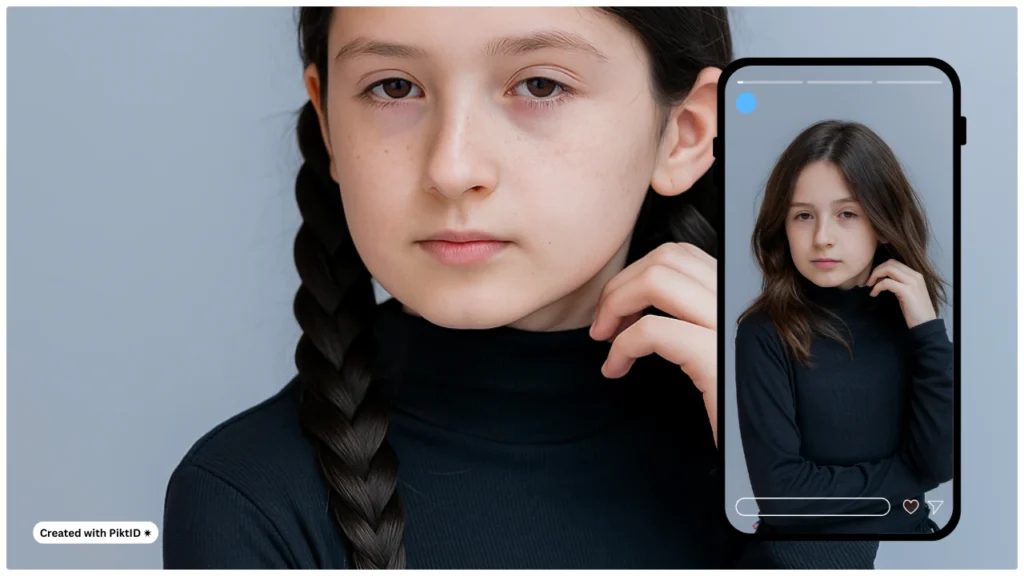
PiktID supports two complementary work flows for virtual hairstyle try on, each designed for different creative requirements and production constraints.
- Swap (Face Swap) — preserve scene, replace subject with an AI identity. Use when the background, pose, props, or product placement must remain unchanged (e.g., product shots, editorial scenes, or lifestyle photography where the environment is critical). Swap is optimal when you want the new hairstyle or identity to integrate with existing lighting and context.
- Create Image — compose a fully new image from scratch. This is the right choice when you need complete control over hairstyle, color, camera framing, and styling — for trend led content, catalog hero images, or editorial shoots where you want a specific aesthetic that may not exist in any existing photograph. Create Image excels for color-first experimentation and trend testing.
Short decision guide (quick reference)
| Scenario | Best tool | Speed | Ideal output quality |
| Preserve product placement / background | Swap | Fast | Seamless integration with original scene |
| Produce campaign hero images or lookbooks | Create Image | Moderate (iteration required) | Highest creative control & photorealism |
| Rapid color testing across SKUs | Create Image | Fast per prompt | Consistent color variants, repeatable seeds |
Choosing between Swap and Create Image depends on whether you need to preserve an existing scene or generate bespoke visuals. For many work flows, teams use both: Create Image to prototype trend forward looks, then Swap to anchor chosen hairstyles into real product scenes.
Read more: AI hairstyle changer
5. Deep Dive — Virtual Hairstyle Try On with Create Image

The Create Image work flow is purpose built for virtual hairstyle try on: it lets you define precise hair cuts, textures, and color treatments in a prompt driven environment, iterate rapidly, and produce campaign ready assets without a photo shoot. Create Image is particularly effective for testing trend colors (pastel, vivid neons) and achieving consistent, repeatable results across multiple images.
Step-by-step guide
- Define the brief
- Goal: hero ad, catalog flat, influencer still.
- Subject descriptors: gender presentation, approximate age, body framing (headshot / 3-4/ full body).
- Output specs: aspect ratio, resolution, file type.
- Write the prompt (structure)
- Subject → Hair specifics → Wardrobe → Setting → Camera + Lighting → Quality cues.
- Example structure: “Young woman, shoulder length hair, chestnut balayage with soft face framing layers; wearing a cream knit; softbox lighting; 50mm portrait; photo realistic, high detail.”
- Generate first pass
- Produce 6–12 candidates to explore variations.
- Use small iterations rather than wholesale rewrites.
Prompting best practices (and 8 example prompts)
- Keep descriptors concrete (length, texture, color family).
- Anchor lighting (softbox, golden hour, studio rim light).
- Add negative cues if needed (“no artifacts, natural skin texture, avoid extra fingers”).

Example prompts for trendy colors and styles:
- “Close-up portrait, long wavy hair in warm caramel balayage, softbox lighting, photo realistic, high detail.”
- “3/4 shot, blunt bob with platinum roots and warm honey ends, studio rim light, editorial fashion.”
- “Full-body, streetwear look, vivid neon green pixie cut, overcast outdoor, natural skin texture.”
- “Headshot, pastel lilac, long waves, curtain bangs, soft daylight, natural makeup.”
- “Shoulder-length, root-shadow brunette with sun-kissed highlights, sunlight rim, high realism.”
- “Studio portrait, glossy black long straight hair with curtain bangs, 50mm, shallow depth of field.”
- “Editorial portrait, silver holographic bob, high contrast studio lighting, fashion magazine style.”
- “Casual influencer still, beachy blonde lob with subtle bronde lowlights, golden hour, photoreal.”
Advanced parameters — how to tune for hair fidelity
- Conditioning (how strictly to follow prompt):
- 0.3–0.5 for subtle, brand consistent changes.
- 0.7–0.9 for radical restyling or experimental colors.
- Diversity / Creativity:
- Low (0.2–0.4) for consistent catalog variants.
- High (0.6–0.9) for concept exploration.
- Guidance scale: Increase slightly when you need the model to respect precise color / shade requirements.
- Seed: Lock seeds to reproduce exact outputs across batches (useful for multiple angles).
Resolution & aspect recommendations
- Social (Instagram/Facebook): 1080×1080 (square) or 1200×1500 (portrait); aim for 2048px for quality when upscaling.
- E-commerce product pages: 2000–3000 px on the long edge for zoomable images.
- Editorial / print: 3000–5000 px depending on bleed and print requirements.
- Aspect ratios: 1:1 for thumbnails, 4:5 for feed portrait, 16:9 for hero banners.
Post-processing suggestions
- Color matching: Use subtle curves and selective HSL adjustments to align hair tone with brand palette.
- Shadowing: Add localized dodge / burn to fine tune neck and jaw shadows for realism.
- Specular highlights: If highlights look flat, add micro contrast or frequency separation to restore texture.
- Consistency pass: Apply a shared LUT or color profile across a set so all images read as a coherent campaign.
Wrap-up guidance
- Start with focused prompts and conservative Creativity values for catalog work; scale Creativity up for editorial and social experiments.
- Use seed locking for batch consistency and a shared color profile for campaign cohesion.
- Combine Create Image for trend exploration and Swap to anchor successful hairstyles into real product scenes.
Create Image is the practical engine for high fidelity virtual hairstyle try on: it gives teams control, repeatability, and the creative flexibility required to test, iterate, and deploy trend forward hair looks at scale.
Read more: AI hair style changer
6. Deep Dive — Virtual Hairstyle Try On with Swap (PiktID)

When you need a realistic virtual hairstyle try on that preserves the original scene — the background, product placement, and lighting — PiktID’s Swap tool is the ideal choice. Swap replaces the person or only the hair in an existing photo while keeping the environment unchanged, which makes it perfect for catalog shots, editorial images, and marketing assets where context must remain intact.
Why choose Swap for virtual hairstyle try-on
- Keeps the original composition, props, and product placement.
- Maintains consistent lighting and perspective for brand continuity.
- Enables per face identity replacement so you can test new haircuts and colors on the same scene.
Step-by-step: from base image to final result

A. Preparing the base image
- Formats & resolution
- Use JPEG, PNG, or WEBP. Aim for at least 1024×1024 pixels; higher is better for hair detail.
- Lighting & color consistency
- Prefer even, soft lighting (softbox or diffused daylight). Avoid mixed color temperatures.
- What to avoid
- Heavy motion blur, extreme backlight, large occlusions (hands, hats) over the face.
- Profile angles greater than ~45°; frontal or ¾ angles deliver the best hair-hinge and facial alignment.
- Batch note
- Swap supports images containing multiple people (up to the platform’s face limits); prepare consistent lighting across the set for uniform results.
B. Uploading and face detection
- Upload the image in Studio or via the Face Swap API. The service returns an image_id and coordinates_list mapping detected faces to FACE_IDs.
- Check the approved_faces bitmask — faces flagged as invalid are likely too small or distorted for reliable swapping and should be retaken or excluded.
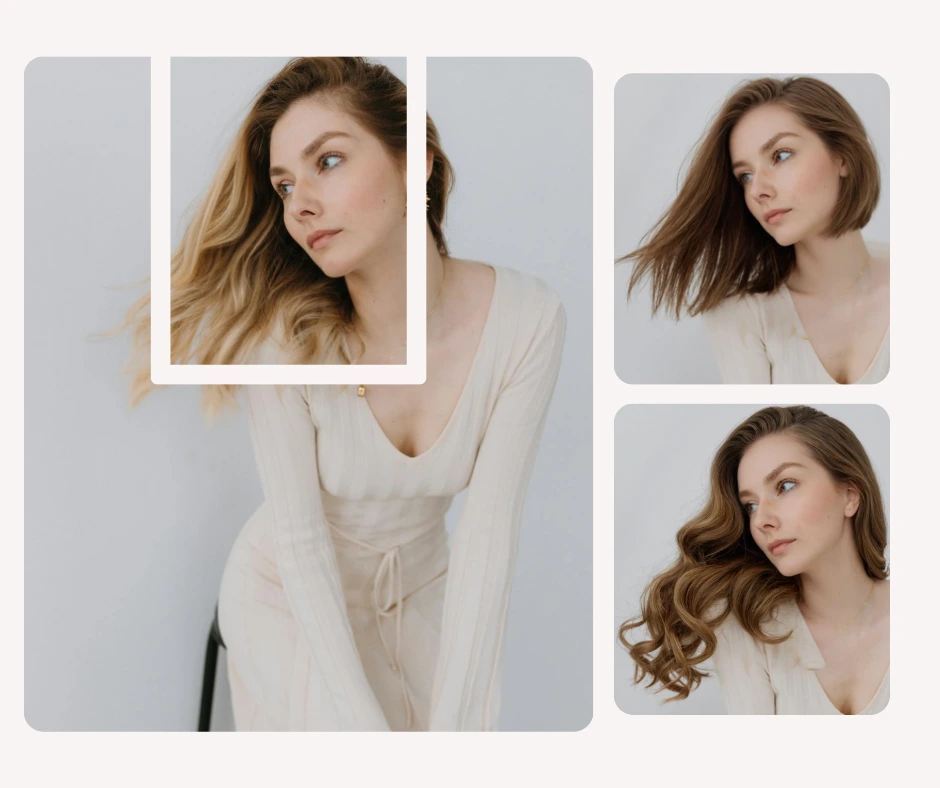
C. Identity selection or upload
Lighting direction in the identity photo vs base image
- Skin tone and under tone
- Hairline and forehead shape (for natural integration)
- Lighting direction in the identity photo vs base image
Two options: select an existing identity from your gallery or upload a new face / identity. When matching identities to the base scene, consider:
- Skin tone and under tone
- Hairline and forehead shape (for natural integration)
- Lighting direction in the identity photo vs base image
D. Hair integration and tuning
- Key toggles and parameters:
- flag_hair: enable to include hair replacement and hairline blending.
- prompt_strength (similarity): 0.0–1.0 — lower values preserve more of the original face / hair, higher values favor the identity.
- seed: lock results for reproducibility across runs.
- flag_replace_and_download: if true, the API skips intermediate picking and returns the final image for immediate download.
- Practical tuning tips:
- For subtle color changes, use a lower prompt_strength (0.2–0.5).
- For dramatic restyles (different cut/color), increase prompt_strength (0.6–0.9) and enable flag_hair.
- Use the hair toggle with masking tools to restrict changes only to hair regions.

E. Generating swaps & batch workflows
Use consistent seed values and the same identity IDs to maintain uniformity across variants.
- Loop per FACE_ID and call the generation endpoint for each swap.
- Poll the notification endpoint for completion (notifications expire quickly — handle them promptly).
- Use consistent seed values and the same identity IDs to maintain uniformity across variants.
Each face replacement is an asynchronous job identified by the image_id. For group shots or catalogs:
- Loop per FACE_ID and call the generation endpoint for each swap.
- Poll the notification endpoint for completion (notifications expire quickly — handle them promptly).
- Use consistent seed values and the same identity IDs to maintain uniformity across variants.
F. Fetching results
Poll /notification/read (or the studio history) to retrieve link and link_hd for completed swaps. Download and archive results — generated images are typically retained for a limited window, so store final assets in your CDN.
Additional Tip: Learn more about PiktID’s AI Haircut in depth.
Quality control checklist (what to inspect before finalizing)
- Hairline blend: seamless transition at temple and forehead.
- Neck and shadow blending: consistent neck shadows and no hard-cut edges.
- Color spill: no unwanted color bleeding from hair onto skin or background.
- Eye & expression alignment: ensure expression hasn’t changed unintentionally after the swap.
- Specular highlights: corneal and hair highlights match scene lighting.
- Reproducibility: seed & identity reuse produces consistent variants for A/B testing.

Links & developer resources
- Try Swap in Studio: https://studio.piktid.com/swap
- Developer docs & API: https://piktid.com/ai-api/ and detailed swap docs: https://docs.piktid.com/docs/swap
7. UX & Prompt Engineering Best Practices
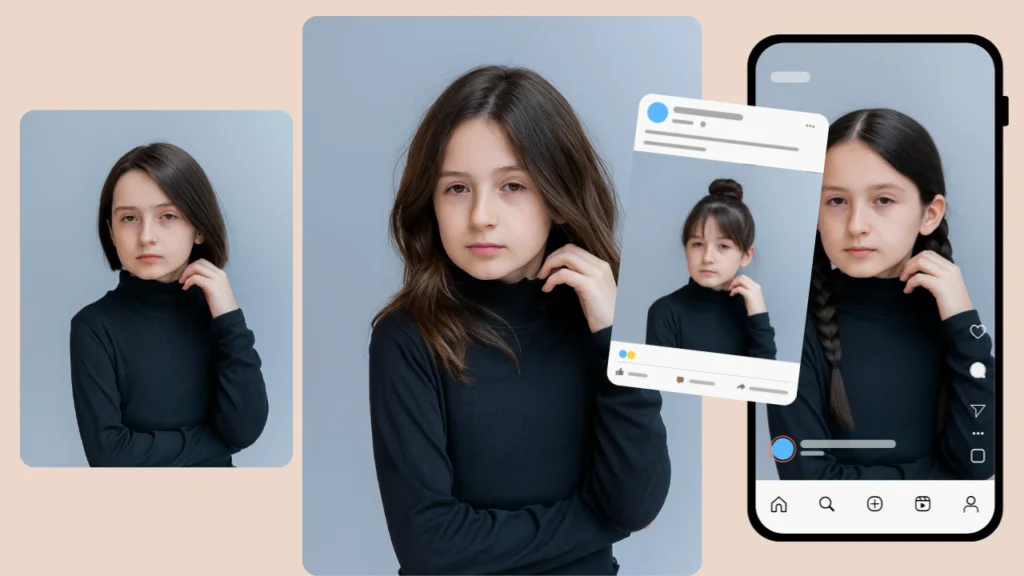
Good prompt engineering and capture practices make the difference between a convincing virtual hairstyle try on and an obvious edit. Treat prompts as precision instructions — combine hair descriptors with camera and lighting cues for the most reliable outputs.
How to craft prompts
- Be concrete first: include length, texture, and color family.
- Example: “shoulder-length wavy chestnut hair with curtain bangs”
- Add fabric and styling cues when relevant (e.g., “wet look finish,” “matte finish, natural part”).
- Use negative prompts to avoid artifacts:
- “no extra fingers, no floating hair, avoid over smoothing skin.”
Photo capture guidelines for Swap
- Background & pose: neutral or consistent backgrounds reduce unexpected reflections and make hair blending easier.
- Pose: frontal or ¾ pose works best; side profiles >45° can produce less reliable hairline integration.
- Occlusion: remove heavy accessories that obscure the hairline (large hats, hands covering face).
- Resolution: higher resolution images capture hair strands and texture — target 1024px.
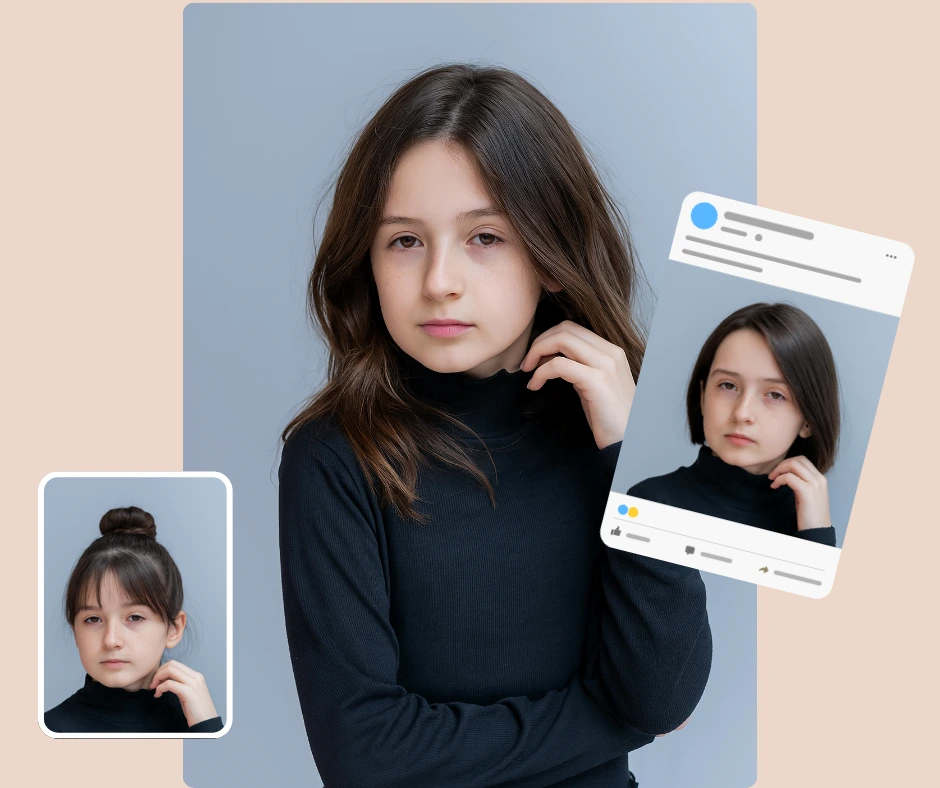
Practical prompt + before/after examples
- Classic bob conversion
- Prompt: “short blunt bob, chin-length, natural dark brown, soft side part, photorealistic, studio lighting.”
- Expected result: clean hairline, natural shadow under chin, no color spill.
- From long to pixie with color change
- Prompt: “pixie cut, platinum blonde with dark roots, textured top, matte finish, 50mm portrait, soft light.”
- Expected result: crisp edge at ears, subtle scalp tone where hair is short, correct specular highlights.
- Subtle color grade
- Prompt: “same cut, warm caramel balayage highlights, subtle gloss, daylight.”
- Expected result: highlights follow original light direction, no halo artifacts.
8. Comparison Table — PiktID vs Typical Competitors
| Feature | PiktID Swap | YouCam / PerfectCorp | ModiFace / L’Oréal | Generic Photo Editors |
| Color realism | High for integrated swaps with hair blending | High (mobile AR color matching) | High (salon-grade color simulation) | Low–Medium (manual recolor overlays) |
| Lighting adaptation | Strong — preserves scene lighting when swapping | Good (real-time relighting on device) | Good (enterprise AR lighting) | Poor (manual work needed) |
| Identity preservation | Maintains scene context; replaces identity per input | N/A — live overlay on user | N/A — AR-based | N/A |
| Batch support | Yes — multi-face batch swaps supported | Limited — mobile-first sessions | Limited — enterprise integrations | No (manual, per-image) |
| API access | Yes — upload/identity/generate endpoints | SDKs & enterprise APIs | SDKs & enterprise APIs | No (desktop apps) |
| Salon / studio integration | Good — identity swaps for catalogs | Designed for retail / consumer in-store AR | Designed for salon consultations | Needs custom workflow |
| Mobile live AR | No — static outputs (photo/video) | Yes — live camera try-on | Yes — live camera try-on | No |
Notes:
- PiktID’s Create Image excels at high fidelity static assets and campaign batch generation, making it ideal for “virtual hairstyle try on” as a content generation engine.
- PiktID Swap preserves scene context for existing assets and supports multi face batch processing when you must keep the original background or product placement.
- YouCam / PerfectCorp and ModiFace focus on mobile live AR and salon integrations for interactive try-on experiences; they are strong at real time over lays and in store use.
- Generic photo editors lack contextual AI for fabric / strand realism and require manual effort to approximate the same results.
9. Final conclusions on realistic hairstyles

For fast, realistic virtual hairstyles work flows, start with PiktID’s Create Image for trend driven color and style experiments, and use Swap when you need to preserve the original scene or product context. Stylists and salons will appreciate Swap for client previews; e-commerce and creative teams will benefit from Create Image to produce campaign assets at scale. Build a short pilot: generate 20 variants (5 SKUs × 4 color ways) and run an A/B test on product pages or social ads to measure engagement lift.
Try PiktID’s Create Image for trend color experiments. Preserve scene and swap identities with Swap.
10. FAQ — Virtual Hairstyle try on by PiktID
Q1 — What is a virtual hairstyle try on and how accurate is it?
PiktID is an AI-driven process that lets you preview haircuts, colors, and styles on a photo or generated model. PiktID produces photo realistic results by preserving lighting, skin texture, and hair detail; accuracy depends on image quality and the specificity of your prompt.
Q2 — Can I test multiple hair colors at once?
Yes — you can generate multiple colorway variants in a single session and compare them side by side. Use concise color descriptors (e.g., “balayage caramel to platinum”) to get distinct, realistic variants.
Q3 — Which tool should I use: Swap or Create Image?
Use Swap when you have an existing photo and want to change the person or hairstyle while preserving the scene. Use Create Image when you want to generate entirely new images or explore trend forward looks from scratch.
Q4 — Do I need professional photos or can I use selfies?
You can use selfies, but high resolution, well lit images produce the most natural virtual hairstyle try on results. For catalog grade assets, prefer studio shots or 1024×1024 images.
Q5 — Is it safe to upload customer photos?
Yes, if you have the customer’s explicit consent. Follow privacy best practices: obtain permission, limit retention, and disclose any synthetic edits. PiktID also offers anonymization workflows for privacy-first use cases.
Q6 — How fast are results and where are images stored?
Most single-image generations return within seconds to a few minutes, depending on resolution and complexity. Generated assets are available in your session History for immediate download; check your account settings for retention policies and make sure to download final assets for long-term storage.
Q7 — What are best practices for prompt quality when doing a virtual hairstyle try on?
Be specific: combine subject descriptors (age, pose), hair attributes (length, texture, exact color), lighting, and camera cues. Use negative prompts to avoid unwanted artifacts. Short, iterative refinements usually outperform one long prompt.
Q8 — Can I use these images commercially (ads, catalogs)?
Yes—PiktID outputs are suitable for commercial use, but verify model / property rights when you upload third party images or brand protected designs. For fully synthetic shoots, Create Image minimizes rights complications.