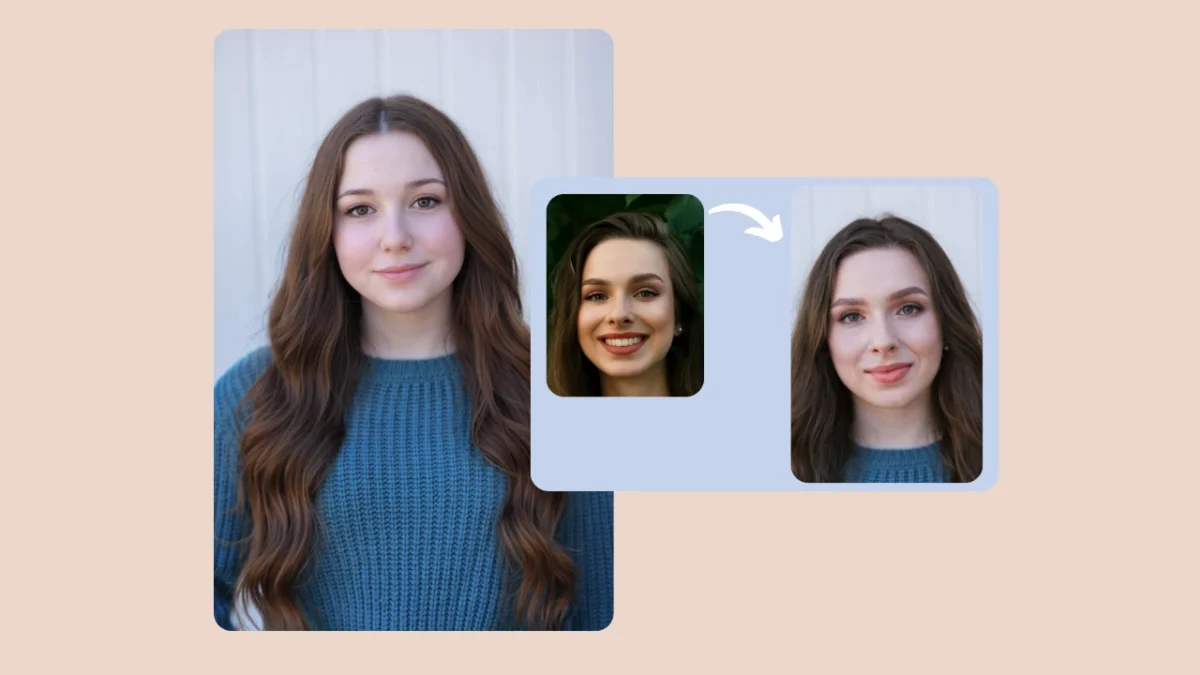Image face swap is the process of digitally replacing one face with another in a photo while keeping natural elements like lighting, texture, and expression consistent. It’s rapidly transforming how creative teams, e-commerce brands, and editorial designers produce visual content. PiktID’s Swap + Anonymize workflow elevates this capability by delivering studio-quality image face swaps that preserve lighting accuracy, skin realism, and seamless hair blending
In this guide, you’ll learn how to perform professional-grade face swaps, integrate PiktID’s tools via API, follow a simple quality-control checklist, and apply privacy best practices for ethical use. Whether you’re running marketing campaigns, virtual modeling tests, or creative storytelling, this walkthrough will help you maximize efficiency and consistency in your workflow.
1. Market Snapshot: Who’s Doing Image Face Swap Today
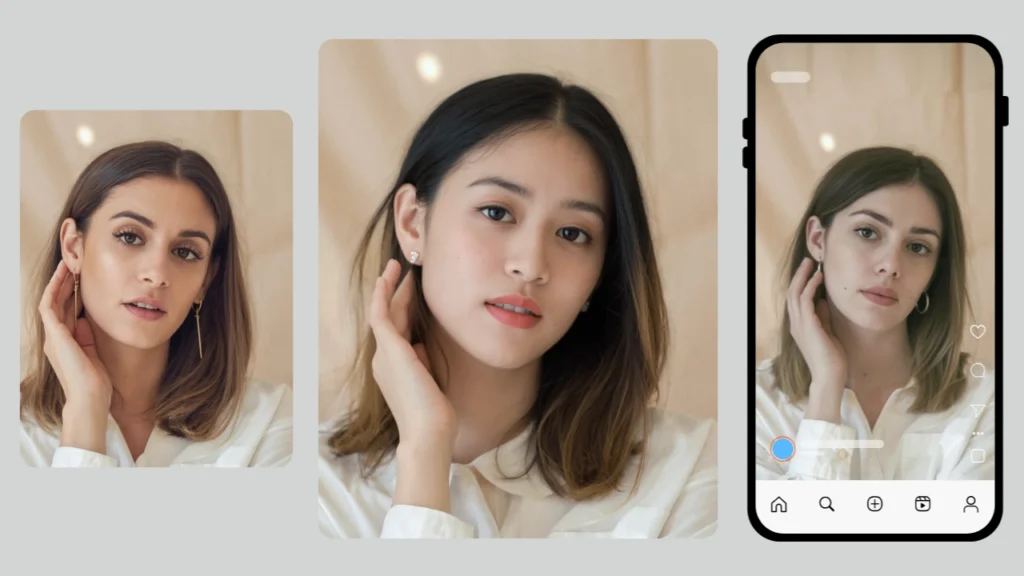
The image face swap market has evolved from casual social media gimmicks to a serious creative and commercial tool. Current market leaders include Reface, known for its viral video swaps; DeepSwap, which focuses on realistic renderings; and Vizia, targeting content creators with browser-based tools. These platforms emphasize entertainment and accessibility but often lack the professional precision required for enterprise use—especially in lighting control, texture preservation, and privacy compliance.
Most users searching for “image face swap” today prioritize three factors: realism, speed, and ease of use. However, gaps still exist in achieving consistent results suitable for marketing or editorial applications. Common issues include poor facial blending, mismatched tones, and missing privacy safeguards for model identities.
PiktID’s Swap addresses these limitations through its Anonymize + Swap workflow, enabling creators to securely anonymize models, store unique identities, and apply them across future images. This process not only streamlines production but also ensures that every image face swap aligns with ethical and brand-consistent visual standards.
As AI-generated media continues to shape creative production, businesses need tools that balance automation with control. This guide helps bridge that gap—demonstrating how to achieve professional, privacy-responsible, and photorealistic face swaps using PiktID’s technology.
2. What makes an image face swap look real?

A convincing image face swap depends on precision, consistency, and subtlety. The goal is not just to replace a face, but to ensure the new image feels completely natural — as if it was captured in a single shot. Achieving this level of realism requires several technical components working seamlessly together.
a. Accurate Face Detection & Landmark Mapping:
For an image face swap to look authentic, the AI must correctly identify facial landmarks such as eyes, nose, mouth, jawline, and hairline. Misalignment can create distortions or uncanny results. PiktID’s engine ensures millimeter-accurate mapping across various angles and lighting conditions, maintaining natural symmetry between both faces.
b. Color and Lighting Matching:
Differences in lighting and color temperature can easily expose a swap. A realistic face swap requires precise white balance, shadow correction, and tone harmonization so that the inserted face matches the surrounding environment. PiktID’s AI dynamically adjusts the source face’s brightness, warmth, and contrast to match the target image’s lighting conditions.
c. Hairline and Neck Blending:
A smooth transition around the hairline, ears, and neck ensures the swap looks cohesive. The platform’s blending engine analyzes the edge zones and merges them with pixel-level detail, avoiding visible lines or mismatched tones.

d. Corneal Highlights and Skin Texture Preservation:
Natural eyes reflect light uniquely. Preserving corneal highlights maintains realism, as does keeping the skin’s natural pores and micro-shadows. PiktID’s image face swap algorithm retains these small but vital details, ensuring faces don’t look overly smooth or “plastic.”
e. Expression and Gaze Continuity:
Expressions and gaze direction must remain synchronized with body language. AI models that fail to match facial expressions often produce mismatched emotions. PiktID’s system recognizes and adapts expressions to align with posture and emotion in the original image.
Avoiding Common Artifacts:
Typical errors include “soft eyes,” halo edges, or color spill around the face. To prevent these, ensure that input photos have balanced lighting and neutral backgrounds. Capturing high-resolution images also improves swap fidelity by giving the model more detail to work with.
With these practices, image face swap results can reach near-photorealistic quality — suitable for creative projects, campaigns, and personal experimentation.
3. PiktID Approach: Swap + Anonymize

PiktID takes the image face swap experience beyond simple replacement — it introduces a modular workflow built around Swap and Anonymize, two powerful AI tools that complement each other for professional and ethical use.
Anonymize helps users generate GDPR-friendly synthetic identities. These are AI-generated faces that don’t belong to real people but appear photorealistic. Once created, they can be stored as reusable “models” inside your PiktID library. This is especially valuable for fashion brands, product demos, and agencies that need recurring visuals without using real models or breaching privacy regulations. The same stored identity can be applied across multiple campaigns, maintaining consistency and creative freedom.
Swap is PiktID’s advanced face replacement tool that allows you to apply either a stored synthetic identity or an uploaded face to any target image. It automatically aligns facial landmarks, adjusts lighting, and integrates the new face with the existing hair, skin tone, and scene conditions. Users can also fine-tune advanced settings — such as similarity strength, gender match, or full hair replacement — to achieve the most seamless result possible.
Together, these two tools redefine how professionals perform image face swap tasks.
When to Use Each:
- Use Anonymize when you need consistent, reusable synthetic models that align with privacy-first workflows.
- Use Swap for quick, project-based edits or when testing new creative directions with real or synthetic faces.
The combination of Swap and Anonymize allows teams to build scalable visual workflows: anonymize once, store identities securely, and reuse them across collections or campaigns. This hybrid approach not only boosts creative efficiency but also ensures compliance and ethical image generation — marking a new era for responsible, high-quality face replacement.
Read More: AI Photo Face Swap
4. Step-by-Step: Face Swap in the Studio
The image face swap feature in PiktID Studio is designed for anyone — from photographers and content creators to eCommerce teams — who wants to replace faces in photos seamlessly without technical complexity. Below is a step-by-step guide showing how to perform a high-quality image face swap using AI, complete with practical tips, pitfalls to avoid, and workflow insights.

A. Prep: Choose or Capture the Right Images
Before you start your image face swap, selecting the right input images is critical.
Target image: This is the photo where the face will be replaced. Use high-resolution images (at least 1024×1024 px) for clean results. Ensure even lighting, minimal shadows, and a neutral expression. Avoid heavy motion blur or strong color filters that may interfere with skin blending.
Source face: This is the identity you want to apply. Choose a face image that matches the target’s pose, head angle, and lighting conditions. For example, if your target model is facing slightly to the left under soft daylight, use a similar reference shot. This ensures the AI can produce a natural and realistic swap without mismatched angles or tone inconsistencies.
Pro tip: Avoid using faces with strong occlusions (like sunglasses or hair covering half the face), as this can limit the image face swap model’s ability to map facial landmarks accurately.

B. Upload & Optionally Anonymize or Create a Model
Once your images are ready, upload the target image in PiktID Studio.
Before you perform an image face swap, you can anonymize your model. This feature replaces the real face with an AI-generated version while keeping the body, pose, and outfit intact. It’s ideal for maintaining privacy in lookbooks or campaign previews while ensuring visual consistency.
Next, you can store that generated identity for future use. This way, if you’re building multiple visuals for a brand or collection, you can easily apply the same AI-generated model across different outfits or backgrounds without manually uploading again.
This workflow — Upload → Anonymize → Store Identity — streamlines repetitive image face swap tasks and reduces the need for repeated photo shoots, making it a key productivity enhancer for creative teams.
C. Upload or Select Identity (Source Face)
In this step, upload the source face you’d like to apply to your target image. If you’ve already stored identities in your account, simply pick one from your gallery to maintain consistency across campaigns.
For best face swap results, ensure that both the identity and target images share similar lighting conditions and color temperatures. You can also apply minor pre-processing, such as light correction or background cleanup, before upload.
Tip: When swapping across diverse skin tones or lighting conditions, start with a medium-strength similarity setting (around 0.6–0.7) and review how well the tones blend before finalizing.

D. Fine-Tune Options & Generate
This is where the face swap magic happens. Adjust the following key parameters for precise control:
- flag_hair: Enables natural hair blending for smoother transitions between the source and target.
- prompt_strength: Adjusts how strongly the AI follows your swap request; lower for subtle changes, higher for full transformations.
- similarity: Controls how closely the output matches the source identity.
- seed: Use this to reproduce results or generate controlled variations for A/B testing.
Recommended starting values:
- flag_hair = true
- prompt_strength = 0.65
- similarity = 0.7
Click Generate, and within seconds, your image face swap output will appear in your project workspace.
E. Review, Iterate & Download
Once the image face swap is complete, review the output in the History tab. Compare multiple versions to identify which one captures the most natural skin-tone blending and facial expression alignment.
If something looks slightly off — for instance, lighting mismatches or hair edges not merging perfectly — simply adjust your similarity or flag_hair options and regenerate. The preview pane allows you to visualize adjustments in real-time.
After achieving the desired look, click Download to save your high-definition swapped image. All generated files are stored securely, ensuring easy access for future edits or campaign reuse.
5. Developer Guide: Image Face Swap via API

For developers or teams managing bulk operations, the PiktID’s API provides complete automation of the process.
Workflow Overview:
- upload_target – Upload the target image (where the face will be swapped).
- upload_face – Upload a face image or reuse an existing stored identity.
- generate swaps – Trigger the image face swap process with your chosen parameters.
- poll notifications – Retrieve status updates and swap completion results.
- download – Access final images for post-processing or distribution.
Best Practices to use our API:
- Implement asynchronous polling to manage up to hundreds of image face swap tasks simultaneously.
- Handle notifications within a 10-minute window, as swap job tokens have a limited lifetime.
- Use batching for large-scale operations (e.g., 100+ images per campaign).
- Secure API tokens and limit identity storage duration based on your privacy policy.
The image face swap API allows seamless integration into product design workflows, fashion catalogs, or even content pipelines — empowering both creative and technical teams to produce photo realistic visuals without traditional constraints.
Review Detailed Guide on how to Swap Faces in Photos.
6. Quality-Control Checklist & Troubleshooting Matrix
Before you publish or share your final results, it’s crucial to run a quality assurance check to ensure that every image face swap looks seamless and natural. Even with powerful AI like PiktID, minor imperfections can occur if lighting, angles, or input images aren’t aligned properly.

Quick Quality Checklist for Every Image Face Swap
- Hairline Blend: Check if the transition between the swapped and base image looks natural. A visible seam around the forehead or temples indicates poor alignment — try re-generating with flag_hair enabled for better integration.
- Skin Tone Drift: Ensure both faces share consistent lighting and hue. If the skin tone looks mismatched, adjust your input lighting conditions or color-grade post-generation.
- Eye Alignment: Confirm that the eyes are properly aligned and symmetrical with the base photo. Misalignment can occur with side-angle faces — using a front-facing reference photo often fixes this.
- Expression Continuity: The swapped face should carry the same expression as the original model. For instance, a smiling base photo paired with a neutral face input can look unnatural.
- Resolution Consistency: Always review output quality before publishing. Upscale using PiktID’s built-in enhancer to maintain high-resolution visuals suitable for campaigns or product listings.

Troubleshooting Matrix
| Symptom | Likely Cause | Suggested Fix |
| Washed-out colors | Mismatched lighting or low contrast in input | Adjust lighting in the prompt or apply post color grading |
| Blurry hair edges | Hair flag not enabled | Activate flag_hair and regenerate |
| Face looks stretched | Source and target photos have different proportions | Choose images with similar face angles and aspect ratios |
| Expression mismatch | Incompatible base and source expressions | Match both images’ mood (e.g., smiling with smiling) |
| Skin looks plastic or over-smooth | Excessive post-processing or low-res input | Use high-quality base images and disable over-smoothing |
| Shadow mismatch | Different light direction between faces | Recreate under similar lighting or adjust in prompt |
By following this matrix, creators and fashion brands can ensure every image face swap generated via PiktID appears production-ready — indistinguishable from a natural capture.
7. Comparison: PiktID vs Top Consumer Tools

The quality and efficiency of an image face swap tool depend on multiple factors — from realism to privacy and scalability. Below is a feature comparison between PiktID Swap & Anonymize and other popular solutions available in the market.
Comparison Table
| Feature | PiktID Swap & Anonymize | Reface (Consumer) | DeepSwap.ai (Pro/Web) |
| Photo realism | Studio-grade realism with natural texture preservation | Moderate | High but inconsistent |
| Hair Integration | Advanced flag_hair model ensures perfect hair blending | Basic | Partial |
| Batch/API Support | Yes – built for creators and enterprise workflows | No | Limited |
| Privacy / Anonymize | Full anonymization control with stored identities | Limited | No |
| Enterprise Controls | Team collaboration, data retention, audit logs | None | Partial |
| Price | Free tier + flexible credit system | Subscription | Paid per use |
Why PiktID Leads in Real-World Use
Unlike consumer-grade face swap apps, PiktID was designed for content creators, fashion brands, and e-commerce teams who need reliable, repeatable results. The image face swap process in PiktID ensures natural lighting and skin-tone continuity across batches, ideal for campaign imagery and design testing.
Its Anonymize feature goes beyond simple swaps by allowing users to create and store model identities securely — enabling face replacement at scale without compromising data privacy. Combined with API support, this makes PiktID not just an image face swap tool, but a full creative infrastructure for modern visual production.
Where competitors focus on one-off novelty use, PiktID empowers professional users to maintain consistency, realism, and control — key to building brand trust and workflow efficiency.
Take a look at our guide about PiktID’s Face Changing capabilities.
8. Ethics, Privacy & Legal Best Practices

The growing popularity of image face swap tools has made it easier than ever to transform visuals, but it also demands responsible usage. Whether you’re creating marketing visuals, testing creative concepts, or enhancing product imagery, maintaining ethical standards is essential.
Start by ensuring consent—obtain proper model releases when using real individuals in your projects. Always disclose synthetic or AI-generated content when it’s used in campaigns or promotional materials. Avoid any attempt to impersonate real people, public figures, or private individuals without their permission. Lastly, maintain clear opt-out mechanisms for users who may not wish to have their likeness used, even in anonymized form.
PiktID’s platform has been designed with these safeguards at its core. When working with user-uploaded images, the Anonymize feature automatically removes personally identifiable details, helping creators stay compliant with privacy laws. The system also enables brands to store only synthetic identities, ensuring that future image face swap projects can reuse these anonymized profiles safely across campaigns.
By using Swap for realistic and ethical image creation, and Anonymize for identity protection, PiktID provides a compliant framework for both commercial and creative teams. This approach aligns with ongoing industry discussions about AI ethics, deepfake misuse, and the tightening regulations surrounding digital likeness rights. In an era where AI-generated visuals are rapidly evolving, ethical compliance is not just a recommendation—it’s a necessity.
Responsible use of image face swap technology doesn’t limit creativity; it strengthens trust and transparency—key factors for brands and creators aiming to innovate confidently within legal and ethical boundaries.
Additional Resources: Face Replacement App
9. Getting started with PiktID’s Swap feature

PiktID’s Swap + Anonymize toolkit is the ultimate solution for production-grade image face swaps—combining photorealism, natural hair and lighting integration, and advanced privacy controls. Its seamless API integration allows creative teams and brands to scale securely without compromising ethical standards.
Start your journey with a short pilot of 10–20 assets to explore how image face swap can transform your content pipeline. Sign up today to claim 10 free credits and experiment directly in PiktID Studio. Access developer docs to integrate AI-powered face swapping into your workflow and unlock a new era of visual creativity.
10. FAQ — Image Face Swap
Q1: What is an image face swap?
An image face swap is the process of replacing one person’s face in a photo with another using AI-powered tools. PiktID’s image face swap technology ensures the lighting, angle, and facial expressions remain consistent, creating seamless, photo realistic results without manual editing.
Q2: How do I get realistic skin tone and hair integration?
For natural results, upload high-quality photos with balanced lighting. PiktID’s AI automatically matches skin tone, lighting, and hair texture between source and target images, ensuring smooth transitions that look authentic in professional or creative projects.
Q3: Can I bulk-swap faces for 100 product images?
Yes. PiktID’s image face swap supports batch processing, allowing users to apply stored face identities across multiple photos at once. This feature is ideal for e-commerce brands that need consistent model imagery for product listings or campaigns.
Q4: Is it legal to swap faces?
Face swapping is legal when done with consent and for ethical use cases such as marketing, content creation, or entertainment. PiktID’s terms of service prohibit non-consensual or misleading uses to ensure safe and responsible AI image generation.
Q5: How long are generated images stored?
All generated images from the image face swap feature are saved securely in your PiktID account for a limited retention period. You can download your results anytime or manage and delete them directly from your dashboard.
Q6: Can I use the same synthetic model across campaigns?
Yes. With PiktID’s stored identity feature, users can create and reuse synthetic models across different projects. This ensures visual consistency in branding and lets teams manage recurring digital models for future campaigns efficiently.
Q7: How do I fix poor results or mismatched faces?
If the image face swap result doesn’t look right, check the image resolution and lighting conditions first. Ensure both faces are clearly visible and front-facing. Adjusting prompt parameters or re-uploading higher-quality images often resolves most issues.
Q8: Where can I find API docs and code samples?
You can access detailed API documentation and integration examples for the image face swap feature at PiktID. Developers can use these guides to automate workflows, integrate swaps into creative pipelines, or power custom AI applications.