Introducing the Power of Preserving Memories
Have you ever unearthed a dusty box filled with faded black and white photographs tucked away in a forgotten corner of your attic? These precious snapshots capture moments frozen in time, holding stories and emotions from our past. They document family gatherings, childhood adventures, and special occasions that deserve to be cherished and with no understanding of how to restore old photos during the time. But time can be unforgiving, leaving these beloved photos vulnerable to tears, scratches, fading colors, and even dust.
Fear not! Photo restoration techniques can breathe new life into your old photos, transforming them from faded relics into vibrant reminders of the past. This blog post will guide you through two methods of photo restoration:
- Traditional Restoration Using Photoshop (For the Tech-Savvy)
- AI-powered Restoration with SuperID Enhancer (Effortless and Fast)
By the end of this guide, you’ll be equipped to choose the best approach for your specific needs and transform your old photos into crisp, clear visuals.

Part 1: Traditional Restoration Using Photoshop
Let’s imagine you have a black and white photograph from your grandparents’ wedding that you want to restore. This photo may be creased, scratched, and have faded colors. While it holds sentimental value, its current state may not fully convey the joy and significance of the occasion. Here’s a step-by-step approach to restoring it using Photoshop:
A. What You'll Need:
- Scanner (if your photo is a physical print): A scanner allows you to convert your physical photo into a digital format for editing in Photoshop.
- Computer with Photoshop installed: Adobe Photoshop is a powerful image editing software that offers tools for photo restoration. A free trial is available if you don’t have a current subscription.
- Basic understanding of Photoshop tools: While in-depth knowledge isn’t necessary, some familiarity with tools like the “Healing Brush” and “Clone Stamp” will be helpful.
B. Step-by-Step Guide:
i. Digitalize the Photo:
- If your photo is a physical print, connect your scanner to your computer and ensure you have the scanner software installed.
- Place the photo face-down on the scanner bed and adjust the scanning resolution to a minimum of 300 dpi (dots per inch) for good quality. Higher resolutions may be necessary depending on the size and detail of the photo.
- Preview the scan and adjust cropping or brightness if needed before saving the scanned image as a JPEG or PNG file.
ii. Open the Image in Photoshop:
- Launch Photoshop on your computer.
- Go to the “File” menu and select “Open.”
- Locate the saved file of your scanned photo and click “Open” to import it into the Photoshop workspace.
iii. Dust and Scratch Removal:
- Photoshop offers tools to remove dust, scratches, and minor tears that can detract from the image quality.
- The “Spot Healing Brush Tool” is a popular choice. Select this tool from the toolbox and adjust the brush size based on the size of the imperfections you want to remove. Click and hold on a clean area near the imperfection, and then “paint” over the imperfection to copy the clean pixels and “heal” the damage.
- The “Clone Stamp Tool” allows you to copy pixels from a pristine area of the image and use them to cover up imperfections. Select the tool, hold “Alt” (or “Option” on Mac) and click on a clean area to define the source point. Then, release “Alt” and click on the imperfection to cover it with the copied pixels. Adjust the brush size and opacity of the tool for optimal results.
iv. Color Correction (Optional):
- If your photo is black and white but you desire a colorized version, Photoshop offers tools for color adjustments. However, colorizing black and white photos can be a complex process and may require additional techniques beyond the scope of this basic guide.
- Tools like “Selective Color” and “Hue/Saturation” allow you to adjust color balance and saturation. Experimenting with these tools can be time-consuming and requires a good understanding of color theory for natural-looking results.
v. Level and Curves Adjustment:
- Faded photos often lack contrast and vibrancy.
- The “Levels” and “Curves” adjustment tools in Photoshop allow you to enhance the overall contrast and brightness of the photo, making details appear more visible.
- The “Levels” tool uses sliders to adjust the darkest and lightest areas of the image (blacks and whites) along with mid-tones (areas between the extremes).
- The “Curves” tool offers more granular control over tonal adjustments within the image
vi. Sharpening (Optional):
- Over time, photos can become blurry due to age or improper storage.
- The “Sharpen” filter in Photoshop can enhance details and edges, making the photo appear crisper.
- However, be cautious of over-sharpening, which can introduce unwanted artifacts like halos around edges. Use the filter with a light touch and adjust the strength and radius settings for a subtle sharpening effect.
C. Saving Your Restored Photo:
- Once you’re satisfied with the restoration process, it’s crucial to save your work without altering the original photo.
- Go to the “File” menu and select “Save As.”
- Choose a new filename for your restored photo to differentiate it from the original.
- Select a suitable file format like JPEG (for web or sharing) or PNG (for lossless quality) and adjust the compression settings if needed.
- Click “Save” to create a new file containing your restored version of the old photo.
D. Limitations of Traditional Restoration:
While traditional restoration using Photoshop offers powerful tools, it has limitations to consider:
- Time-consuming: The process can be time-consuming, especially for heavily damaged photos, requiring patience and experimentation with various tools.
- Technical Knowledge: A basic understanding of Photoshop tools and functionalities is helpful for achieving optimal results.
- Skill-based: Achieving natural-looking restorations, particularly with color correction, can require practice and some artistic skills.
- Limited Automation: Most adjustments require manual manipulation, offering less automation compared to AI-powered tools.
Part 2: Effortless Restoration with SuperID Enhancer
The world of photo restoration is constantly evolving, and traditional methods using software like Photoshop are being challenged by the power of Artificial Intelligence (AI). AI-powered restoration tools offer a faster, more user-friendly, and often superior alternative for enhancing your old photos.

A. How AI Restores Photos: Unveiling the Magic
Here’s a simplified breakdown of how AI tackles the task of restoring old photos in SuperID Enhancer:
- Intelligent Image Analysis: The AI algorithm meticulously analyzes your uploaded photo, identifying areas that appear blurry, faded, scratched, or damaged.
- Targeted Restoration: Instead of applying blanket adjustments across the entire image, the AI selectively focuses on specific regions that require restoration. This ensures that areas that are already clear remain unaltered.
- Detail Enhancement and Noise Reduction (Optional): More advanced AI algorithms like those used in SuperID Enhancer can go beyond basic restoration. They can potentially recover lost details and textures in blurry images, while simultaneously reducing noise artifacts that might appear during the restoration process.
B. The Advantages of AI-powered Restoration with SuperID Enhancer
SuperID Enhancer offers several advantages over traditional restoration methods:
- Superior Results: AI algorithms in SuperID Enhancer are trained on vast datasets of old and restored photos. This allows them to achieve superior restoration results compared to manual adjustments in Photoshop, often preserving natural image details and minimizing noise amplification.
- Effortless User Experience: SuperID Enhancer eliminates the need to fiddle with complex sliders and settings in Photoshop. The AI does the heavy lifting, automatically optimizing restoration parameters for the best possible results on your specific image.
- Faster Processing: Gone are the days of tedious manual adjustments. SuperID Enhancer can process and enhance your old photos in a matter of seconds, saving you valuable time.
- Free Trial with Credits: SuperID Enhancer offers a free trial with credits, allowing you to test the service on your old photos before committing to a paid subscription.
Want to learn how to use SuperID to get the same result? Try out our simple 3 step process.
C. SuperID Enhancer vs Traditional Restoration: A Clear Winner
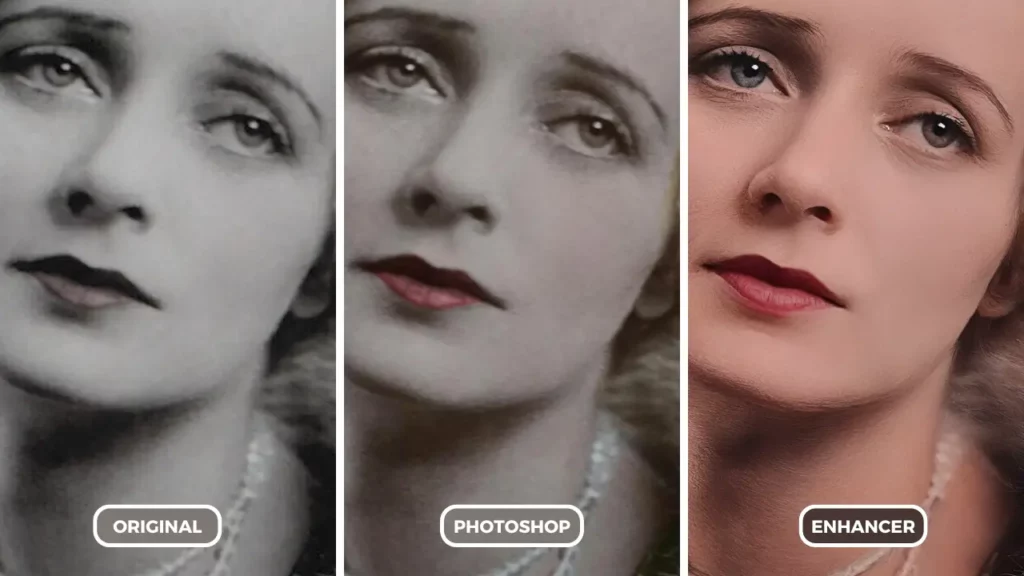
Here’s a table summarizing the key differences between traditional restoration using Photoshop and AI-powered restoration with SuperID Enhancer:
| Feature | SuperID Enhancer (AI) | Traditional Restoration (Photoshop) |
| Process | Automatic | Manual |
| Controls | No user adjustments needed | Requires adjusting sliders and settings |
| Results | Superior detail enhancement, minimal noise | Can be time-consuming to achieve optimal results, risk of artifacts |
| Ease of Use | Effortless, one-click restoration | Requires technical knowledge and experimentation |
| Speed | Fast processing times | Can be slow due to trial-and-error adjustments |
| Free Trial | Yes (with credits) | No |
Conclusion: SuperID Enhancer - Your AI-powered Photo Restoration Partner
The power of AI is transforming the way we restore old photos. Gone are the days of meticulous manual adjustments and potentially time-consuming trial-and-error approaches. SuperID Enhancer, with its advanced AI technology, offers a compelling alternative for restoring your cherished memories:
- Effortless Restoration: Simply upload your photo and let SuperID’s AI work its magic. No technical expertise required!
- Superior Quality: SuperID Enhancer delivers exceptional results, often surpassing the quality achievable through traditional methods.
- Fast Results: Restore your photos in seconds, not hours, and spend more time reminiscing about the memories they capture.
- Free Trial: Sign up for a free trial with credits and experience the power of AI photo restoration for yourself.
Breathe New Life into Your Past with SuperID Enhancer
Don’t let your old photos fade away any longer. SuperID Enhancer can help you transform your blurry, faded, or damaged photos into vibrant and clear visuals that truly capture the essence of the past. Visit the SuperID website today and use your free trial credits to experience the magic of AI photo restoration!

