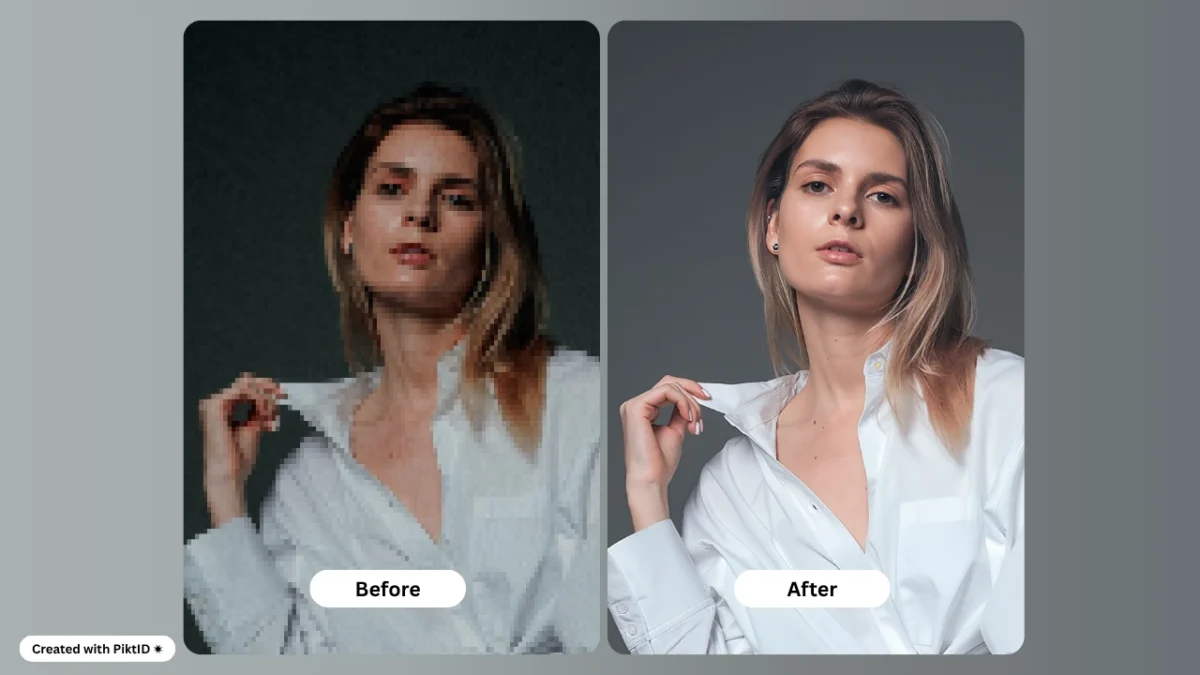In today’s visual economy, where brands, creators, and enterprises rely on striking, detail rich imagery, finding the best AI upscaler has become essential. From Ecommerce product photography to social media campaigns and digital archives, image quality directly shapes brand perception and user engagement. Yet, many teams still struggle with low resolution photos, compression artifacts, and loss of clarity caused by manual resizing or outdated software.
PiktID Upscale provides a smarter alternative — an AI driven image enhancement system that automatically restores lost details, improves sharpness, and preserves natural lighting and texture without introducing artificial smoothness. Built for both individuals and enterprise teams, it combines Studio simplicity with API flexibility for seamless scaling and integration.
In this guide, readers will explore PiktID’s core features, a complete Studio walk through, developer integration via API, quality control best practices, and ethical data handling standards.
Try 10 free credits on PiktID Upscale to experience the future of resolution enhancement.
1. Market Snapshot: Why You Need an AI Upscaler

The demand for high resolution visuals has grown exponentially with the shift toward digital-first branding. Whether for Ecommerce product listings that require 4K zoom capability, social media platforms favoring crisp storytelling formats, or print-ready marketing assets, resolution has become a direct measure of professionalism. This surge in demand has driven the rapid evolution of AI-driven enhancement tools — making the search for the best ai upscaler more competitive than ever.
According to recent industry analyses and comparison blogs like Photoroom’s “5 Best AI Image Upscalers” and Shotkit’s similar roundups, most mainstream tools emphasize ease of use and quick results. However, they often overlook advanced capabilities essential for business users — such as consistent batch upscaling, API automation, and controlled preservation of fine details like facial hair, fabric texture, and lighting gradients.
PiktID Upscale bridges this gap by offering enterprise grade processing, refined texture mapping, and privacy safe cloud infrastructure. It ensures every image maintains realistic structure and depth even after multi level enlargement — a critical factor for fashion brands, digital archives, and visual content studios that cannot compromise on authenticity.
Ultimately, users searching for the best AI upscaler are not just seeking convenience; they demand accuracy, scalability, and trust. PiktID Upscale delivers all three — combining AI precision with a professional work flow designed to meet the visual quality standards of modern digital production.
Read more about PiktID’s AI Face Upscaler.
2. Key Features of a Best AI Upscaler
The best AI upscaler combines technical precision with creative flexibility, ensuring that every enlarged image retains its natural texture, sharpness, and visual integrity. For professionals in photography, Ecommerce, or digital design, these capabilities make the difference between an average result and a studio quality image ready for publication. Below are the key features that define a best in class AI upscaler:
- High-Fidelity Upscaling (2×, 4×) – The foundation of any best AI upscaler is its ability to enlarge images by 2× or 4× without introducing visible artifacts, halos, or distortion. It uses advanced AI models trained on millions of photos to predict missing pixels accurately and maintain realism.
- Texture Preservation – Fine details such as skin tone, hair strands, and fabric weave are notoriously hard to preserve during enlargement. A best AI upscaler uses texture-aware enhancement to ensure these micro-details remain lifelike and clear.
- Face Enhancer – For portraits and model photography, an integrated “Face Enhancer” is essential. It refines facial features with AI precision, balancing clarity and softness for a natural appearance.
- Lighting and Color Consistency – The tool must maintain the same lighting gradients and color accuracy across the upscaled image to avoid patchy or artificial results.
- Batch Processing and Automation – Enterprise users benefit from batch upscaling and API access to automate high-volume workflows without manual uploads.
- Preview and Version History – Professionals should be able to compare upscaling versions, preview changes in real time, and download high resolution outputs with a single click.
- Workflow Integration – A best AI upscaler seamlessly fits into design, marketing, or photo editing pipelines, supporting major file formats and cloud storage systems.
Additional Resources: The Best Image Upscaler
3. Where PiktID Upscale Fits

PiktID Upscale is designed to meet professional demands where image quality directly impacts perception and performance. Unlike basic consumer tools that rely on generic interpolation, PiktID’s AI-driven engine restores sharpness, removes blur, and reconstructs lost details with texture-awareness and tone precision. It enhances not only pixel count but also realism—making it the best ai upscaler for professionals seeking dependable, production-ready results.
What sets PiktID Upscale apart is its identity and texture awareness, particularly in facial regions, hair, and skin. The integrated Face Enhancer ensures each frame maintains lifelike quality without over smoothing or artificial sharpness. PiktID also supports API and batch processing, allowing creative teams and Ecommerce platforms to automate large scale upscaling directly within their workflow.
Its ideal use cases include Ecommerce product images that require high-resolution detail, social campaign hero visuals that demand flawless clarity, restoration of archival or legacy photos, and influencer content that must retain brand consistency across digital platforms.
For professionals evaluating their options, the decision is straightforward: choose PiktID Upscale when consistency, realism, and scalability are essential. As the best AI upscaler built for enterprise-grade results, it ensures every image—whether a portrait, product, or lifestyle shot—meets the highest visual standard without manual correction or compromise.
4. Studio Walkthrough: How to Use PiktID Upscale (Step-by-Step)

When enhancing photo clarity, consistency and precision matter just as much as pixel count. PiktID’s Upscale tool — often ranked among the best AI upscalers — delivers studio-grade improvements without requiring design or retouching expertise. Below is a step-by-step walk through on how to use it effectively, with insider tips to help you avoid common pitfalls and achieve professional, realistic results across every project.
Step 1 – Upload Your Image
Start by logging into PiktID Studio and selecting the Upscale tool from the dashboard. Click Upload Image and choose a file from your device. Supported formats include JPEG, PNG, and WEBP — these are ideal for maintaining fidelity through the AI processing pipeline.
For best results, begin with a clear, well-lit image. Even the best AI upscaler works most efficiently when the source material is relatively clean and not heavily compressed. Avoid using screenshots or low-quality social media exports, as excessive compression can create blocky artifacts that any algorithm struggles to reconstruct.
If you’re working with scanned or archival material, consider running a quick color correction or denoise pass before uploading to maintain tonal balance.

Step 2 – Choose Upscaling Mode and Settings
Once your image is uploaded, the interface will prompt you to select an upscaling mode. PiktID Upscale offers several options, including 2×, 4×, and specialized enhancement modes like Highly Detailed or Portrait/Hair Focus.
For portraits and human-centric images, choose the Face Enhancer setting. This mode uses facial landmark detection and edge-aware reconstruction to preserve natural textures such as skin pores, hair strands, and subtle lighting gradients. It’s one of the main reasons PiktID is often cited as the best AI upscaler for professional photographers and e-commerce brands.
If your use case involves product photography or textures (like fabrics, leather, or surfaces), select Highly Detailed to prioritize clarity over softness. For digital art or web graphics, 2× mode is typically sufficient to retain sharpness without over-processing edges.
Pro Tip: Avoid immediately jumping to 4× upscaling on low-quality images — gradual scaling often yields cleaner results.
Step 3 – Preview and Adjust
After selecting your mode, use the built-in Preview Window to evaluate the changes before final export. PiktID provides a split-view comparison to inspect areas such as facial contours, hairlines, and background textures.
Zoom in on edges where artifacts are most likely to appear — glasses, jewelry, or text overlays. If skin tones look too smooth or highlights appear blown out, reduce the upscaling factor or toggle between enhancement modes for balance.
The preview feature helps fine-tune output and prevents over-enhancement — a common issue with many AI upscalers. By allowing you to assess and correct before exporting, PiktID ensures professional, print-ready quality.
Step 4 – Batch or Single Export
Once satisfied with the preview, you can export either a single image or a full batch. For creators and product photographers handling multiple SKUs, batch mode ensures consistent visual output across an entire collection — a key advantage when maintaining cohesive brand identity.
You can also save your preferred settings as a preset, allowing you to replicate the same enhancement logic for future uploads. Use the History Tab to revisit previous versions, compare results, and track improvements across projects.
After export, download your high-resolution image in your preferred format. The final output is suitable for print catalogs, ad campaigns, or e-commerce listings — areas where crisp details translate directly into higher engagement and conversion rates. Among current tools, PiktID stands out as the best AI upscaler for combining batch efficiency with fine-tuned detail control.
Step 5 – Iterate and Integrate
The true value of AI upscaling lies in consistency. For campaign imagery, apply your saved preset across all visuals to ensure tonal harmony and proportional scaling — this is especially critical when working with multiple models or product categories.
For legacy projects, consider combining Upscale with complementary tools like Denoise or Color Correction. This workflow can revive old product archives or social media visuals, aligning them with modern resolution standards.
When integrated into a larger creative pipeline, PiktID Upscale can serve as the foundation for entire visual ecosystems — from e-commerce galleries to advertising banners. Its flexibility and precision make it the best AI upscaler for teams that demand quality without sacrificing speed.
Additional Resource: Photo Restoration App
5. Developer & Batch Integration: API Guide

When choosing and implementing the Best AI upscaler, it’s essential to design a workflow suited for high-volume, automated processing—particularly in enterprise or e-commerce contexts. This section outlines a robust API architecture for integrating an AI upscaler with a batch pipeline, following the flow: upload → parameter setup → job generation → polling notification → output retrieval.
Workflow Overview
- Upload image: A client or service sends an image file (e.g., JPEG, PNG) along with metadata to the upscaler endpoint.
- Set upscaling parameters: The payload includes parameters like upscale_factor, mode, version, and possibly preserve_background or face_enhance.
- Generate job: The system queues the upscaling job, returns a job ID or image_id to the client.
- Poll notification: The client queries a “job status” endpoint or uses web hook notification once processing completes.
- Download output: Once done, client fetches the upscaled image (or images, in batch mode) and associated metadata.

Best Practices
- Concurrency limits: Enforce limits on simultaneous jobs to avoid API throttling or back-pressure. For batch processing (e.g., 500+ images overnight), schedule jobs in manageable chunks (100-images per batch) and stagger start times.
- Large output sizes: Upscaling by factors (e.g., 2×, 4×) multiplies file size and memory demands. Monitor storage I/O and GPU/CPU loads. Consider exporting to compressed format or limiting maximum dimension based on downstream use.
- Cloud cost considerations: The best AI upscaler may incur higher compute, storage, and bandwidth costs. Track cost by pixel area (input → output) and negotiate or tier pricing accordingly.
- Caching and re-use: For repeat images (e.g., product catalogues), store original and upscaled versions with metadata (upscale factor, version) to avoid redundant processing.
- Fallback mechanisms: When an image fails (e.g., corrupted file, unsupported format), log the failure and fallback to a simpler upscaler or manual review. Automated retry with reduced upscale factor is recommended.
- Logging & metadata: Record fields such as original resolution, output resolution, upscaling factor, algorithm version, job time, and failure codes. This enables trend analysis (e.g., “Are images with heavy compression failing more often?”).
- Batch scenario example: In an e-commerce context, you might generate 500 product visuals overnight. The pipeline uploads all low-res photos, assigns each job a 4× upscaling factor in “quality” mode, monitors for completion, and triggers downstream publishing (e.g., to website CDNs). By next morning, all catalog images are high-res and ready for use.
Learn to optimize PiktID’s AI Image Upscaler API.
6. Quality Control & Troubleshooting
Even when using the best AI upscaler, the outputs still require scrutiny to ensure visual fidelity and brand consistency. A strong QC workflow catches subtle artifacts before publication.

Pre-Publish Checklist
- Check for skin oversharpening: Human faces with too much smoothing or sharpening appear artificial.
- Inspect unnatural smoothing: Areas like hair or fabric may lose texture if the model over-smooths.
- Look out for artifacts around hair/fabric edges: Fine strands often reveal haloing or jagged edges.
- Verify color shifts: Upscaling may introduce tints or cast drift (e.g., warm to cool).
- Detect haloing: Especially around high-contrast edges (e.g., object against sky) where bright outlines appear.
- Test large-format output issues: When prints or banners are produced, check for banding or pixelation rarely visible at screen-size.
Read more: How to increase pixels on a photo
Common Issues & Fixes
- Oversharpening: If the result looks unrealistic or “crispy”, reduce the upscale factor or switch to a milder mode. Alternatively apply a mild Gaussian blur post-upscale.
- Color cast drift: If a dominant tint appears, use lighting mode “auto” during upscaling or apply a color‐grade after to restore neutrality.
- Background texture flattening: If the background loses depth or detail (e.g., fabric folds flatten out), choose batch-mode “preserve_background” or manually mask background areas for selective treatment.
- Large print banding: For billboard or poster size outputs you may need to export in 16-bit or TIFF format rather than standard 8-bit JPEG/PNG, or use a custom super-resolution mode tuned for print.
- When the upscaler might not work well:
- Extremely low-resolution source images (<300 px width) may lack sufficient detail for meaningful enhancement.
- Heavy motion blur or severe compression often result in hallucinated or smeared texture.
- Highly stylized or hand-drawn imagery may behave unpredictably—these may be better left un-upscaled or manually processed.
As one developer on Reddit commented when discussing integrating an upscaling pipeline:
“There are many SaaS tools … but these often lack close-up detail and professional resolutions.” This underscores the importance of realistic expectations: even the best AI upscaler won’t magically recreate absent detail.
Reddit User
7. Comparison Table: PiktID Upscale vs Other AI Upscalers

Here is a refined comparison of the best ai upscaler tools, including how PiktID Upscale stacks up against major competitors:
| Tool | Upscaling fidelity | Texture preservation | Custom presets | Special features (face/hair focus) |
| PiktID Upscale | Very high — especially tuned for facial detail and hair strands | Strong — designed to retain hair/facial texture, avoid “smoothed-over” look | Yes — custom profiles for face/hair/commerce | Integrated with face/hair pipeline (from Swap/Anonymize tools) |
| Topaz Gigapixel AI | Excellent — widely considered among the top for image enlargement. | Good — reviewers note very strong detail, though may yield a “smudge” effect in some textures. | Some presets, fewer bespoke profiles for faces/hair | Best for general image upscaling; less specialized for face/hair context |
| Photoroom | Good for web/mobile use, up to 4×. | Reasonable, but less advanced for complex textures/hair | Basic presets | Quick/no-install solution; less enterprise scale |
| Other consumer tools (e.g., Fotor, Media.io, WPS) | Moderate — oriented to simpler tasks. | Basic texture handling | Minimal customising | Great for casual use, not enterprise image pipelines |
Narrative overview:
In choosing the best ai upscaler for serious production use, PiktID Upscale stands out in three key areas: 1) texture and detail preservation with a special focus on faces and hair (thanks to PiktID’s broader platform of face tools); 2) enterprise automation and integration, meaning API + batch + embedding in workflows rather than manual desktop use; and 3) tailored presets for portrait, model, e-commerce and identity-sensitive workflows, where the tool is embedded in a larger ecosystem (anonymise → swap → upscale).
On the other hand, Topaz Gigapixel remains an excellent choice if your priority is maximum standalone image enlargement, especially large print use or desktop workflows where face/hair context is less critical. Consumer-grade tools like Photoroom or WPS serve well for simpler, cost-sensitive use cases but lack the performance or workflow depth of PiktID or Topaz.
In summary: if you are looking for the best ai upscaler for portrait/face/hair-centric workflows and enterprise automation, PiktID Upscale is clearly positioned. If you are focused on broad image upscaling (scenery, large prints) on the desktop, Topaz Gigapixel is still a very strong contender.
8. Ethics, Privacy & Best Practices

When implementing an AI upscaling workflow, especially in identity-sensitive scenarios, it’s critical to adopt robust ethical and privacy practices. Use responsibly — even the best ai upscaler can be misused.
Responsible use of image upscaling:
- Do not misrepresent the origin of images. If a low-res photo has been upscaled, include a note of “original resolution” or “upscaled with AI” when appropriate.
- Ensure that any user-generated content (especially portraits) is processed only with explicit consent. The enhanced resolution makes faces more recognizable; treat accordingly.
- If using upscaling for legacy or rescued content, consider watermarking or tagging to alert viewers that an AI-generated/enhanced version exists.
Privacy implications:
- Upscaling enhances fine detail (including facial micro-features and hair texture) which may increase identifiability or raise concerns under data protection regulations (GDPR, CCPA).
- For user-uploaded images: minimise retention of source files once processed, or anonymise/pseudonymise the data.
- Maintain metadata logs of edits and processing steps — helpful for audit and compliance.
Workflow suggestions:
- After upscaling is complete and deliverables issued, archive or delete original source if not required. This reduces risk.
- Maintain an edit history: original resolution, processing parameters, tool version. Helps for transparency or future reproduction.
- If publishing or sharing upscaled images, include a disclaimer if appropriate: e.g., “This image has been enhanced using AI-based upscaler.”
- Consider access controls: limiting high-resolution image export to authorised users or downstream systems, particularly for privacy-sensitive materials.
Regulatory context:
- Algorithmic image manipulation (including upscaling) is under increasing scrutiny, especially if used in media, advertising or identity-related contexts. Transparency about what was modified is becoming best practice.
- For organisations using upscaling in regulated industries (e.g., healthcare, legal, surveillance) you may need to document operation, version control of AI models, and conduct bias/risk assessments.
- By adopting clear audit trails, consent policies and transparency, you enhance user trust and protect your brand from reputational or regulatory risk.
Features under PiktID’s Upscale :
9. Best Practices to Use PiktID

Choosing the best ai upscaler means balancing fidelity, texture/lighting preservation, automation capabilities and the fit with your production workflow. With PiktID Upscale you get an enterprise-grade upscaler designed not only for images but specifically optimised for face, hair and identity-sensitive workflows. If you want to test it, start now — you’ll receive 10 free credits to trial how your images perform at higher resolution. Visit https://studio.piktid.com/upscale and check documentation at Upscale to integrate into your pipeline.
10. FAQ Section — Best AI Upscaler

1. What is the best AI upscaler for photo quality?
The best AI upscaler combines deep learning with edge restoration to enhance photo resolution without distortion. PiktID’s Upscale tool stands out for preserving texture, lighting, and facial detail, making it ideal for professional photography, e-commerce visuals, and marketing creatives.
2. How does AI image upscaling work?
AI upscaling uses neural networks trained on millions of images to predict and reconstruct missing pixels. Instead of stretching pixels, the best AI upscaler intelligently adds detail, sharpness, and color depth, creating a higher-resolution version that looks natural and realistic.
3. Can you upscale a photo without losing detail?
Yes, you can. Traditional resizing blurs images, but the best AI upscaler enhances edges, texture, and skin tone using data-driven reconstruction. PiktID Upscale ensures detail retention even when enlarging small or compressed images for print or digital display.
4. Does increasing resolution always improve image quality?
Not necessarily. Simply enlarging a file may amplify imperfections. The best AI upscaler analyzes the image content and selectively enhances key regions like faces, hair, and fabrics—improving visual fidelity while avoiding over-sharpening or artificial artifacts.
5. Is AI upscaling good for large-format prints?
Yes. The best AI upscaler, like PiktID Upscale, prepares images for print by enhancing pixel density and reducing blur. This ensures crisp, high-resolution outputs suitable for banners, posters, and packaging without noticeable pixelation.
6. How long does upscaling take using PiktID?
Typically, AI upscaling with PiktID takes less than a minute per image, depending on file size and internet speed. The process is fully automated, requiring no manual retouching, and optimized for both single-photo and batch processing work flows.
7. What image formats are best for AI upscaling?
The best AI upscaler supports formats like JPG, PNG, and WebP. For professional grade results, high-quality inputs (at least 1MB) are recommended, as they provide better data for the model to reconstruct finer details during enhancement.
8. Are there any limitations or risks when using an AI upscaler?
AI upscalers work best with clear images. Blurry or over-compressed files may yield limited improvement. The best AI upscaler minimizes artifacts but cannot fully restore lost visual information if the source image lacks detail.
9. Can I integrate an AI upscaler into my production pipeline?
Yes. PiktID offers API access for developers to integrate the best AI upscaler directly into websites, e-commerce platforms, or photo-editing software. This enables automated image enhancement at scale across design or content systems.
10. Where can I try PiktID’s AI upscaler?
You can try PiktID’s Upscale tool at studio.piktid.com/upscale and receive 10 free credits to test high-resolution enhancement instantly. It’s a fast, browser-based solution with professional-grade AI image restoration quality.