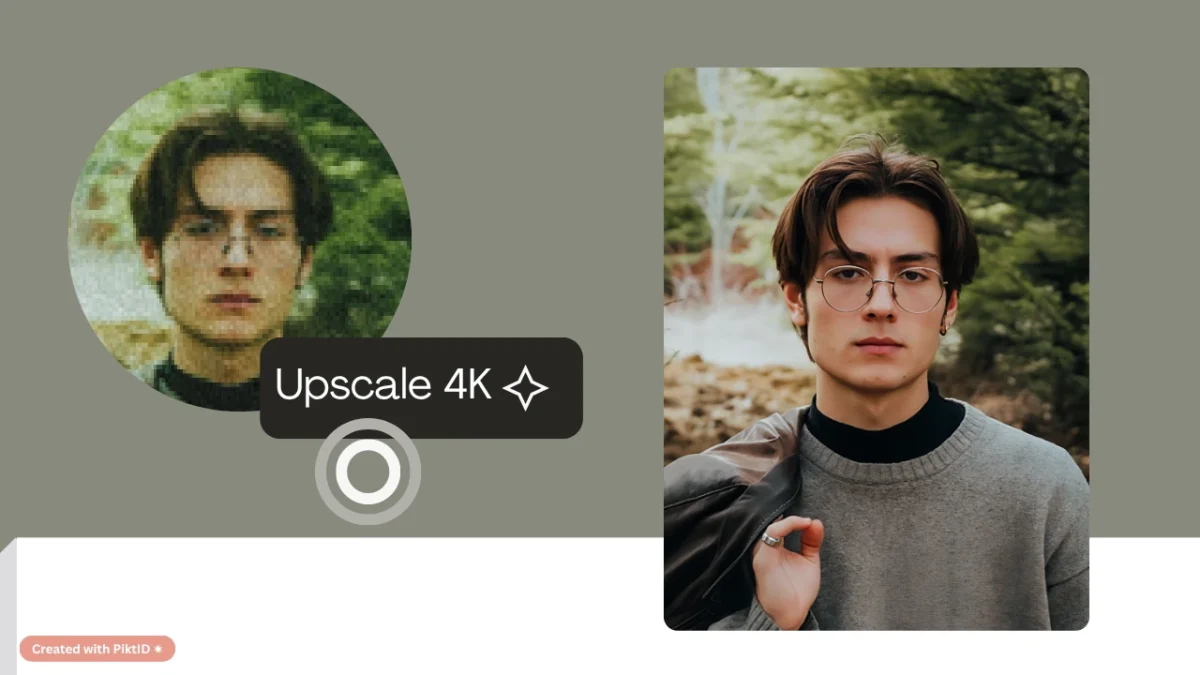In an era where 4K / Ultra HD displays are becoming the norm across websites, digital signage, and print, having crystal clear visuals is no longer a luxury—it’s a business imperative. A 4K upscaler bridges the gap between lower resolution source materials and ultra high definition output, ensuring that images originally captured at modest resolutions maintain fidelity when magnified. Without the right processing, those same assets can appear soft, pixelated or washed out when viewed on large screens or at high print DPI.
The solution lies in production grade tools such as PiktID Upscale, our AI-powered image enhancement engine designed specifically as a 4K upscaler: it intelligently restores texture, refines lighting and tone, and scales images for Ultra HD output without introducing typical artifacts. This guide walks through why you need a robust 4K upscaler, how the technology works, the workflow via Studio and API, best practice tips for batch processing, a quality control checklist and real world use cases designed to help you upgrade your image pipeline. Try PiktID Upscale with free credits and launch your first 4K upgrade today.
1. Why you need a 4K upscaler
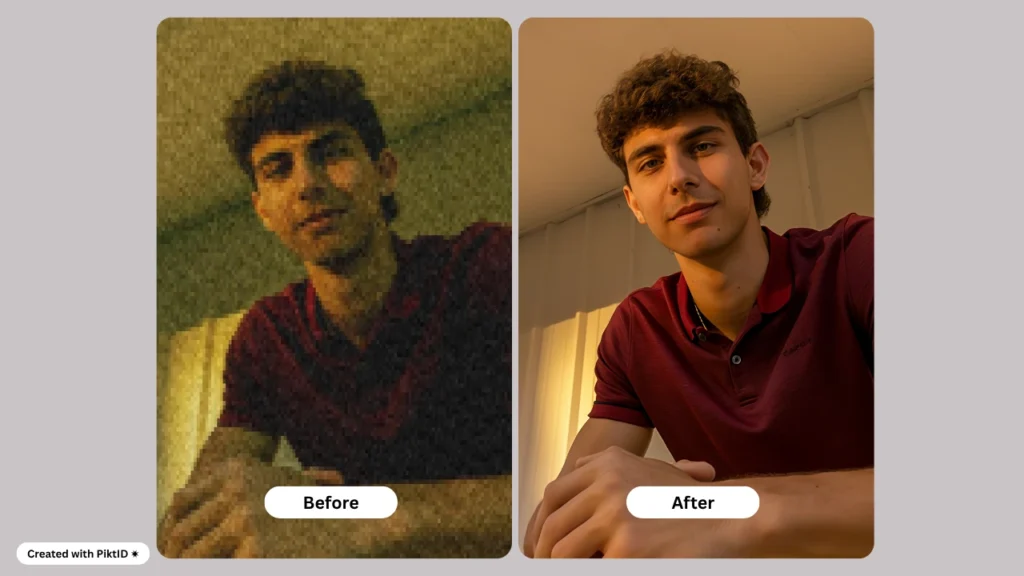
As 4K monitors, smart TVs and ultra high resolution digital displays have become ubiquitous, so has the expectation for sharper, more detailed visuals. In Ecommerce, product images must survive aggressive zoom-in; in marketing and branding, visuals often need to scale for large format print or digital out of home (DOOH) installations. Native high resolution captures are ideal—but rarely practical for every asset. That’s where a 4K upscaler becomes essential.
Traditional upscaling techniques—bi cubic, bi linear or nearest neighbour interpolation—simply enlarge existing pixels, resulting in blurry edges, blocky artifacts and loss of fine texture. For premium visuals, this is unacceptable: blurry product shots reduce perceived quality, slow page load times increase bounce rates and poorly scaled imagery erodes brand trust. From a business perspective, sharper visuals correlate with higher engagement, better conversion rates and stronger brand impression.
With a purpose built 4K upscaler like PiktID Upscale, teams can repurpose older or lower resolution images—such as mobile camera captures, compressed downloads or legacy archives—and convert them into 4K ready assets without costly reshoots. The AI-driven engine analyses the original, predicts missing details, enhances texture and re optimises lighting so that the enlarged output maintains realism and visual fidelity. This work flow empowers marketing teams, Ecommerce merchants and creative agencies to scale operations, accelerate go to market and maintain brand consistency—while delivering visuals that meet today’s Ultra HD expectations. PiktID, offers a guide about using the best AI upscaler to optimize images.
2. How a 4K upscaler works

A 4K upscaler operates on principles far beyond simple pixel stretching or interpolation. Traditional upscaling methods enlarge an image by duplicating pixels, which often leads to visible blur, softness, or artificial sharpness. In contrast, modern AI-based 4K upscalers rely on deep learning and super resolution networks — algorithms trained on millions of high resolution image pairs to predict and reconstruct missing detail. As NVIDIA’s research explains, “AI upscaling uses neural networks to infer new detail,” effectively creating data that wasn’t present in the original photo but is statistically accurate and visually realistic.
The process begins with input image analysis. The system scans the original photo to understand its composition — analyzing textures, edges, lighting, and noise distribution. This contextual understanding helps determine which parts of the image can be enhanced and how much detail can be inferred without distorting the source quality.
Next comes feature extraction and detail synthesis, where convolutional neural networks (CNNs), GANs (Generative Adversarial Networks), or transformer based architectures identify fine grained features such as skin pores, fabric textures, and hair strands. Instead of merely enlarging pixels, the AI predicts how these micro details should appear at a higher resolution. Transformer-based models, particularly, use attention mechanisms to assess long range dependencies in an image — ensuring that lighting consistency, background gradients, and edge alignment remain intact during enhancement.
The core upscaling phase follows, where the model expands the image to Ultra HD resolutions (typically 3840 × 2160 or higher). Here, the AI intelligently interpolates between known and inferred data to fill in missing pixels with photo realistic precision. A professional grade 4K upscaler like PiktID’s Upscale tool ensures that this process maintains natural sharpness, proper lighting ratios, and consistent texture reproduction across varying parts of the image — critical for Ecommerce, fashion, and marketing assets that demand life like visual clarity.
What separates PiktID from the rest
After this, post processing layers are applied to refine the result. These include de noising filters, edge sharpening, and color fidelity correction. Advanced models also perform tone mapping to preserve highlight and shadow details, ensuring that the upscaled image looks balanced and filmic rather than overly digital or synthetic.
However, not all AI upscalers are equal. Common pitfalls include halo effects, over sharpened edges, mismatched lighting, and excessively smooth textures that eliminate natural depth. The best 4K upscalers avoid these issues through better model training and adaptive algorithms that adjust sharpening intensity based on context.
A truly professional 4K upscaler differentiates itself by supporting batch processing, handling large RAW or TIFF files, offering API integrations for automated workflows, and maintaining format flexibility across web and print. Tools like PiktID go further by offering identity safe pipelines for brands that reuse faces or models across campaigns — something consumer grade apps rarely address.
In practice, a high end AI 4K upscaler is not just about adding pixels — it’s about reconstructing the image’s intent, making every enhancement technically accurate and visually authentic.
PiktID offers more than enhancement, here’s a quick guide about using it as an AI image extender.
3. Competitive review — Top 5 “4K upscaler” tools & what they miss

The search for the best 4K upscaler brings up several popular tools that each offer unique strengths — but also share key limitations, especially for professional or enterprise use. Below is an overview of the top five competitors and what sets them apart.
a. Upscale.media
Known for its simplicity and intuitive interface, Upscale.media delivers sharp 4K conversions suitable for casual and small business use. It’s fast and requires no technical setup. However, its AI model often struggles with maintaining consistent lighting across complex textures, making it less ideal for brand or fashion workflows that demand pixel perfect consistency.
b. PhotoGrid AI Upscaler
A reliable free option for users who need quick, single image enhancements. It performs reasonably well for portraits and product photos but lacks advanced integrations, API access, and support for RAW formats. It’s designed more for social media or mobile work flows than professional grade imaging.
c. Pixelbin
A developer focused tool that scales up to 8K resolution, offering robust APIs and excellent batch processing performance. It’s powerful for tech teams looking to automate large scale upscaling operations. However, it lacks a visual interface or creative features tailored for marketing teams, and results can vary depending on texture complexity.
d. ImgUpscaler
A budget friendly choice offering decent batch support and fast output. It’s useful for bulk image resizing, but its AI model tends to over smooth faces and surfaces, reducing realism in professional photos. Additionally, it lacks identity or brand continuity features — a limitation for companies that manage consistent model images across campaigns.
e. Rendair AI
Focused on creative tutorials and custom work flows, Rendair AI appeals to hobbyists and digital artists. It offers control over styles and artistic textures but doesn’t optimize for brand imagery, corporate content, or enterprise level automation.
While each 4K upscaler performs adequately in its niche, most are designed for consumer grade use or isolated image enhancement. They lack the infrastructure for identity consistency, GDPR-safe anonymization, or integrated workflows across marketing and Ecommerce systems.
This is where PiktID stands out — combining AI upscaling, face anonymization, and model consistency in a single platform. With API-ready scalability, batch automation, and life like 4K fidelity, PiktID bridges the gap between technical precision and creative control — offering a true enterprise ready 4K upscaler for brands, photographers, and content driven businesses.
Read more about Online Photo enhancer
4. Why PiktID’s 4K upscaler stands out
In the competitive landscape of AI image enhancement, PiktID’s 4K upscaler delivers a balance of technical precision and creative control that few platforms can match. Unlike generic online upscalers that simply interpolate pixels, PiktID uses AI-driven detail reconstruction to retain lifelike textures, lighting balance, and subject integrity. This makes it ideal for professionals in Ecommerce, fashion, and media who demand pixel perfect visual quality without losing the realism of skin tones, fabric textures, or environmental lighting.
High-fidelity results: PiktID’s 4K upscaler reconstructs missing details intelligently rather than artificially smoothing over them. It maintains micro textures like hair strands, fabric weaves, and surface reflections that are often lost in standard upscaling tools. The result is a natural, high resolution output suitable for print, product catalogs, and digital campaigns.
Workflow flexibility: Whether you’re working on a single portrait or an entire visual library, PiktID’s Upscale tool offers both Studio and API access. The Studio interface simplifies drag and drop enhancement for creators, while the API enables automated, large scale 4K upscaling integrated directly into asset management systems or content pipelines.
Consistent branding and identity: PiktID connects seamlessly with its Swap and Anonymize tools, ensuring that upscaled images maintain consistent lighting, tone, and facial accuracy across campaigns. This allows brands to upscale visual content without redoing entire shoots—preserving stored identities and standardized aesthetics across marketing assets.
Enterprise readiness: PiktID’s 4K upscaler supports large file sizes, varied formats, and automated batch work flows. With metadata tracking, version control, and API integration, enterprises can scale their visual production efficiently while maintaining creative consistency.
Decision framework:
- Use PiktID Upscale when original images are usable but need sharper detail and resolution for digital or print use.
- Use a basic upscaler for small, low priority assets like thumbnails.
- Opt for a full reshoot only when lighting, focus, or composition issues cannot be corrected even with AI enhancement.
By combining AI reconstruction with professional workflow tools, PiktID’s 4K upscaler sets a new benchmark for precision, scalability, and brand consistency in image enhancement.
Additional reference : How to increase pixels on a photo
5. Step-by-Step Workflow for Upscaling Images to 4K with PiktID Studio

Upscaling an image to 4K isn’t just about increasing pixel count—it’s about enhancing every visual detail so your content looks sharp, professional, and print ready. PiktID’s 4k upscaler is designed to make this process seamless, combining AI precision with an intuitive interface that even non developers can master. Below is a complete guide to transforming your standard images into stunning 4K visuals, complete with best practices, tips, and quick troubleshooting steps.
A. Prepare Your Base Image
Before using the 4k upscaler, it’s crucial to start with a high quality source image. The AI model performs best when given a clear, detailed base file.
- Recommended Format: Use standard formats like JPEG, PNG, or WEBP. These preserve fine textures and tones.
- Minimum Resolution: For best results, choose an image that’s at least 1024 × 1024 pixels or higher. Lower-resolution images may produce softer results, even after AI enhancement.
- Lighting & Focus Check: Ensure your image is well lit and free from excessive blur. Poor lighting or motion blur limits the AI’s ability to reconstruct lost detail.
- Save Original Backup: Always keep an unedited copy of your image for comparison or future reprocessing.
A well prepared base image allows the PiktID 4k upscaler to extract and enhance natural details more effectively, minimizing noise and artificial smoothing.
B. Upload and Select Your Upscaling Target
Once your image is ready, go to PiktID Studio – Upscale. The process is simple and optimized for professionals who want control without complexity.
- Upload Your Image: Drag and drop your file directly into the PiktID Studio interface.
- Select Target Resolution: Choose 4K (3840 × 2160) as your upscaling target. This resolution is ideal for display screens, marketing visuals, and digital publications.
- Adjust Enhancement Settings:
- Noise Reduction: Removes digital artifacts without over smoothing.
- Detail Enhancement: Recovers micro textures, pores, and fabric details.
- Texture Preservation: Ensures the image doesn’t look overly airbrushed or artificial.
PiktID’s 4k upscaler automatically detects and balances these settings, but users can fine-tune them to meet brand specific visual requirements.
C. Explore Advanced Settings (Optional)
For professionals seeking deeper control, PiktID Studio includes advanced parameters like conditioning, diversity, and seed. These options are especially useful for creative teams who want repeatable or varied outcomes.
- Conditioning: Adjusts how strongly the AI adheres to the original texture and tone.
- Example: Set conditioning = 0.5 for a subtle upscale or conditioning = 0.9 for a more pronounced detail recovery.
- Diversity: Controls variation across iterative upscales.
- diversity = 0.3 produces consistency, while diversity = 0.7 encourages richer, sharper differences.
- Seed: A fixed seed value allows you to reproduce the same upscale later for batch consistency.
Use the Preview button to test these settings on a small sample. This avoids full rendering time and ensures your 4k upscaler configuration delivers the best visual fidelity.

D. Generate and Review the 4K Output
When you’re ready, click Generate. Depending on your image size and complexity, PiktID’s 4k upscaler may take anywhere from a few seconds to a couple of minutes to process.
- Wait for Processing: The AI enhances pixel structure, restores lost edges, and optimizes color gradients automatically.
- Compare Results: Once generated, view your upscaled image alongside the original. Examine texture, edge sharpness, and lighting consistency.
- Check for Halos or Artifacts: Rarely, small visual anomalies may appear around high contrast edges. If detected, reduce the enhancement strength or re-run the upscale with adjusted settings.
- Version Control: Use the History tab in PiktID Studio to access all generated versions. This makes it easy to revert or compare different outputs.
For professional work flows—such as Ecommerce photography, digital fashion, or product design—this review step ensures the final 4K visual meets print and marketing standards.
E. Download and Export Your Final Image
After reviewing your upscaled image, it’s time to export and store it properly.
- Choose Format:
- PNG for transparency and maximum detail.
- JPEG for smaller file size without visible quality loss.
- Resolution Confirmation: Verify that the exported image maintains the 4K resolution (3840 × 2160).
- Save Metadata: Keep a record of your conditioning, diversity, and seed values—these settings can be reused for future upscales to ensure consistency.
- Optional Post-Processing: Apply light color grading in your preferred photo editor to match brand palettes or campaign tones.
A consistent export work flow helps maintain a cohesive look across all your digital assets enhanced by the 4k upscaler.
F. Batch Processing for Larger Projects
For teams handling multiple assets—like catalog images, social media visuals, or fashion model shots—PiktID’s batch processing mode offers a major productivity boost.
- Upload in Bulk: Select multiple images and apply identical upscale settings.
- Automate File Naming: Use structured naming conventions for easy organization.
- Maintain Consistency: Identical seed and conditioning values ensure a unified aesthetic across the batch.
- Save Time: The 4k upscaler processes multiple files concurrently, optimizing work flow efficiency.
This capability is invaluable for agencies, studios, or brands that produce high volumes of content but demand consistent, high quality output.
Pro Tips for Professional Results
- Always upscale from the best available source file—avoid images that are heavily compressed or filtered.
- When working with portraits, enable texture preservation to maintain natural skin tone and detail.
- If the image appears overly sharp, slightly reduce the conditioning or increase noise reduction for a softer look.
- Combine the Upscale tool with other PiktID features, such as Background Edit or Change Expressions, for a complete post production pipeline.
With these steps, PiktID’s 4k upscaler transforms any standard image into a crisp, detailed, and professional grade 4K asset—ready for marketing, design, or production use. Its balance of automation and control ensures that even non technical users can achieve studio quality results within minutes.
Additional Guide: AI Face Upscaler
6. Developer/API Guide for 4K Upscaling

For developers, PiktID’s 4K upscaler API offers an efficient and scalable way to enhance image resolution to professional grade 4K (3840 x 2160) without manual editing. The API is built to integrate seamlessly into production pipelines for Ecommerce, creative agencies, and digital platforms that need automated image enhancement at scale. This section provides a clear overview of the architecture, authentication, endpoints, and optimization strategies for implementing the 4K upscaler through PiktID’s API.
API Architecture & Workflow Overview
The PiktID Upscale API follows a RESTful architecture with secure token based authentication. Developers interact with a series of lightweight endpoints designed for high throughput and fault tolerance. The typical work flow involves:
- Authentication: Obtain a secure bearer token using your API key from the PiktID Developer Dashboard.
- Upload: Send the source image using the /upload endpoint with authorization headers.
- Processing Request: Define the target_resolution (e.g., 3840 x 2160 for 4K) and an options JSON object specifying quality parameters such as noise reduction or detail enhancement.
- Polling or Webhook: Check processing status using /status/{job_id} or receive automated webhook notifications when the upscale job completes.
- Download: Retrieve the enhanced 4K image from the /download/{job_id} endpoint.
This architecture supports asynchronous processing, allowing large batches (500+ images) to be queued efficiently without manual intervention.
Handling Large Files and Asynchronous Jobs
When dealing with high resolution inputs or batch processing, the 4K upscaler supports asynchronous operations. Developers can:
- Use job polling to periodically check job status via the /status endpoint.
- Configure webhooks for automatic completion alerts, enabling fully autonomous pipelines.
- Implement chunked uploads for very large files to avoid timeout errors.
For enterprise scale workloads (500+ images), distribute jobs across worker threads and maintain a queueing mechanism (e.g., Celery, AWS SQS) to balance load and improve reliability.

Performance and Cost Optimization
To maximize efficiency and minimize API costs:
- Use appropriate scale factors — if the target is 4K, avoid unnecessary 8K requests.
- Cache intermediate results to skip re-processing identical assets.
- Re-use access tokens securely for batch operations to reduce authentication overhead.
- Compress inputs before upload to optimize bandwidth without losing perceptible quality.
These practices ensure a smooth and economical experience when leveraging the PiktID 4K upscaler in automated environments.
Security and Privacy Best Practices
Since the 4K upscaler may process identifiable images, PiktID enforces strong privacy protocols. Developers should:
- Rotate API tokens regularly to maintain security hygiene.
- Use encrypted HTTPS connections for all requests.
- Delete original and processed files from local storage if not needed post download.
- Implement user consent work flows when processing personal data to stay GDPR-compliant.
By combining scalability, precision, and robust privacy standards, the PiktID 4K upscaler API gives developers a reliable foundation for integrating high resolution enhancement into creative or commercial pipelines at scale.
Take a look at our in-depth guide on how to make a PNG Higher Resolution.
7. Quality-Control Checklist & Troubleshooting Matrix
When using a 4k upscaler, quality control is essential to ensure every enhanced image looks professional, natural, and ready for publication. Even the most advanced AI models can introduce artifacts if lighting, textures, or parameters aren’t aligned with the source image. Before exporting or publishing, always verify these elements to maintain image consistency and visual integrity.

Pre-Publish Quality Checklist
- Shadow and Highlight Integrity — Check that lighting gradients look natural. The 4k upscaler should preserve both dark and bright regions without flattening contrast or creating blown out highlights.
- Texture Fidelity (Skin, Fabric, Hair) — Inspect skin pores, fabric weave, and hair strands to ensure they retain realistic texture. A well calibrated AI model enhances details rather than inventing them.
- Edge Clarity — Ensure there’s no visible halo or artificial outline around subjects. This often occurs when scaling from low quality sources; re-run with refined masking if detected.
- Color Consistency — Colors should match the original tone and brightness. Compare the upscaled version side by side with the source to confirm uniformity.
- Noise Control and Sharpness — Excessive sharpening or added grain can distort realism. The goal is balanced clarity—fine detail without digital harshness.
Troubleshooting Matrix
| Symptom | Likely Cause | Recommended Fix |
| Image appears “painted” or overly soft | Over-aggressive detail enhancer | Lower detail_strength in the 4k upscaler, increase conditioning or reprocess with “natural mode.” |
| Halo or glow around subject edges | Lighting mismatch or improper masking | Re-align subject mask, adjust lighting prompt, or upscale at a smaller increment (e.g., 2x before 4x). |
| Color shift or desaturation | Incorrect lighting or tone mapping model | Use the same color profile as the original image or apply manual color grading post-upscale. |
| Processing takes too long or fails | Large file size or unstable network | Resize image close to 4K resolution before uploading; ensure stable internet or reattempt on smaller batch. |
Final Review Tip
After using the 4k upscaler, always zoom to 100% view and cross check key areas like eyes, skin, and branded product textures. This ensures visual fidelity, especially for Ecommerce or marketing assets where realism drives conversion and trust. PiktID’s AI models are optimized for this kind of scrutiny—combining resolution gains with natural texture retention, so every image meets professional publishing standards.
Here’s our guide about how to use PiktID as a Photo Restoration app to get pixels back from distorted or blurry images.
8. Comparison Table — PiktID Upscale vs Top Tools

When evaluating a 4K upscaler, the key differentiators often come down to output quality, processing flexibility, and privacy readiness. While many tools promise higher resolution, few deliver true to source texture fidelity or enterprise grade control. PiktID Upscale distinguishes itself by combining professional grade 4K enhancement with robust privacy modules and automation features that scale for production teams and developers alike.
Below is a comparative view of how PiktID stacks against leading tools in the image enhancement market.
| Feature | PiktID Upscale | Upscale.media | Pixelbin | PhotoGrid |
| True 4K output support | ✓ (3840×2160+) | 4K only | Up to 8K | Free 4K upscaler |
| Texture & lighting fidelity | High (AI detail preservation) | Moderate | High | Low–medium |
| Stored identities / branding support | ✓ | ✗ | ✗ | ✗ |
| API / Batch processing | ✓ (scalable API) | Limited | Strong | Basic |
| Privacy / Anonymization workflows | ✓ (integrated Anonymize module) | ✗ | ✗ | ✗ |
| Ideal for enterprise campaigns | ✓ (studio + API) | SME | SME / Dev | Consumer |
Narrative:
PiktID Upscale leads as a complete 4K upscaler designed for professionals managing visual content pipelines, brand identity assets, or privacy sensitive data. Its seamless integration between the Studio interface and API makes it equally viable for marketers, developers, and digital production houses.
Upscale.media and Pixelbin are capable but often cater to lighter or individual use cases. Tools like PhotoGrid and similar “free 4K upscaler” platforms may suffice for social media creators but tend to compromise texture accuracy and consistency across lighting variations. For any organization prioritizing visual realism, compliance, and work flow automation, PiktID offers the more sustainable and enterprise ready solution.
9. Ethics, Privacy & File-Management Best Practices

When using a 4K upscaler, it’s critical to pair technical precision with ethical responsibility. Enhanced images should not misrepresent subjects or alter context in ways that mislead viewers. Always obtain consent from any identifiable person in the source file, and when publishing modified images, clearly disclose that AI upscaling was applied.
From a privacy standpoint, handle original and processed files within secure storage environments. Delete redundant backups and avoid sharing raw inputs externally without anonymization. PiktID’s built in Anonymize module ensures identities can be masked or replaced safely when working with sensitive or regulated data.
File management is another essential consideration. 4K assets can be significantly larger, impacting CDN costs, caching time, and version control systems. Establish a clear retention policy: archive only final versions, compress for web delivery where possible, and purge outdated variants. By combining these practices, teams can ensure that every 4K upscaler work flow meets both ethical and operational standards.
It is essential to understand how to get rid of Face blur from images taken from a distance.
10. Final Verdict & Steps to take

For brands, photographers, and developers aiming for uncompromised visual quality, choosing a refined 4K upscaler like PiktID Upscale delivers tangible results — sharper detail, consistent lighting, and streamlined scaling for all media channels.
Experience it first hand. Try PiktID Upscale today: claim your free credits, upload up to three images, select your 4K output target, and measure your improvement in clarity and turnaround time.
11. FAQ - 4K Upscaler by PiktID
1. What is a 4K upscaler?
A 4K upscaler is an AI tool that enhances the resolution of images to 3840 x 2160 pixels, adding realistic detail, sharpness, and clarity. You can try the PiktID Upscale tool at Upscale for professional grade 4K enhancement.
2. How do I upscale an image to 4K without losing quality?
Use an AI-based 4K upscaler like PiktID Upscale, which intelligently reconstructs texture and edges instead of stretching pixels, preserving natural details and tones.
3. Can I use a 4K upscaler for print and billboards?
Yes. A 4K upscaler delivers high resolution outputs suitable for large format prints, product packaging, and digital billboards where pixel clarity and depth are essential.
4. What file formats work best with a 4K upscaler?
Most 4K upscalers, including PiktID Upscale, support common formats like JPG, PNG, and WebP. For maximum quality retention, use lossless PNG or high quality JPG inputs.
5. How long does image upscaling to 4K take?
It typically takes a few seconds per image with AI-powered tools such as PiktID Upscale, depending on image size and network speed.
6. Will upscaling create fake details?
No. A well trained 4K upscaler predicts missing pixels based on deep learning models rather than inventing unrealistic details, ensuring a balanced, photo realistic enhancement.
7. Can I batch process 100 images to 4K?
Yes. With the PiktID Upscale API, you can automate batch 4K upscaling for hundreds of images simultaneously, ideal for studios or Ecommerce work flows.
8. Does PiktID support 4K upscaling via API?
Absolutely. Developers can integrate 4K upscaling into their platforms using PiktID’s REST API — full documentation is available at PiktID Docs.
9. What settings produce the best results with PiktID Upscale?
Use the “Enhance” mode in PiktID Upscale for professional images requiring fine texture and color accuracy, or “Upscale” mode for web ready visuals.
10. Is there a free trial for a 4K upscaler tool?
Yes. PiktID offers free credits to test its 4K upscaler so you can evaluate the quality before upgrading to a premium plan. Access it at Upscale.